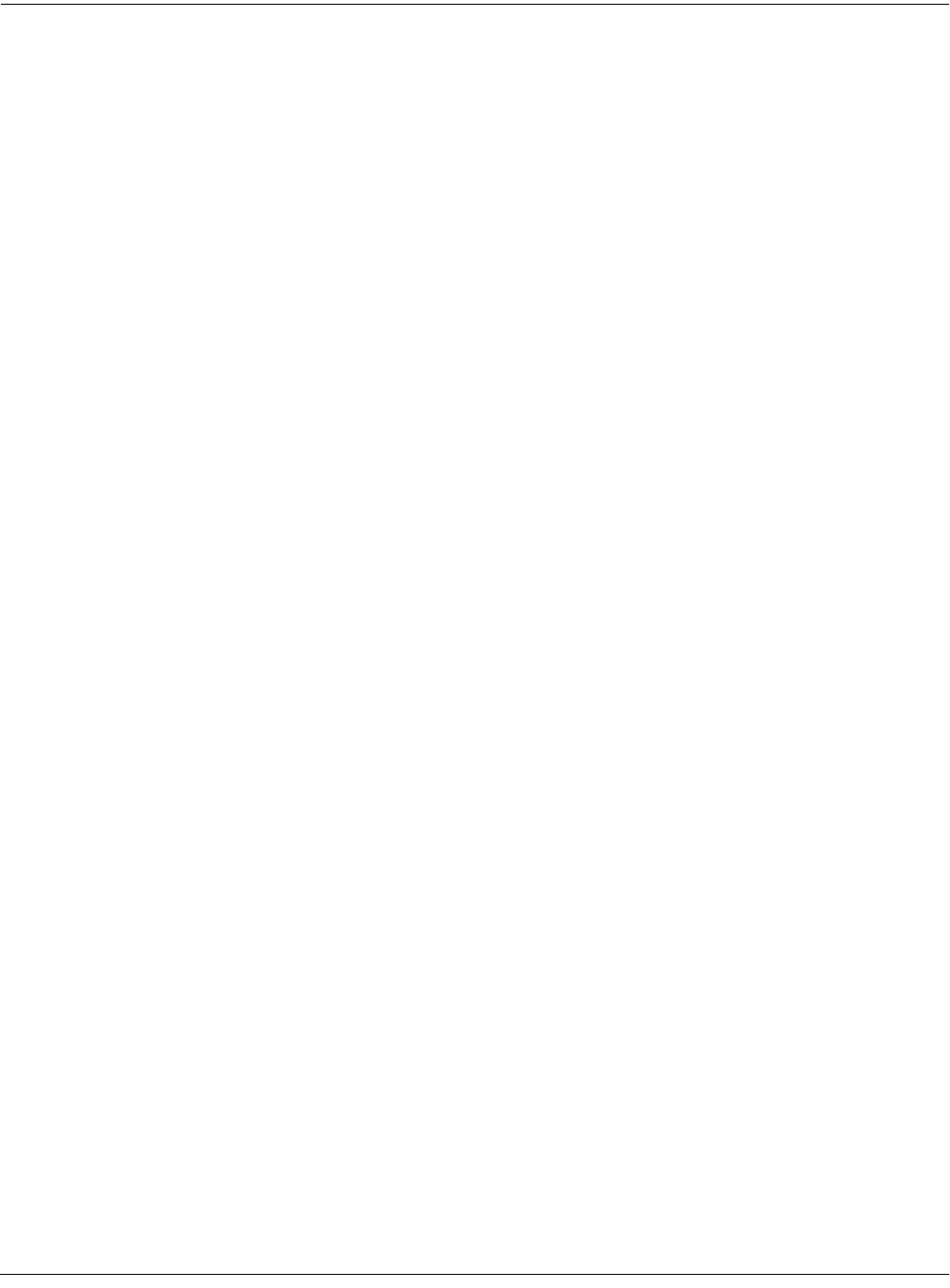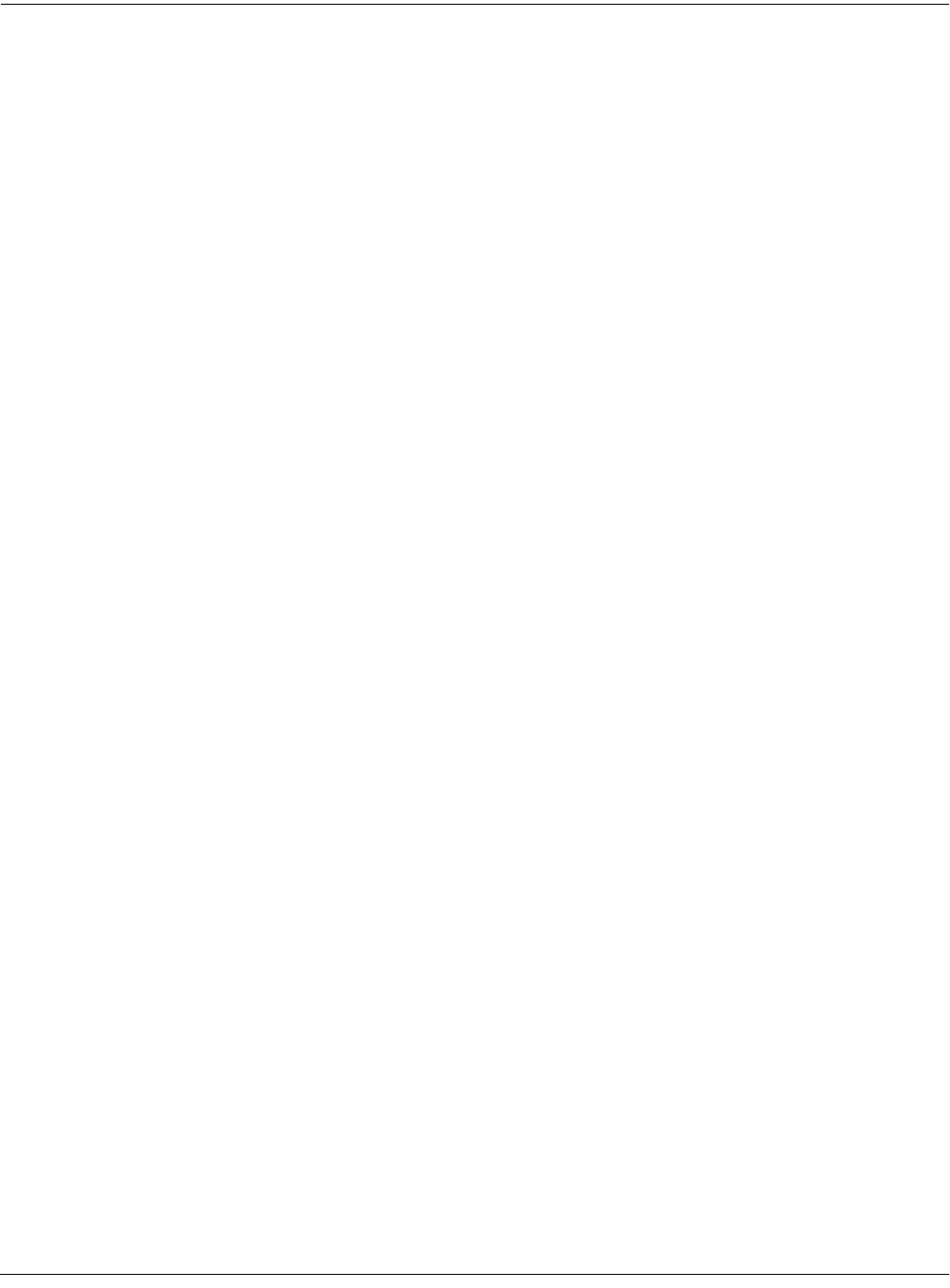
Basic Disk Mode
The Directory Selection Dialog
13-13
The Directory Selection Dialog
When making a new directory, as well as in many of the disk functions, you will be presented
with the opportunity to change the current directory, or the default directory for a disk
operation. A good example is the “Use current directory? ”prompt that you see when you create
a directory. If you press Change, you will see a slightly modified file list dialog, through which
you can select any directory on the disk. The display looks like this:
Dir:\||||||||||||Sel:0/23|||||Index:||7|
|||||||||||||||||MELLOTRN|.K26||||122K||
|||||||||||||||||N123AB|||.K26|||||42K||
Select|directory:OCEANS|||.K26|||3456K||
|||||||||||||||||STRINGS||||||(dir)|||||
|||||||||||||||||T1|||||||||||(dir)|||||
|Total:21034K||||UNDULATE|.K26|||||.5K||
|Root||Parent|Open|||||||||Current|Exit|
When you enter this dialog, you will be in whatever directory was displayed as the default.
From here you can go into other directories by using the soft buttons Root, Parent, and Open.
Notice that there is no Select button. This is because the purpose of this dialog is to choose a
single directory as opposed to selecting multiple files. However, the Root, Parent, and Open
buttons function exactly as described above (for the file list dialog). The Sel field (on the top line)
shows you how many files/directories you have selected out of the total number of files/
directories in the current directory.
If you’ve highlighted a directory, there is one additional soft button displayed, SetDir. Notice
the Current button moves over one button to the left:
Dir:\||||||||||||Sel:0/23||||Index:|||8|
|||||||||||||||||N123AB|||.K26|||||42K||
|||||||||||||||||OCEANS|||.K26|||3456K||
Select|directory:STRINGS||||||(dir)|||||
|||||||||||||||||T1|||||||||||(dir)|||||
|||||||||||||||||UNDULATE|.K26|||||.5K||
|Total:21034K||||ZORK|||||.K26|||||.5K||
|Root||Parent|Open||Current|SetDir|Exit|
You can use either of two soft buttons to select a directory in this dialog.
Current This selects the directory you are currently in (whose file list you are
viewing), as specified in the Dir parameter on the top line of the display.
For example, if you wished to select the directory STRINGS using the
Current button, you would first press Open to display the contents of
that directory, and then press Current. If you instead wanted to choose
the root directory, you would simply press Current, since that is the
directory you are viewing (notice the Dir: \ at the top).
SetDir This selects the directory you are scrolled to, such as STRINGS in the
display above. This method is often quicker and more convenient than
pressing Open followed by Current, which does the same thing. The
SetDir soft button is present in the display only when the scrollbar
highlights a directory entry.