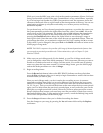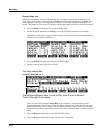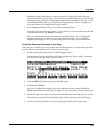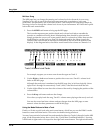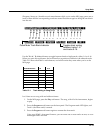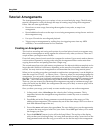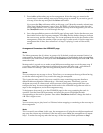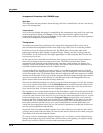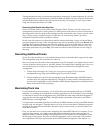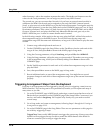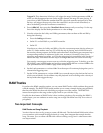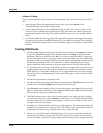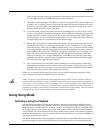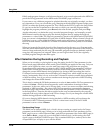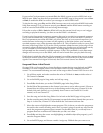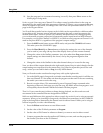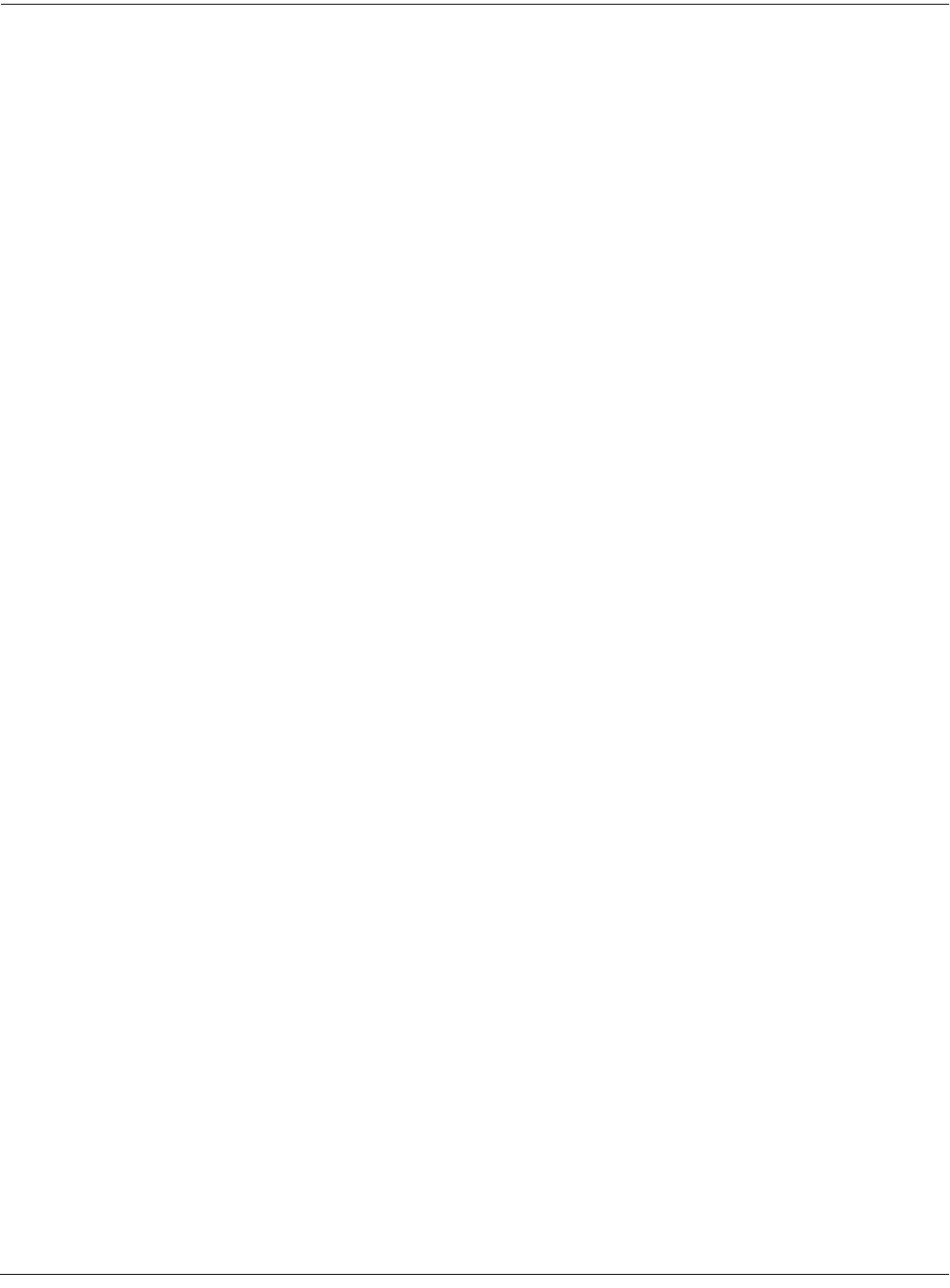
Song Mode
Tutorial: Arrangements
12-15
Timing problems can also occur between steps due to improperly-located endpoints. If you have
a timing problem, you should check in the Event Editor to make sure the end point of each step
falls on the first beat of the bar after the last bar of the step. For example, if your step is 8 bars
long, the end point should be at 9:1:000.
Removing Initial Events from Step One
Since you almost always want to have initial Program, Bank, Volume, and Pan events in an
arrangement to make sure it plays properly, it makes sense to have those events in each track of
the song used for the first step on the arrangement. But what if that same song is used in a later
step, or Step 1 plays a number of times? In this case, as soon the step restarts, you have
unneeded events that could contribute to delays.
In this case, the solution is to delete those initial events from the Step 1 song, and record them
into the arrangement song. In the arrangement song, select a recording track, press Record, then
highlight the Program parameter and select the program you want for the track. You can also
select the Pan and Volume parameters if you want to set them to a specific volume. Once you
have these parameters set, press Stop. You need to do this for each track that you are using in
the song.
Recording Additional Tracks
So far, all of the recording we’ve described has been done in the individual songs used as steps.
The arrangement song we created has no data in it.
But you can also record tracks in the arrangement song. For example, you might want to record
a series of rhythm section grooves: just bass, drums, and maybe some comping parts. Now you
can use those grooves as step in an arrangement, then record lead lines through the entire
arrangement.
1. Follow Steps 1 through 6 of Creating an Arrangement on page 12-12 to create an
arrangement song, using some different grooves you have created.
2. Start recording new tracks in the arrangement song. Remember that each MIDI channel
can have only one program assigned to it. Therefore you may want to select the tracks you
record in the arrangement song so that their MIDI channel assignments are different from
those of the tracks in the step songs.
Maximizing Track Use
If you extend the previous example, you’ll realize that you can actually make use of 32 MIDI
channels—by creating an arrangement containing steps that use all 16 channels, then recording
16 channels of music in the arrangement song itself. Both the step songs and the arrangement
song can play back through the K2661, through another instrument connected to the K2661’s
MIDI Out port, or through both.
It is important to remember that there are still only 16 MIDI channels, and any one MIDI channel
can play only one program. Therefore there is no way to have more than 16 different programs
playing at the same time on the K2661. But there are two reasons why you would want to use
more than 16 tracks.
First, you can have two or more tracks assigned to the same MIDI channel. For instance, if you
were recording drums, you might want to put different drums from the same program on
different tracks, to make recording and editing easier. On the bottom line of the display on the
MAIN page in Song mode, there are 16 channel parameters, one for each track. The numbers
don’t represent tracks; they represent the track’s MIDI channel assignment. (The dashes—or