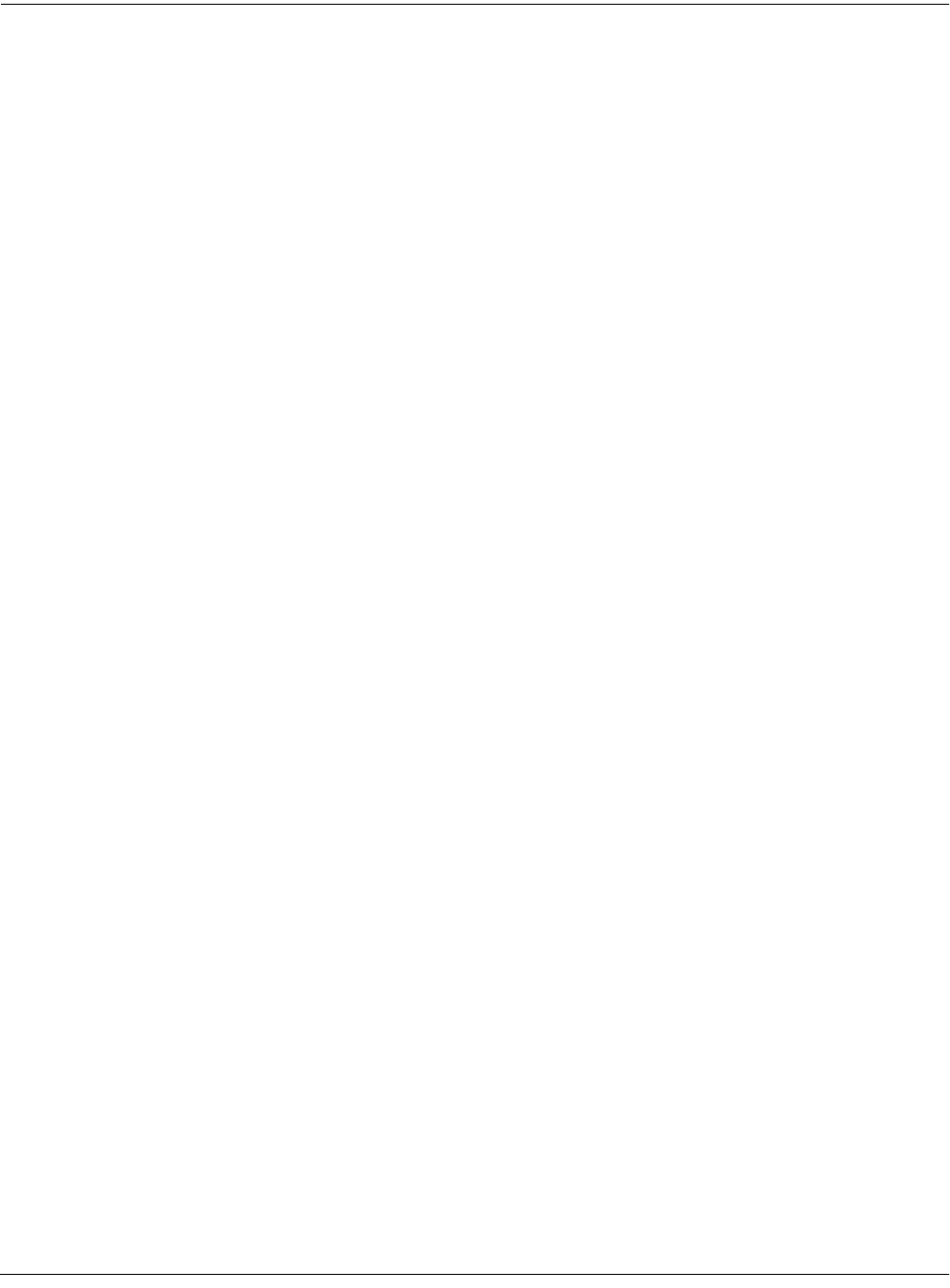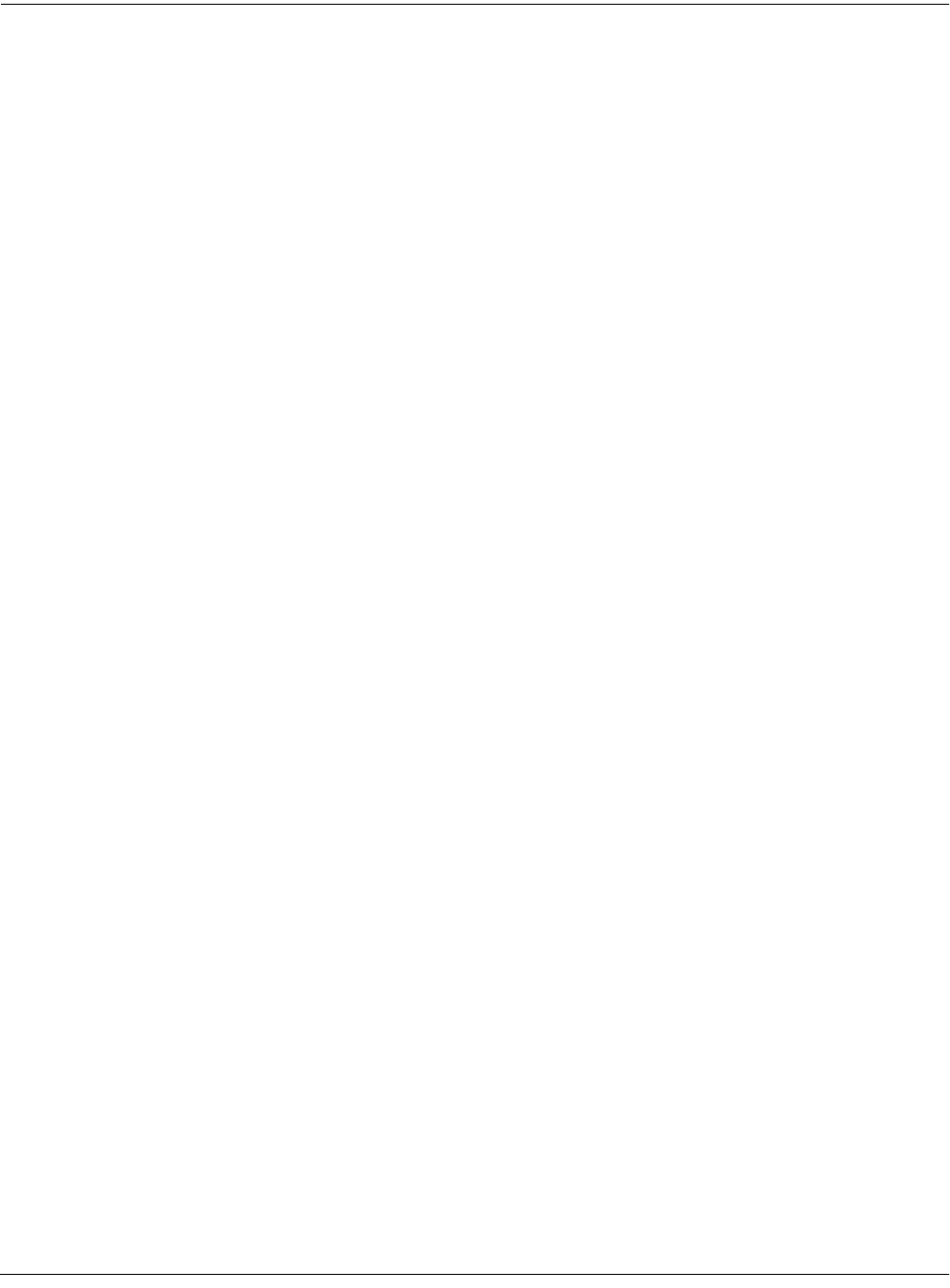
User Interface Basics
Navigation
3-3
The Top Line
On the top line of most pages, there’s a reminder of which mode you’re in and which page
you’re on. Many pages display additional information in the top line, as well. The
Program-mode page above, for example, shows you the current amount of MIDI transposition
and the currently selected MIDI channel. The top line is almost always “reversed”—that is, it
has a white background with blue characters.
The Bottom Line
The bottom line is divided into six (sometimes fewer) sets of reversed characters that serve as
labels for the six buttons directly beneath the display. These labels—and the functions of the
buttons—change depending on the currently selected page. Consequently the buttons that
select these functions are called “soft” buttons.
The Soft Buttons
The soft buttons are called “soft” because their functions change depending on the currently
selected mode. Sometimes they perform specific functions, like changing MIDI channels in
Program mode. In the Program Editor and other editors, they’re also used to move to different
pages of programming parameters. If a soft button’s label is in all capital letters (KEYMAP, for
example), pressing the corresponding soft button takes you to a page of parameters. If the soft
button is labeled in lower-case or mixed-case letters (Save, for example), the soft button
performs some kind of function.
The Cursor Buttons
To the right of the display are four buttons arranged in a diamond fashion. These are called the
cursor buttons. They move the cursor around the currently selected page, in the direction
indicated by their labels. The cursor is a highlighted (reversed) rectangle (sometimes it’s an
underscore). It marks the value of the currently selected parameter.
Programming the K2661 involves selecting various parameters and changing their values. Select
parameters by highlighting their values with the cursor. You can change the highlighted value
with any of the data entry methods described in the data entry section below.
The Chan/bank Buttons
To the left of the display are two buttons labeled Chan/Bank. Their function is related to the two
small arrows—<|>—that appear in the top line of the display when there are multiples of the
current page—for example, the LAYER pages in the Program Editor. When you see these
arrows, you can use the Chan/Bank buttons to scroll the values of the parameter that appears to
the right of the arrows. In Program mode, for example, they shift through the MIDI channels,
showing the program assigned to each channel.
When you’re in the Program Editor, the Chan/Bank buttons let you view each layer in the
program. You can see the corresponding parameters in each layer by scrolling through the layers
with these buttons. In the Keymap Editor, Chan/Bank scroll through key ranges of the current
keymap. In the Setup Editor, the Chan/Bank buttons scroll through the zones in the current
setup. In Quick Access mode, they scroll through the Quick Access banks, and in Song mode
they scroll through recording tracks.
We’ll let you know, when applicable, what the Chan/Bank buttons do.