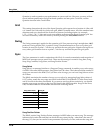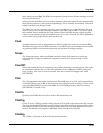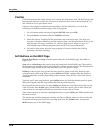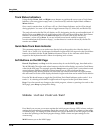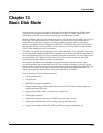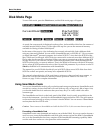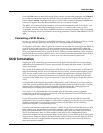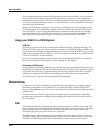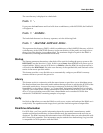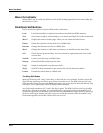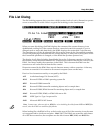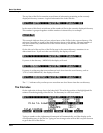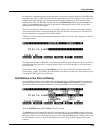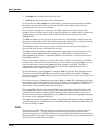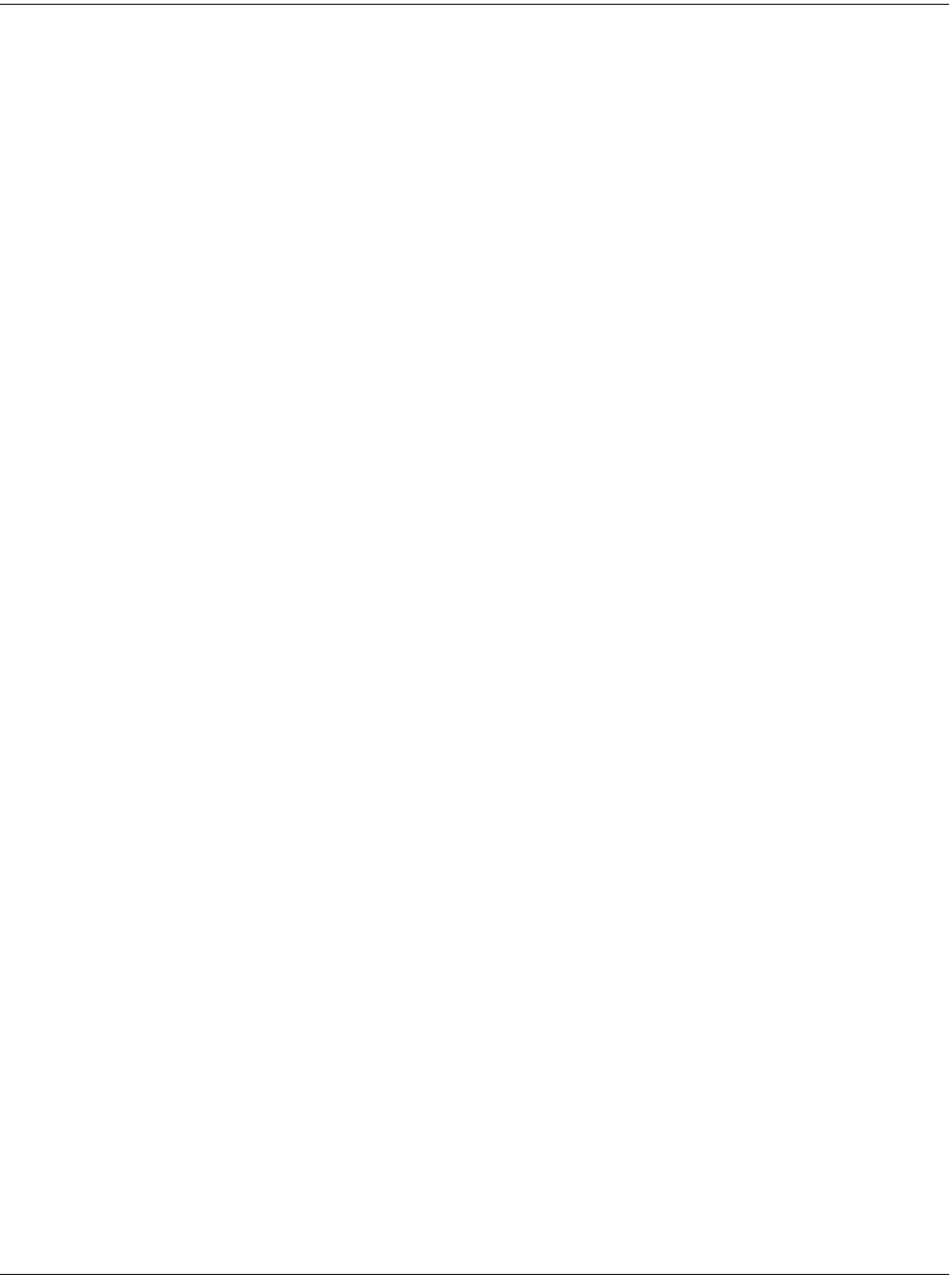
13-4
Basic Disk Mode
Directories
If you’re planning to buy an external SCSI hard disk to use with your K2661, it’s a good idea to
buy one with two SCSI ports. Most new hard disks have two ports, and can be terminated or
unterminated relatively easily. This gives you added flexibility, since you can install it at the end
of a chain, leaving its termination in place, or in the middle of a chain, using both its SCSI ports,
and removing its termination.
When your SCSI device is connected, you can select it with the Current disk parameter on the
Disk-mode page. Use any data-entry method to select the SCSI ID that matches the SCSI ID of
your SCSI device. If you’re using the alphanumeric buttonpad to select the device, enter 8 to
select SmartMedia. Newer SCSI devices usually have an external switch for setting their IDs.
Older units may not have these; check your device’s owner’s manual for its SCSI ID.
Using your K2661 in a SCSI System
SCSI IDs
All devices in a chain of SCSI devices must have different SCSI IDs, including the K2661. The
K2661’s SCSI ID is set at 6 by default, and can be changed on the RECEIVE page in MIDI mode.
If your SCSI system includes an Apple
®
Macintosh,
®
be sure not to use SCSI ID 7 for any of your
other devices, since the Mac’s SCSI ID is 7, and can’t be changed. Generally, PCs with SCSI cards
will also use SCSI ID 7 for their interface.
Once you’ve made sure that all connected devices are set to different SCSI IDs, you should be
able to select the devices, format them, and start loading and saving files.
Formatting a SCSI Device
The procedure for formatting hard disks is essentially the same as with SmartMedia cards, once
the SCSI device is selected with the CurrentDisk parameter. The K2661 will recognize the disk as
a SCSI disk, and will warn you that formatting will erase the contents of the disk. Compared
with personal computers, the K2661’s formatting time for SCSI disks is surprisingly short.
See the Musician’s Guide for information about Disk Partitioning.
Directories
A directory is a file on the disk that lets you group other files together as you might separate
documents using folders in a file cabinet. You can create directories on K2661 Format SCSI
drives and SmartMedia cards. You can even create directories within directories; these are called
subdirectories.
Directories are very useful for organizing your sample, song, and program files. The K2661
provides many operations for setting up and managing the directories on your disks and the
files within them.
Path
The Path field shows the current directory on the current disk if it is a K2661 format disk. This
field is displayed upon returning to the Disk-mode page after you have pressed one of the disk
function soft buttons and viewed the file contents of a specific disk. It stays visible on the
Disk-mode page until you power down or do a soft reset.
The K2661 always starts at the root (top-level) directory when you power it up, or when you
change the value of the CurrentDisk parameter. When you use the disk functions to view other
directories, the Path field updates the current directory value to track your movements.