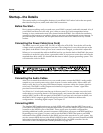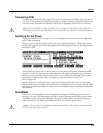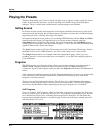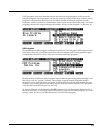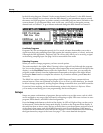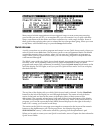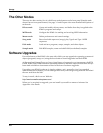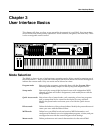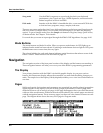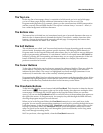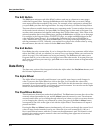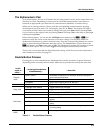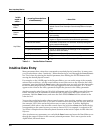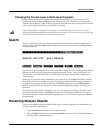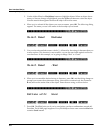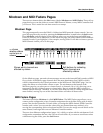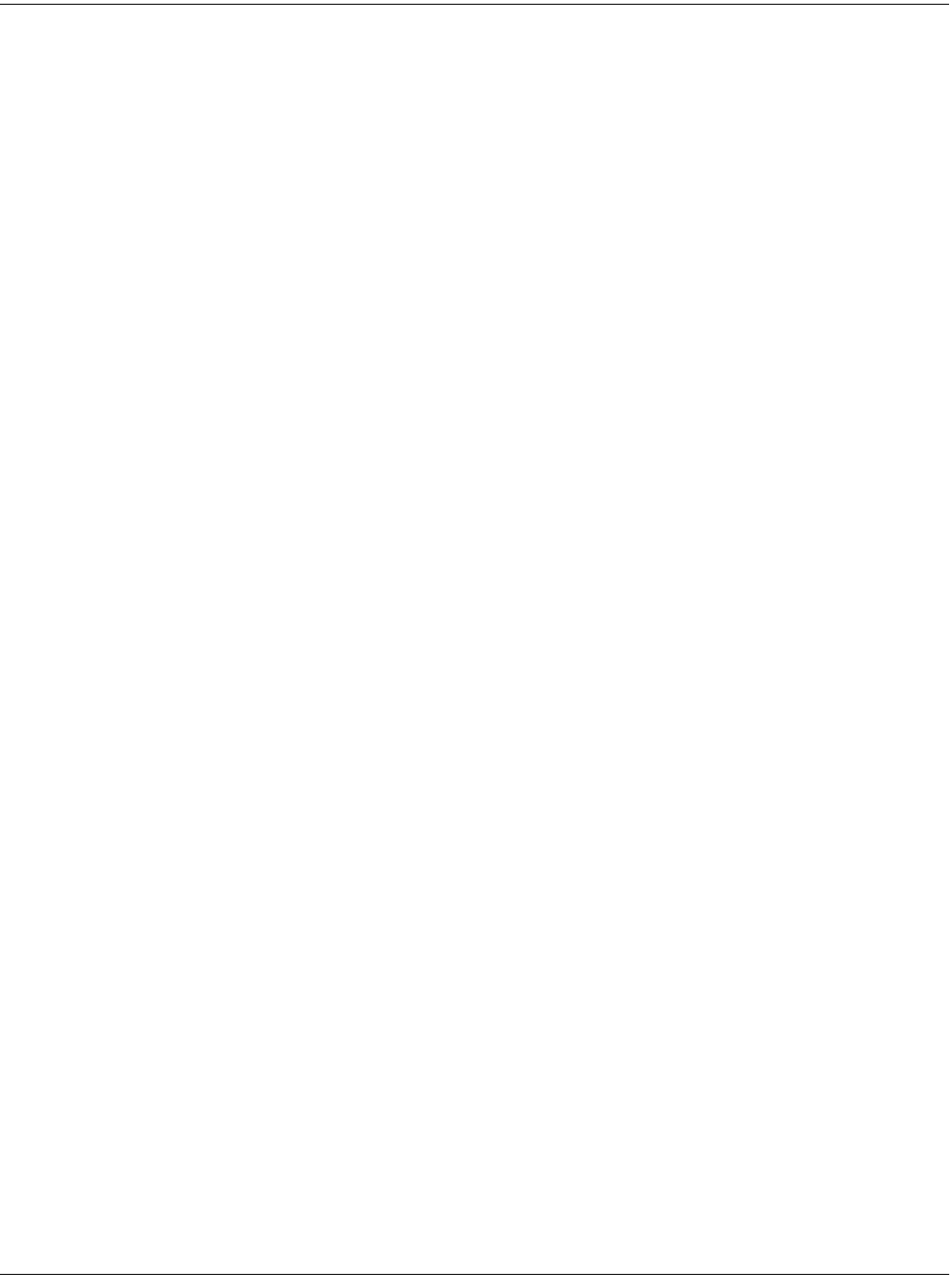
3-2
User Interface Basics
Navigation
Song mode Use the K2661’s sequencer to record and play back your keyboard
performance, play Type 0 and Type 1 MIDI sequences, and record multi-
timbral sequences received via MIDI.
Disk mode Interface with the K2661’s SmartMedia drive, or an external SCSI device
to load and save programs, setups, samples, and more.
There are two more modes that don’t have dedicated buttons on the front panel: Sample mode
and Live mode. In Sample mode, you can create and edit samples (if you have the sampling
option). To get to Sample mode, press the Sample soft button in Program, Setup, Quick Access,
or Master modes. See Chapter 14 for details.
Live mode lets you route an input signal through the K2661’s DSP algorithms. See page 14-10.
Mode Buttons
The mode buttons are labeled in white. When you press a mode button, its LED lights up to
indicate that the mode has been selected. If pressing a mode button does not light its LED, press
the Exit button one or more times, then try again.
The colored labeling for each mode button indicates special functions that relate to some of the
K2661’s editors. These functions are described on page 5-8.
Navigation
The navigation section of the front panel consists of the display and the buttons surrounding it.
These navigation buttons will take you to every one of the K2661’s programming parameters.
The Display
Your primary interface with the K2661 is its backlit graphic display. As you press various
buttons, this fluorescent display reflects the commands you enter and the editing changes you
make. The ample size of the display (240-by-64 pixels) enables you to view lots of information at
one time.
Pages
Within each mode, the functions and parameters are organized into smaller, related groups that
appear together in the display. Each one of these groups of parameters is called a page. Each
mode has what we call an entry-level page; it’s the page that appears when you select that mode
with one of the mode buttons. Within each mode and its editor(s), the various pages are selected
with the navigation buttons. There are many pages, but there are a few features common to each
page. The diagram below shows the entry-level page for Program mode.
ProgramMode||||Xpose:0ST|||<>Channel:1||
!!!!!!!!!!!!!!!!!!@|200*Analog|Jam||||||
KeyMap|Info|||||||#|202*Heart|Strings|||
|Grand|Piano||||||#|||1|Righteous|Piano|
||||||||||||||||||#|||2|Mondo|Bass||||||
||||||||||||||||||#|||3|Killer|Drums||||
%%%%%%^%%%%%%^%%%%$|||4|Weeping|Guitar||
Octav-|Octav+|Panic||Sample|Chan-||Chan+