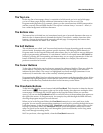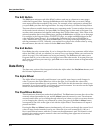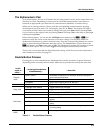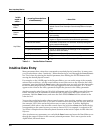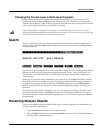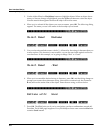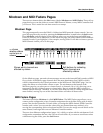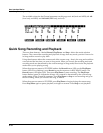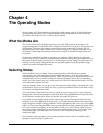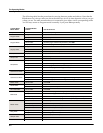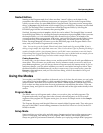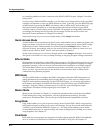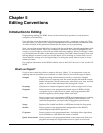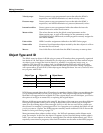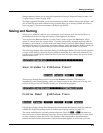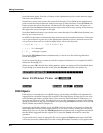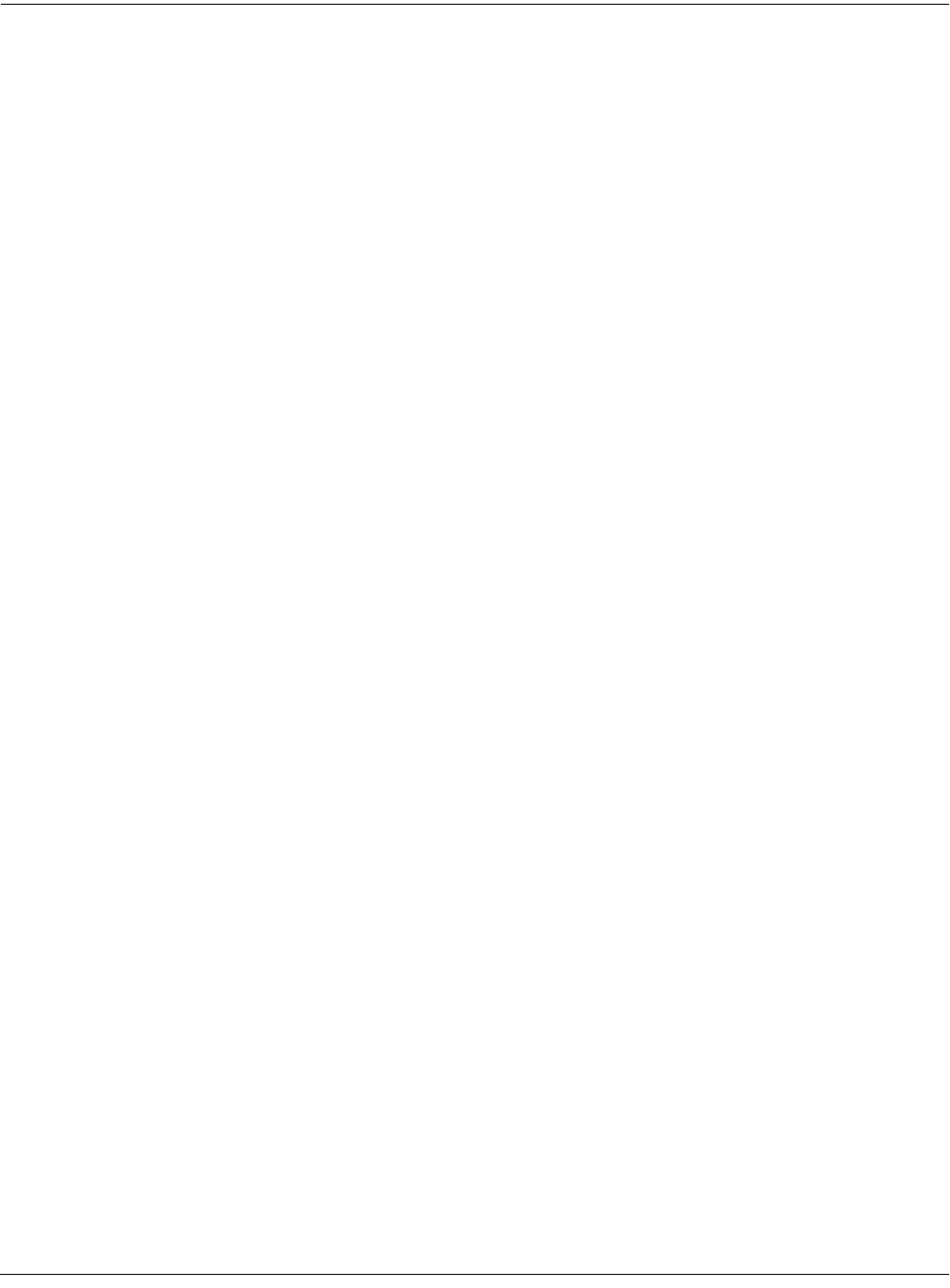
The Operating Modes
What the Modes Are
4-1
Chapter 4
The Operating Modes
In this chapter we’ll discuss the theory behind the mode concept, and we’ll describe the basic
operating features of each mode. Complete details on the editing features of each mode are
provided in the K2661 Musician’s Guide (on the CD-ROM).
What the Modes Are
The modes exist to make the K2661 logical to work with. With as many performance and
programming features as the K2661 has, it’s helpful to break them into groups. These groups are
called modes. There are eight primary modes (plus Sample mode and Live mode); they’re
described briefly in the section called Using the Modes on page 4-3. Chapters 6 through 13 are
dedicated to explaining each primary mode in turn. Chapter 14 describes Sample mode and
Live mode.
Each mode is named for the kind of operations you perform while in that mode, and each
mode’s editor (if any) contains all of the parameters related to editing the type of object found in
that mode. In Setup mode, for example, you select setups (and only setups) for performance or
editing. All of the setup-editing parameters are grouped together on the Setup-Editor page,
which is accessible through Setup mode.
Selecting Modes
When the K2661 is on, it’s almost always operating in one of the eight primary modes
represented by the LED-highlighted buttons beneath the display—or in one of the editors
corresponding to the current operating mode. There are two exceptions: Sample mode (and the
Sample Editor), and Live mode. Pressing one of the mode buttons selects the corresponding
mode. This is the mode’s entry level. At the entry level, the LED of the selected mode is lit. Only
one mode can be selected at a time.
From any primary mode, you can get to any other primary mode simply by pressing one of the
mode buttons. If you’re in an editor, however, you must press Exit to return to the mode’s entry
level before selecting another mode.
All of the modes except Disk mode and Live mode give you access to one or more editors for
changing the values of the parameters within that mode. Press the Edit button to enter the editor
of the currently selected mode. When you do this, the mode LED goes out.
It’s possible to enter another mode’s editor without leaving the currently selected mode. For
example, if you press Edit while in Setup mode, you’ll enter the Setup Editor. The Setup-Editor
page will appear, and the LocalPrg parameter will be highlighted by the cursor. If you press Edit
again, you’ll enter the Program Editor, where you can edit the currently selected program. While
you can edit and save programs as you normally would, you’re still in Setup mode, and you
can’t select another mode at this point. When you exit the Program Editor, you’ll return to the
Setup-Editor page. Press Exit again, and you’ll leave the Setup Editor, returning to the
Setup-mode page.
This method of entering editors works for any parameter whose value is an editable object
(program, setup, keymap, FX preset, etc.)