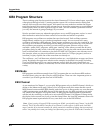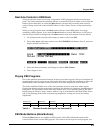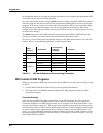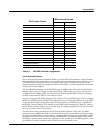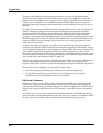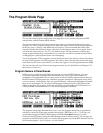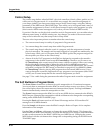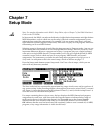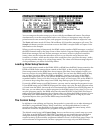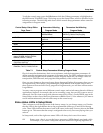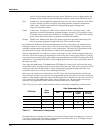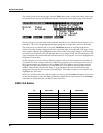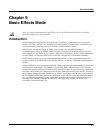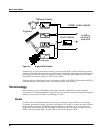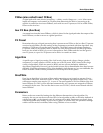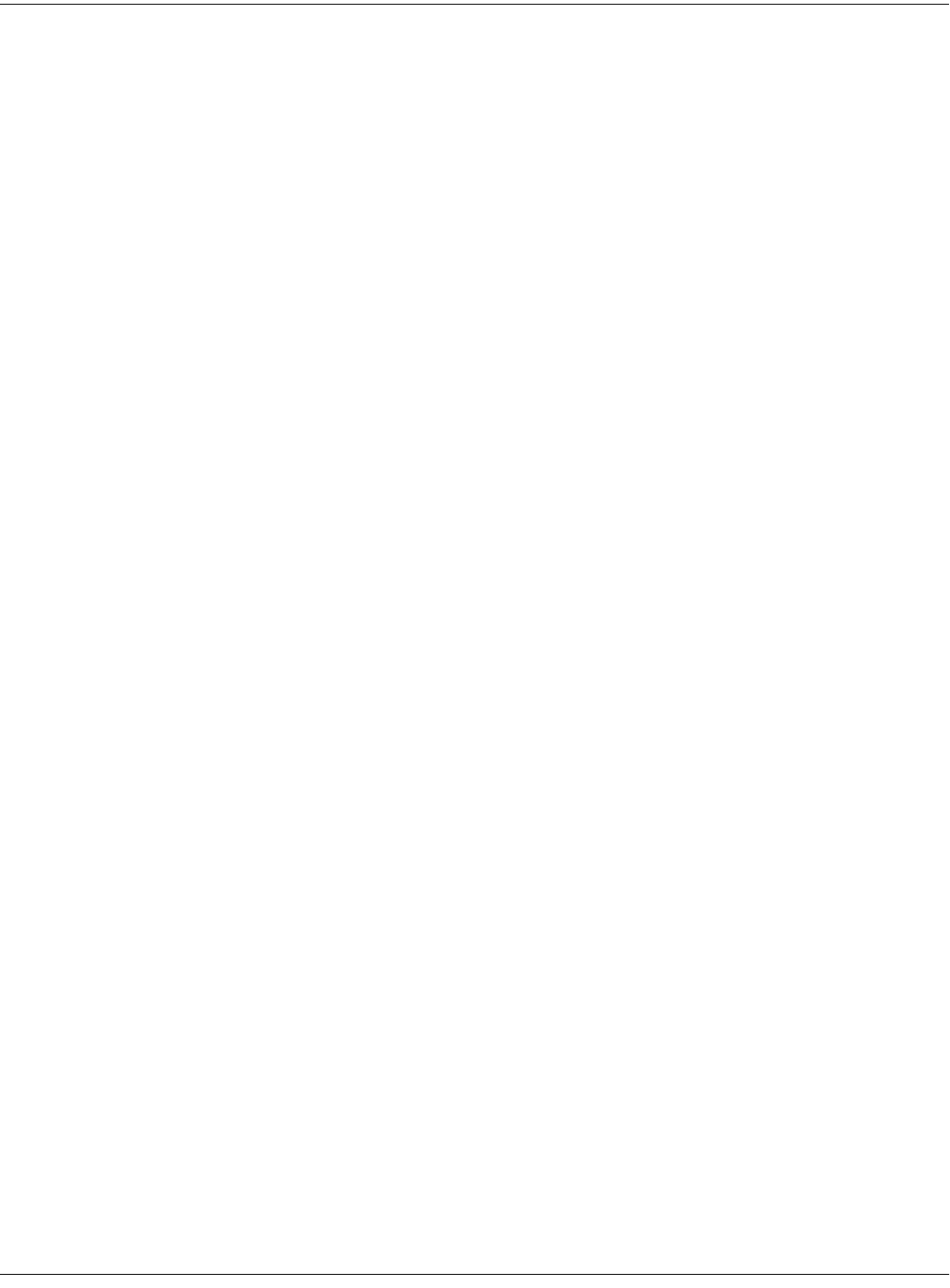
7-2
Setup Mode
SetupMode||||||Xpose:0ST||||||||||||||||
!!!!!!!!!!!!!!!!!!@|222|Bop|Rock|Reggae|
Chan/Program|Info|#|301|MIDI|Setup|One||
1|||36|Cool|Traps|#|302|Jazz|Trio|||||||
2||676|Sly|Acoust|#|303|Heavy|Metal|||||
3L|122|Izit|Jimmy|#|304|To|Sequencer||||
%%%%%%^%%%%%%^%%%%$|305|MIDI|Setup|Two||
Octav-|Octav+|Panic||Sample|||||||||||||
You can transpose the entire setup up or down with the two Octav soft buttons. Press them
simultaneously to set the transposition back to zero. When you transpose a setup, the split
points between zones remain in place; each program is transposed within its respective zone.
The Panic soft button sends All Notes Off and Reset All Controllers messages to all zones. The
Sample soft button provides convenient access to the K2661’s sampler. Refer to Chapter 14 for
information on the sampler.
When you select a setup in Setup mode, the K2661 sends a number of MIDI messages, on each of
the MIDI channels used by the setup. Some of these include: Program Change commands, MIDI
Bank Select messages, Pan and Volume messages, and entry values for physical controllers
(entry values are the values that take effect as soon as you select the setup; there are also
controller exit values, which are the values of the controllers when you leave the setup—either
by selecting another setup or by exiting Setup mode). The values of all these messages depend
on the parameters you define in the Setup Editor.
Loading Older Setup Versions
You can load setups created on the K2000, K2500, or K2600 into the K2661. Setups created on the
K2500 or K2600 are the same as those created on the K2661, so they’re fully interchangeable.
Since setups created on the K2000 have fewer features (like three zones instead of eight), you
have two choices for using K2000 setups on the K2661. You can leave the K2000 setups as they
are, and they’ll work for either the K2000 or the K2661—but they won’t have all the K2661
features like eight zones. Or you can edit the K2000 setups to take advantage of the K2661’s
expanded features. Once you do this, however, the setups will no longer work on the K2000. If
you want to keep using those setups on a K2000, keep backup copies of the original setups.
If you edit a K2000 setup to use K2661 features, you may need to reassign the programs it uses.
If your K2000 setup uses a K2000 ROM program, the setup won’t play the same program when
you load it into the K2661, because the two instruments have different lists of ROM programs. In
this case, you can either select a similar program for the K2661 setup (if one exists), or you can
save the programs used by the K2000 setup into the same ROM IDs in the K2661 (this doesn’t
really replace the K2661 programs; they reappear when you delete the K2000 programs). If your
K2000 setup uses K2000 RAM programs, you won’t have any problems as long as you load
dependent objects when you load the K2000 setup into the K2661.
The Control Setup
In addition to zone splitting and layering, Setup mode is a powerful way to take advantage of
the K2661’s programmable sliders, ribbon controllers, and assignable buttons. In order to
provide some of the same flexibility for Program mode, we created the control setup, which
defines the controller assignments for programs in Program mode.
The default control setup is 97 Control Setup, but you can choose any control setup you want.
To do this, go to the MIDI-mode TRANSMIT page and use any normal data entry method to
change the CtlSetup parameter. When you reenter Program mode, all programs will now
respond to many of the controller assignments defined in Zone 1 of the control setup (Zones 2–8
are not relevant in Program mode, because a program can occupy only one MIDI channel).