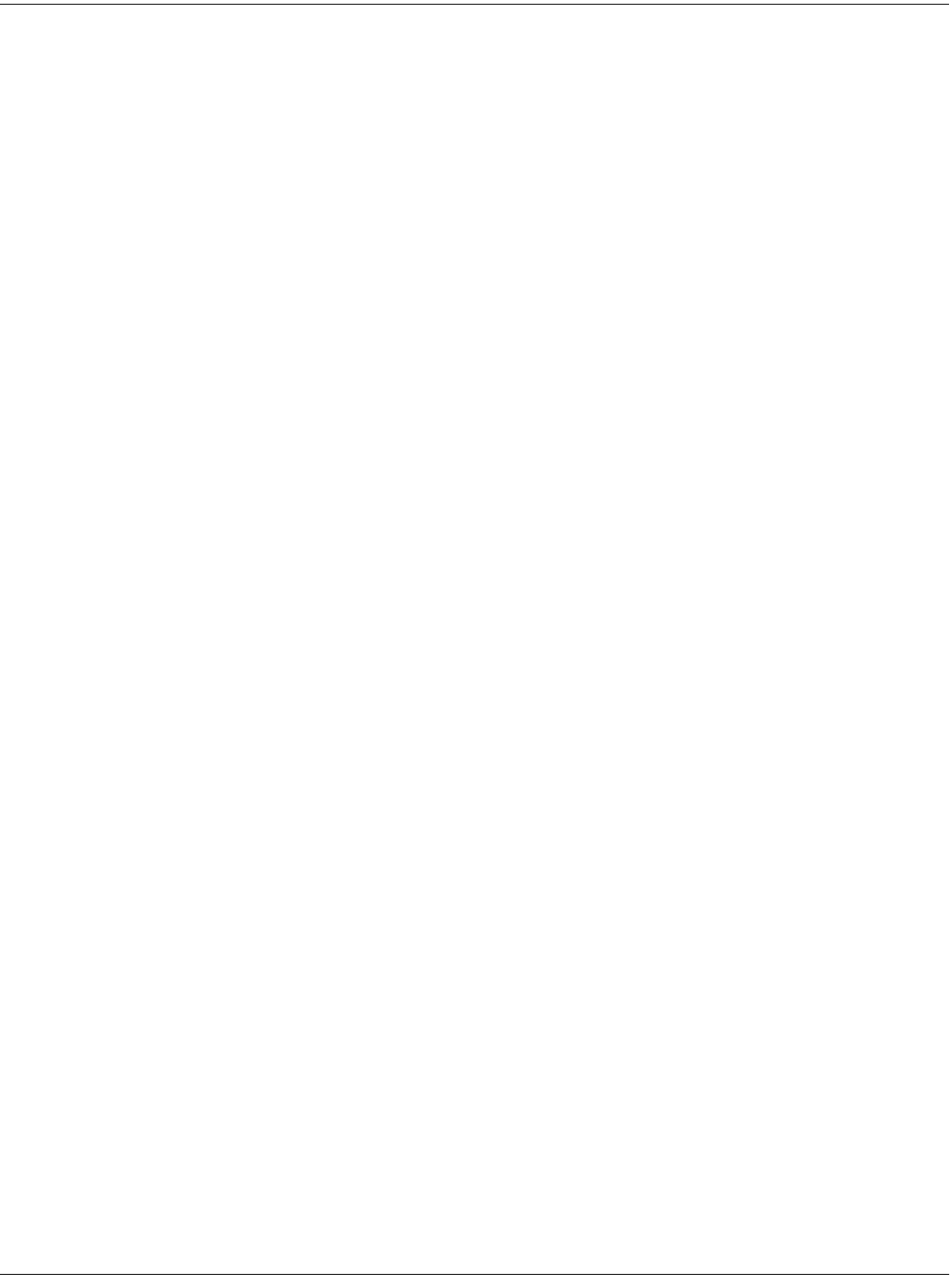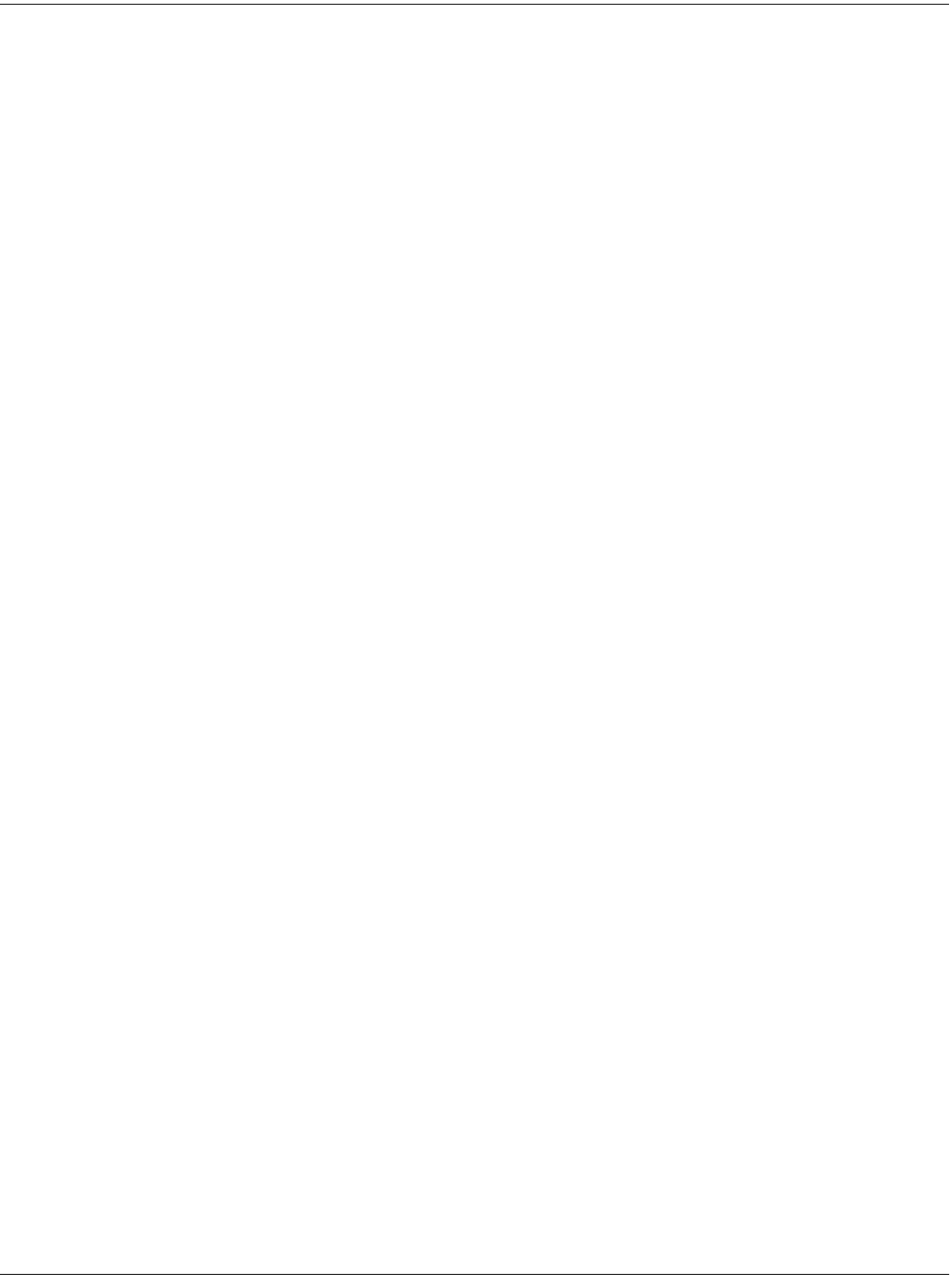
14-6
Sampling and Live Mode
Sampling Analog Signals
seconds indicated by the Time parameter. The display will indicate that recording is in process.
Any other value for the Thresh parameter will cause the K2661 to wait until the specified
threshold is exceeded, then recording will proceed normally. The display will indicate that
you’re making a threshold recording, but won’t actually begin recording until the threshold is
exceeded.
End the sampling process (either to save what you’ve done, or to abort) by pressing the Stop
soft button.
When recording is complete, and you’ve pressed the Stop button, the K2661 will prompt you to
strike a root key. The sample is assigned to the key you strike. This “root” is the key at which the
sample will be played back without transposition. When sampling pitched sounds, it generally
makes sense to assign a root key that matches the pitch of the original sample, although you can
set the root key anywhere you like. If you press the Default soft button, the K2661 uses C 4. You
can change the root key at any time on the MISC page in the Sample Editor.
When the root key has been assigned, the K2661 asks you if you want to save the sample. At this
point the display will show one of two things—the number of clips, or if no clips occurred, the
maximum level (in dB) of the sample signal.
You can listen to the sample before deciding whether to save it. If you decide not to keep the
sample, press the No soft button, and you’ll return to the SampleMode page. If you press Yes,
you’ll see the normal Save dialog. When you’ve saved the sample, you’ll return to the
SampleMode page. You’ll also have the opportunity to name the sample. A recommended
convention for naming samples is to include the root key as part of the name. This is particularly
useful for pitched samples. Including the root key in the sample name helps when you are
creating a keymap, because it tells you how much transposition of the sample you will hear
depending on its key assignment.
Once the sample is recorded and saved, you may want to edit it, using the TRIM page, LOOP
page, or any of the sample DSP functions.
The Auto Soft Button
To save time when sampling with either the analog or digital inputs, you can use the Auto soft
button. If the Thresh parameter is set to Off, sampling begins immediately. Once sampling is
complete and you’ve pressed Save, the K2661 automatically assigns a root key of C 4, and saves
the sample to the first available ID above 199.
If Thresh is set to a dB value, sampling begins when the incoming signal exceeds the Thresh
level. If Thresh is set to Key, sampling begins when you strike a key.
Auto sampling is useful when you’re making a series of samples that you expect to have the
same approximate signal level. Since auto sampling doesn’t show you the maximum signal level
or the number of clips in the sample, it’s a good idea to make your first sample in the series
using the Record button. Once you have the input signal at the right level, you can make the rest
of the samples in the series with fewer button presses.
The Timer Soft Button
If you need to delay the beginning of your sample recording, you can press the Timer soft
button instead of the Record or Auto soft buttons. This will begin a ten-second countdown
before sample recording actually starts. The display will show the countdown. When the
countdown reaches zero, The Program, Setup, MIDI, and Master-mode LEDs will flash three
times.
If you have the Thresh parameter set to a value of Off, sample recording begins immediately
after the LEDs flash. If you have the Thresh parameter set to a dB value, sampling begins when