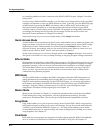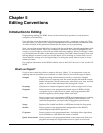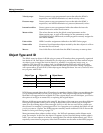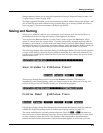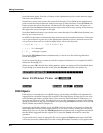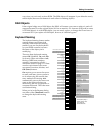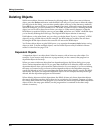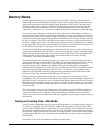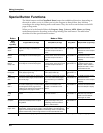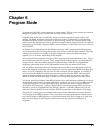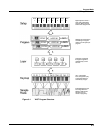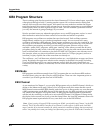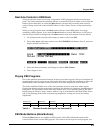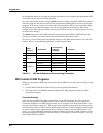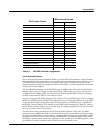5-8
Editing Conventions
Special Button Functions
Special Button Functions
The Mode buttons and the Chan/Bank Down button have additional functions, depending on
the mode or editor you’re in. When you’re in the Program or Setup Editor, they function
according to the orange labeling under each button. They also work as track mutes on the MIX
page of Song mode.
When you’re in the Sample Editor, the Program, Setup, Q Access, MIDI, Master, and Song
mode buttons function according to the orange labeling near each button. The table below
describes all of the special button functions.
Button Mode or Editor
White
Orange
Light Grey
Program Editor (Orange) Setup Editor (Orange) Song Mode Sample Editor (Light Grey)
Program
Mute 1
Zoom-
Mutes Layer 1 of current program, or
mutes current layer of current drum
program
Mutes Zone 1 of current setup if 3
or fewer zones; mutes current zone
of current setup if more than 3
zones
On MIX page,
mutes Track 1 or 9
On TRIM and LOOP pages,
decreases horizontal
dimension of current sample
in display
Setup
Mute 2
Zoom+
Mutes Layer 2 of current program, or solos
current layer of current drum program
Mutes Zone 2 of current setup if 3
or fewer zones; solos current zone
of current setup if more than 3
zones
On MIX page,
mutes Track 2 or
10
On TRIM and LOOP pages,
increases horizontal
dimension of current sample
in display
Q Access
Mute 3
Samp / Sec
Mutes Layer 3 of current program, or solos
current layer of current drum program
Mutes Zone 3 of current setup if 3
or fewer zones; solos current zone
of current setup if more than 3
zones
On MIX page,
mutes Track 3 or
11
Toggles between units used
to identify location within
sample— either number of
samples from start, or time
in seconds from start
Effects
FX Bypass
Bypasses (mutes) current program’s FX
preset (plays program dry)
Bypasses (mutes) current setup’s
studio (plays studio dry)
On MIX page,
mutes Track 4 or
12
MIDI
Previous Pg
Gain -
Successive presses take you back to four
most recent editor pages; 5th press takes
you to ALG page
Successive presses take you back
to four most recent editor pages;
5th press takes you to CH/PRG
page
On MIX page,
mutes Track 5 or
13
On TRIM and LOOP pages,
decreases vertical
dimension of current sample
in display
Master
Mark
Gain +
“Remembers” current editor page, so you
can recall multiple pages with Jump button;
asterisk appears before page name to
indicate that it’s marked; unmark pages by
pressing Mark when page is visible
Same as for Program Editor; pages
common to both editors are
marked or unmarked for both
editors
On MIX page,
mutes Track 6 or
14
On TRIM and LOOP pages,
increases vertical dimension
of current sample in display
Song
Jump
Link
Jumps to marked pages in order they were
marked
Jumps to marked pages in order
they were marked
On MIX page,
mutes Track 7 or
15
Preserves interval between
Start, Alt, Loop, and End
points of current sample;
press again to unlink
Disk
Compare
Negates effect of unsaved edits and plays
last-saved (unedited) version of object
being edited
Same as for Program mode;
display reminds you that you’re
comparing; press any button to
return to edited version
On MIX page,
mutes Track 8 or
16
Chan / Bank
Layer / Zone
In Program Editor, these two buttons scroll through layers of current program; in
Effects Editor, scroll through FX presets; in Keymap Editor, scroll through key
ranges of current keymap; in Setup Editor, scroll through zones of current setup;
in Quick Access mode, scroll through entries in current Quick Access bank
Change recording
track
Edit Whenever cursor is highlighting an editable object or parameter, takes you to corresponding editor or programming page