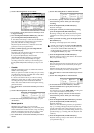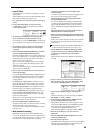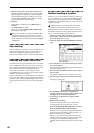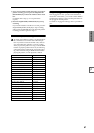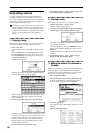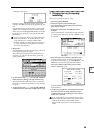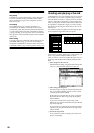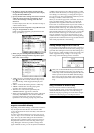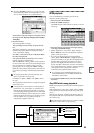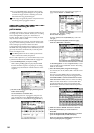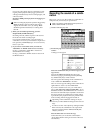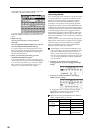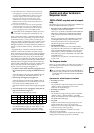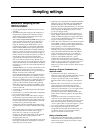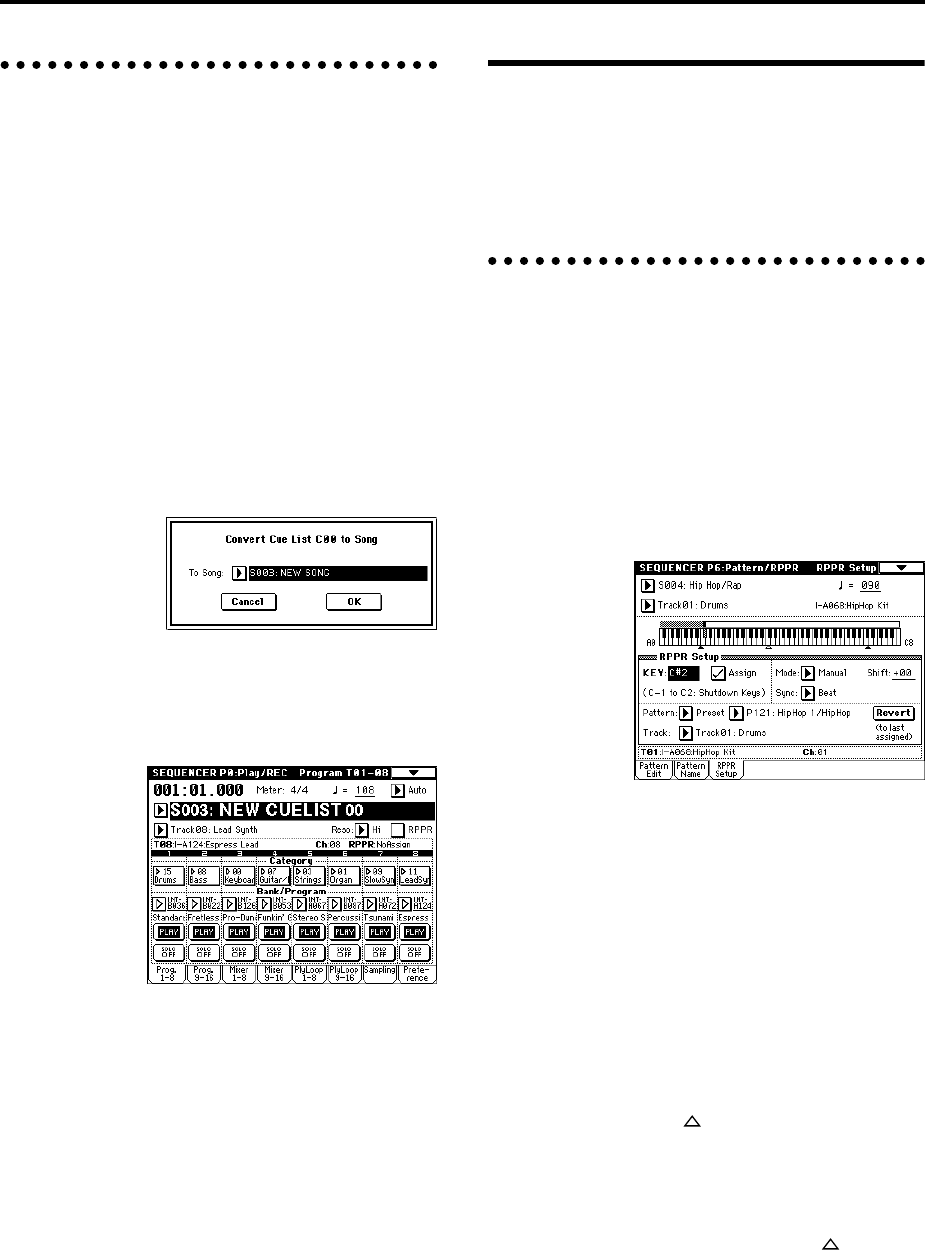
92
Converting a song
Although it is not possible to record additional material
onto tracks in a cue list, you can convert a cue list to a
song, and then record solos etc. on vacant tracks. You will
also need to convert a cue list to a song if you wish to save
it on a floppy disk etc. as SMF data.
1 Select the page menu command “Convert to Song”.
A dialog box will appear.
2 In “To Song,” specify the destination song number
for the converted data.
The cue list name will automatically be assigned as the
song name of the converted data. (For details and cau-
tions regarding “Convert to Song,” refer to PG p.61.)
If you select a new song as the conversion destination,
it is not necessary to specify “Set Length” in the dialog
box that appears. The number of measures in the con-
verted song will be used. Press the OK button, and the
Convert Cue List dialog box will appear.
3 Press the OK button.
The cue list will be converted into a song. Access the
P0: Play/REC page, select the song number that you
specified as the conversion destination, and check the
results.
Creating and recording RPPR
(Realtime Pattern Play/Record)
This section explains how to assign a pattern to RPPR,
and how to play and record. (“Playing with the RPPR
(Realtime Pattern Play/Recording) function” ☞p.33)
Creating RPPR data
1 Create a new song. (☞p.88)
2 Specify the program for each track.
For this example we will use a template song. Use the
Utility menu command “Load Template Song” to load
P14: Hip Hop/Rap. It is not necessary to copy the pat-
terns. (☞p.49)
3 Select the Sequencer P6: Pattern/RPPR, RPPR Setup
page.
In this page, the RPPR function is automatically turned
on.
4 Use “KEY” to select the key to which the pattern will
be assigned.
Select C#2. This can also be selected by holding down
the [ENTER] key and playing a note.
C2 and lower keys are used to stop playback, and can-
not be assigned.
5 Check the “Assign” check box.
6 Set Pattern Bank to the Preset pattern type, and set
“Pattern Select” to pattern P121: HipHop 1/HipHop.
7 Set “Track” to Track01: Drums.
The selected pattern will be played according to the
settings (program, etc.) of the track you select here.
8 Assign patterns to other keys.
For “KEY,” press the [ ] key to select D2.
Press the REVERT button.
The settings for “Assign,” “Pattern (Pattern Bank),”
“Pattern Select,” and “Track” will be set to the values
that were specified earlier (in steps 5–7).
Choose “Pattern Select,” and press the [ ] key to
select P122: HipHop 2/HipHop.