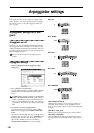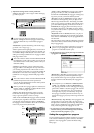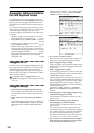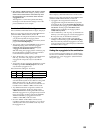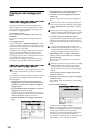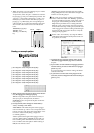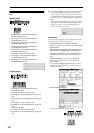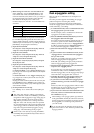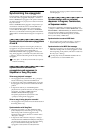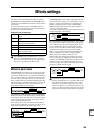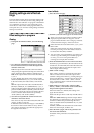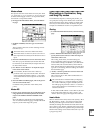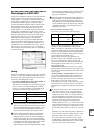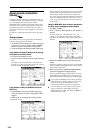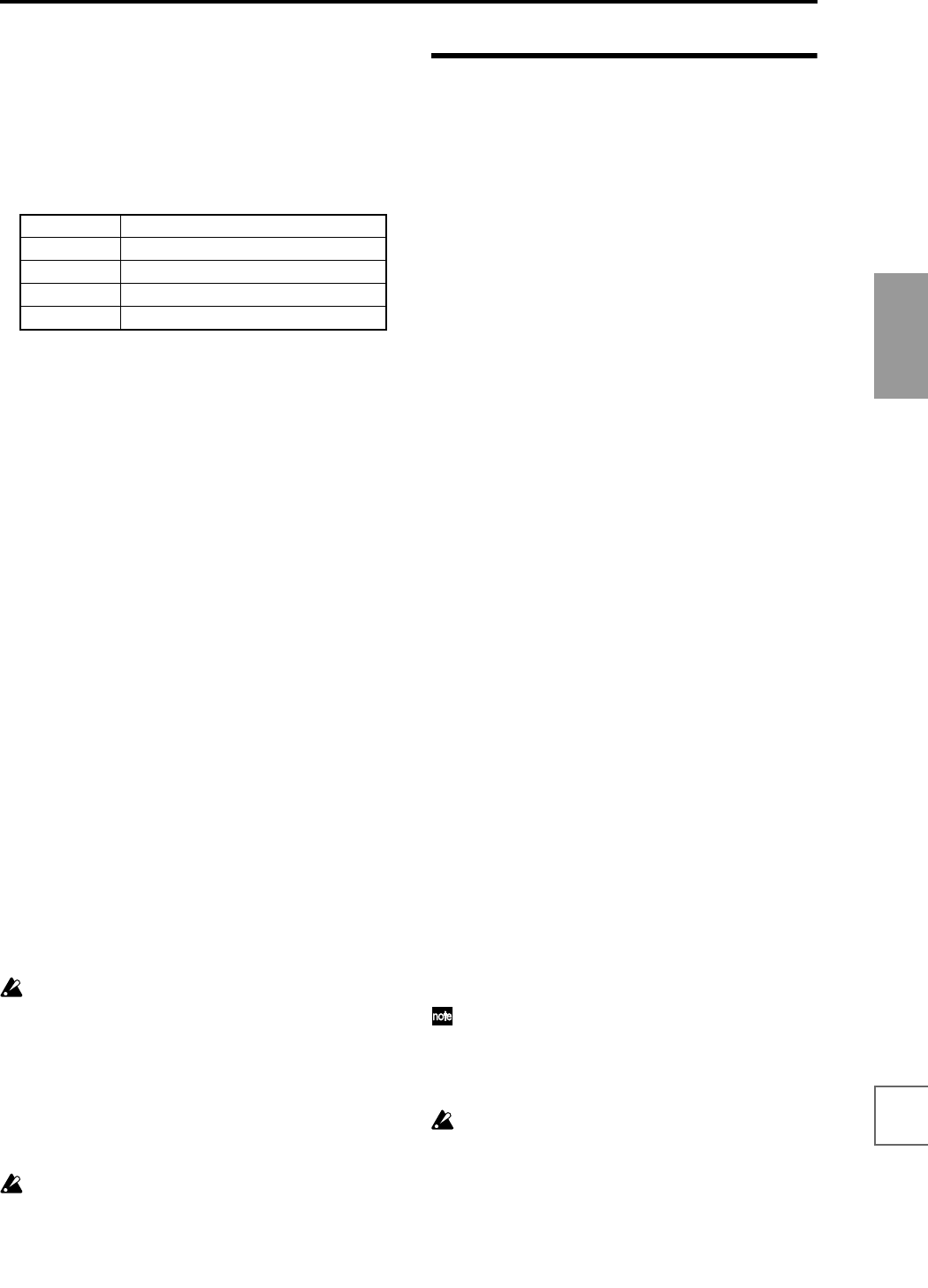
137
Basic functions
Saving dataLoading dataProgram
settings
Combination
settings
Producing
songs
Sampling
settings
Creating a
CD
SMF
playback
System
settings
Drum kit
settings
Arpeggiator
settings
Effects
settings
Other
functions
4 Make settings for “Tone No.” and “Fixed Note No.”
Select “Tone No.,” and set “Fixed Note No.” to the
note number that will be sounded by that tone. For
each horizontal line (Tone) in the screen, you will spec-
ify the drumsample (note number) of the drum kit.
Each Tone will be displayed as a small circle.
For this example, set “Tone No.” and “Fixed Note No.”
as follows.
The drumsamples that correspond to each note num-
ber will differ depending on the drum kit. It is conve-
nient to audition the drum sounds from the keyboard,
and then input “Fixed Note No.” by holding down the
[ENTER] key and playing the desired key.
5 Input the kick (Tone00).
Set “Step No.” to 01, and press the [0] key. Then set
“Step No.” to 05, and press the [0] key.
6 Input the snare (Tone01).
Set “Step No.” to 03, and press the [1] key. Then set
“Step No.” to 07, and press the [1] key.
7 Input the closed hi-hat (Tone02).
Set “Step No.” to 01, 02, 03, 05, 06, and 07, and press
the [2] key for each.
8 Input the open hi-hat (Tone03).
Set “Step No.” to 04, and press the [3] key. Then set
“Step No.” to 08, and press the [3] key.
If “Fixed Note Mode” is set to Trigger All Tones, play-
ing a single note on the keyboard will cause the rhythm
pattern to play.
If “Fixed Note Mode” is set to Trigger As Played, play-
ing a single note on the keyboard will cause only the
kick (Tone00) to play.
Playing two notes on the keyboard will cause only the
kick (Tone00) and snare (Tone01) to play. In this way,
the number of keys that you play will be played by the
same number of tones.
9 Set the parameters for each step.
Use “Velocity” etc. to add accents to the rhythm pat-
tern.
The “Gate” and “Velocity” settings you make here
will be valid if the “Gate” and “Velocity” parameters
(Program P7: Edit-Arpeggiator, Arpeg. Setup page) of
the program selected in Program mode are set to
Step. If these parameters have a setting other than
Step, the “Gate” and “Velocity” that were specified
for each individual step will be ignored, and the notes
of the arpeggio will be sounded according to the set-
tings of the Program P7: Edit-Arpeggiator, Arpeg.
Setup page. Check the settings of the program.
Set the “Gate” and “Velocity” by using the ARPEG-
GIATOR [GATE] and [VELOCITY] knobs to the cen-
ter position (12 o’clock).
Dual arpeggiator editing
Here we will use a combination as an example in our
explanation.
The same procedure applies when editing an arpeggio
pattern in Sequencer and Song Play modes.
If you have entered this mode from the Combination
mode, the arpeggio pattern selected by the combination
will be affected by your editing.
1 In Combination mode, select a combination that uses
the arpeggio pattern you wish to edit.
For this example, select a combination to which both
arpeggiators A and B are assigned.
2 Press the ARPEGGIATOR [ON/OFF] key to turn on
the arpeggiator (the LED will light).
Even if the arpeggiator had been turned off when you
moved here, you can use the ARPEGGIATOR [ON/
OFF] key to turn it on. However, if “Arpeggiator Run”
A or B are not checked, and if “Arpeggiator Assign,” is
set to off, then the arpeggiator will not operate.
3 Select the Global P6: User Arpeggio, Pattern Setup
page.
4 If you moved here from Combination mode, use the
“Arpeggio Select” A and B to select the arpeggiator
that you wish to edit.
If this is A, your editing will apply to the parameters
and user arpeggio pattern of arpeggiator A.
If this is B, your editing will apply to the parameters
and user arpeggio pattern of arpeggiator B.
5 Switch between arpeggiators A and B, and edit their
respective user arpeggio patterns.
If you wish to stop one of the arpeggiators, return to
Combination mode, and in Combination P0: Play,
select the Arpeggio Play A or the Arpeggio Play B page
and uncheck the “Arpeggiator Run” check box.
6 To modify the name of a user arpeggio pattern, use
the Utility “Rename Arpeggio Pattern” (☞p.56).
7 If you wish to save the edited user arpeggio pattern
in internal memory, you must write the user arpeggio
pattern.
In this case, both user arpeggio patterns will be written
simultaneously. If you turn off the power without writ-
ing, the edited contents will be lost (☞p.58).
8 If you wish to save the state of the combination at the
same time, return to Combination mode and write
the combination (☞p.56).
When editing a user arpeggio pattern, pay attention
to the global MIDI channel, the channel of each track,
and the arpeggiator assignments, and make sure that
the arpeggiator you are hearing is the pattern that
you wish to edit.
If you moved here from Sampling mode, the arpeg-
giator will not turn on. Nor will it be possible to edit
arpeggio patterns.
Tone No. Fixed Note No.
00 C2 (kick)
01 F2 (snare)
02 F#3 (closed hi-hat)
03 A#3 (open hi-hat)