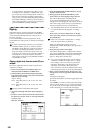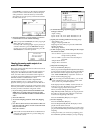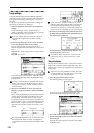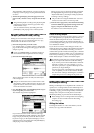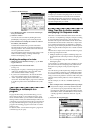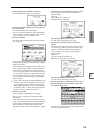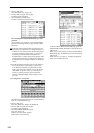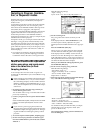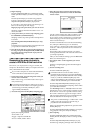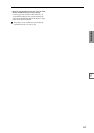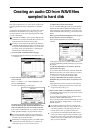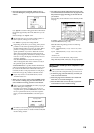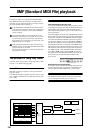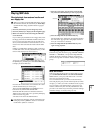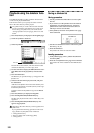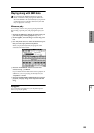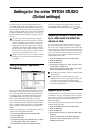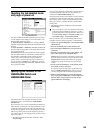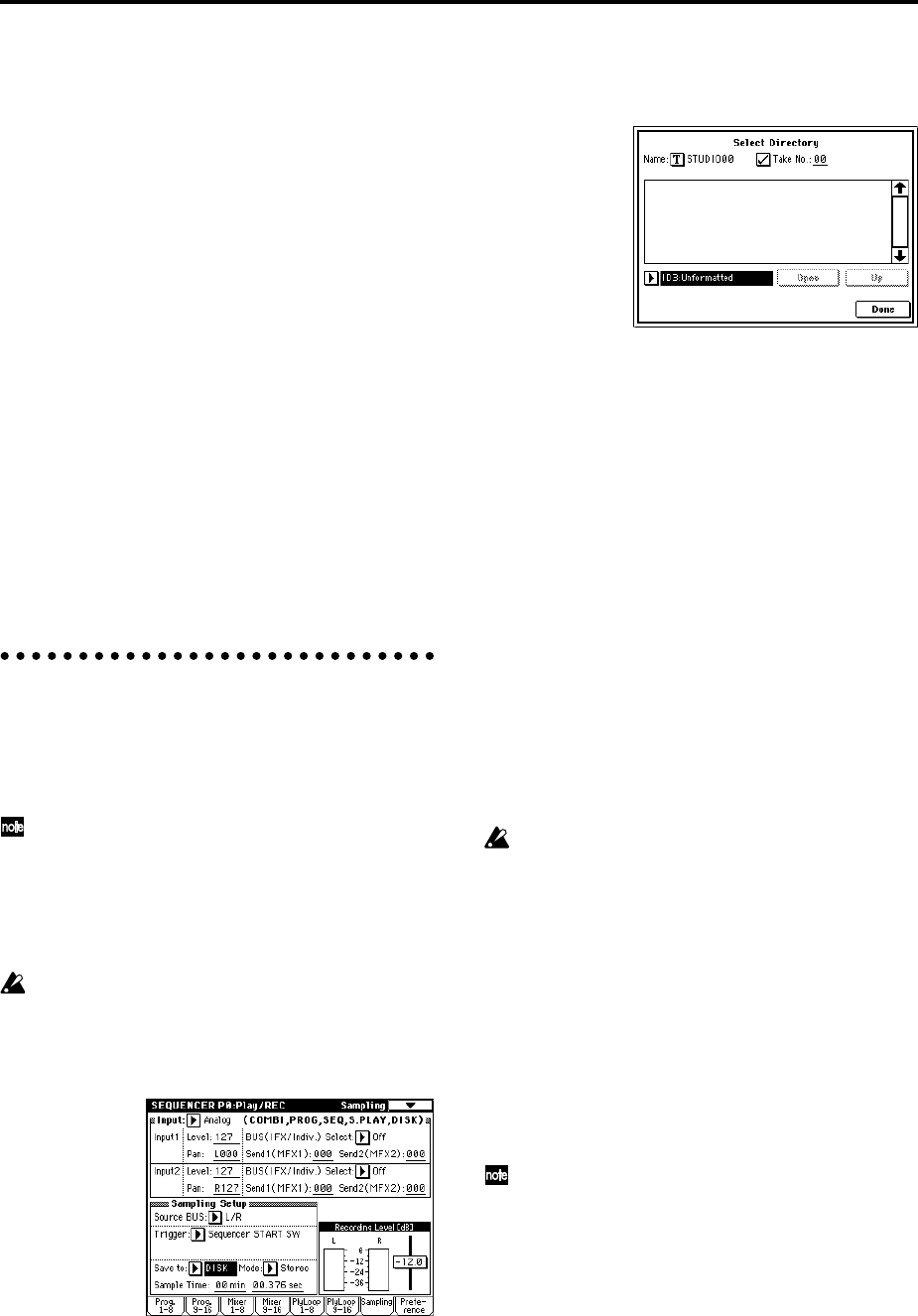
116
8 Begin sampling.
Press the SAMPLING [REC] key, and then the SAM-
PLING [START/STOP] key to enter recording-standby
mode.
Press the [LOCATE] key to reset the song playback
location to the beginning of the song, and press the
SEQUENCER [START/STOP] key to play back.
If you want to verify the location, press the Prog.9–16
tab to access the Program T09–16 page.
Begin playing at the point where you want to record.
Sampling will begin when the Threshold “Level” vol-
ume is exceeded.
9 At the point where you want to stop sampling, press
the SAMPLING [START/STOP] key.
Sampling will also stop if the specified “Sample Time”
is reached.
Press the SEQUENCER [START/STOP] key to stop
playback.
Event data and a program will be assigned to the track
you specified in “Select Bank & Smpl No.”
0 Press the [LOCATE] key to return to the beginning of
the song, and press the SEQUENCER [START/STOP]
key. Notice that the sampled audio is played back
along with the song.
Resampling the song playback to
create a WAVE file on the hard drive
Here’s how you can play back a song you created, and
sample it to the hard drive When you sample to the hard
disk, a WAVE file will be created.
If you want to sample to an external SCSI hard disk,
make connections as described on PG p.298.
1 In Sequencer mode, select the song from which you
want to create a WAVE file.
Either create a song, or use Disk mode to load a previ-
ously-created song.
A maximum of 80 minutes for either mono or stereo
can be written to hard disk in one sampling operation
(monaural: approximately 440 Mbytes, stereo:
approximately 880 Mbytes).
2 Access the Sequencer P0: Play/REC, Sampling page.
Specify the sampling method.
“Source BUS”: L/R
“Trigger”: Sequencer START SW
“Save to”: DISK, “Mode”: Stereo
3 Select the page menu command “Select Directory,”
and specify the destination to which the WAVE file
will be written.
Use drive select and the Open and Up buttons to select
the directory in which the WAVE file will be saved.
If you want to create a new directory, access the Disk
mode Utility page, and execute the page menu com-
mand “Create Directory.”
Press the text edit button to access the text edit dialog
box, and input a filename (up to six characters).
Leave “Take No.” checked. The number at the right of
“Take No.” will be input as the last two characters of
the filename.
This number will increment each time you sample,
ensuring that the filename will not be the same even if
you sample repeatedly.
After you have made the settings, press the Done but-
ton to close the dialog box.
4 Set “Sample Time” to the length that you want to
sample.
Set this to a length slightly greater than the length of
the song.
5 Set the recording level.
Press the SAMPLING [REC] key.
It will take between several seconds to nearly a
minute from the moment you press the SAMPLING
[REC] key until the TRITON STUDIO enters standby
mode (i.e., until the SAMPLING [REC] key LED
changes from blinking to lit). This time is required in
order to allocate sufficient space on the hard disk.
Press the SEQUENCER [START/STOP] key to play
back the song, and adjust the resampling volume while
you watch the level meters.
Set “Recording Level” to –12.0 (dB). If the level meter
indication is too low, use the VALUE controller to raise
the level from –12.0 as far as possible without causing
the “CLIP!!” indicator to appear. The output volume
will not change at this time, but your adjustment will
affect the data that will be sampled. (☞p.105)
The power-on default setting is –12 dB. At the –12 dB
setting, CLIP will not appear even if the song is
played back at the maximum level.
When you finish making adjustments, press the SAM-
PLING [REC] key.
Press the SEQUENCER [START/STOP] key to stop the
song playback. Then press the [LOCATE] key.
6 Start sampling.
Press the SAMPLING [REC] key and then the SAM-
PLING [START/STOP] key to enter recording-standby
mode.
Press the SEQUENCER [START/STOP] key to play
back the song. Sampling will begin at the same time.