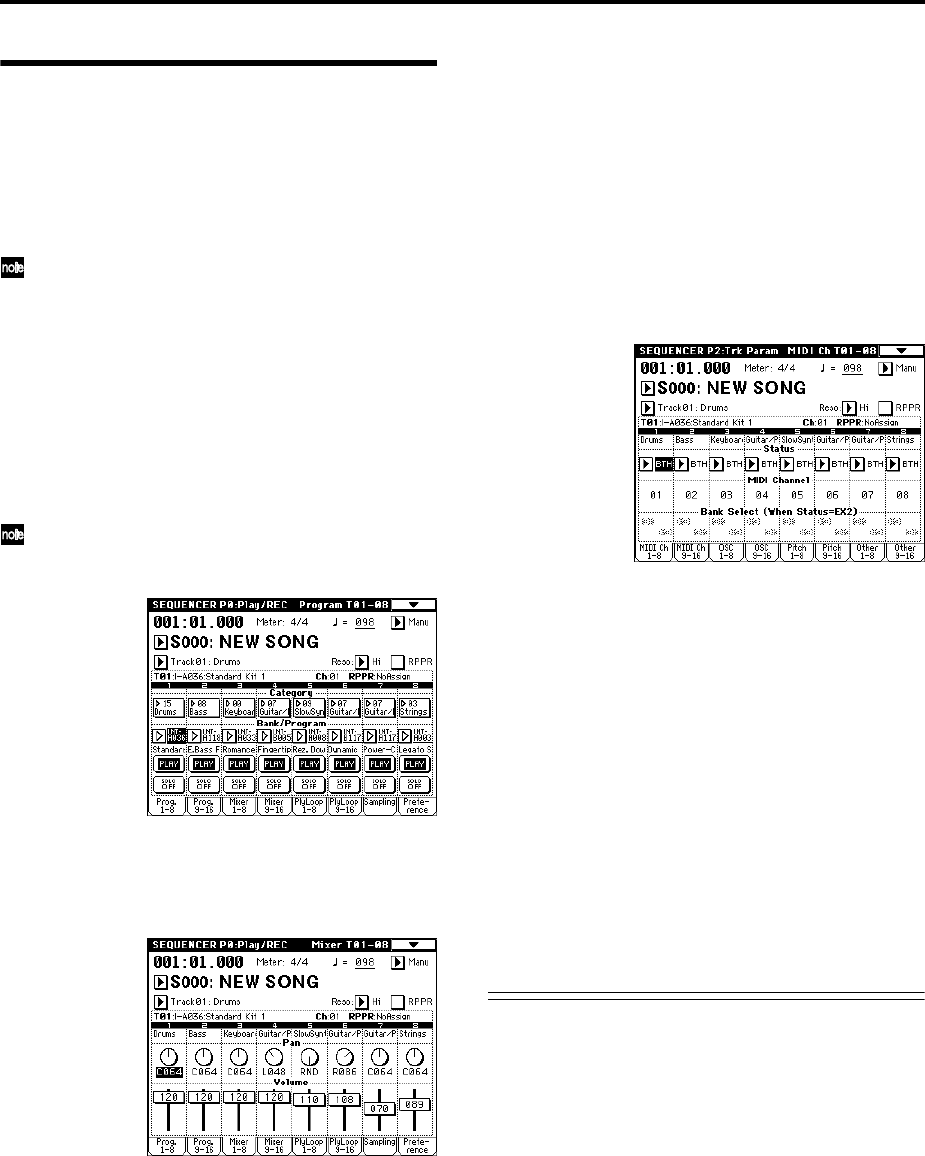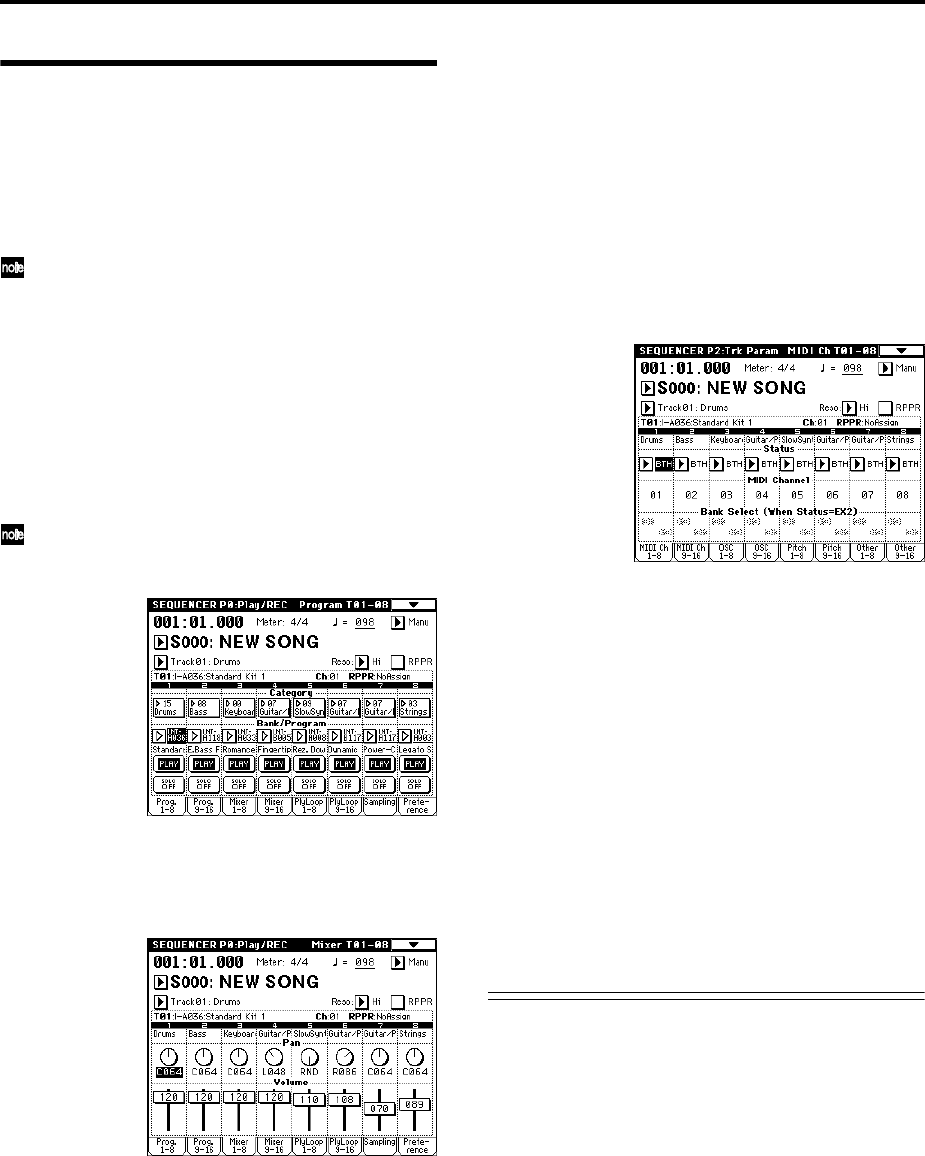
82
Preparations for recording
On the TRITON STUDIO, “recording” is the process by
which your performance on the keyboard and controllers
is written into the tracks and patterns of a song as data.
This section explains how to make preparations for
recording a song, such as assigning a program to each
track, and setting the volume.
By loading a template song, you can easily make
appropriate settings for various styles of music.
1 Assign a program to each track.
In the Sequencer P0: Play/REC, Program T01–08/T09–
16 page, use “Program Select” to assign a program to
each track.
At this time you can press the “Category” popup and
select programs by category. (☞PG p.51)
You can also use the Utility menu command “Copy
From Combi” to copy settings from a combination
(☞p.95, PG p.52).
When assigning a program, you can use “Track
Select” to select the track for which you are making
assignments, and try playing the sound.
2 Set the pan and volume of each track.
In the Sequencer P0: Play/REC, Mixer T01–08/T09–16
page, “Pan” sets the pan of each track, and “Volume”
sets the volume of each track.
3 Specify the tone generator and MIDI channel that
will be played by each track.
In the Sequencer P2: Trk Param, MIDI Ch T01–08/T09–
16 page, “Status” specifies whether each track will
sound the internal tone generator or an external tone
generator. “MIDI Channel” specifies the MIDI channel
for each track.
If the track “Status” is set to INT, playing the track data
or operating the TRITON STUDIO’s keyboard or con-
trollers will cause the TRITON STUDIO’s internal tone
generator to be played.
If “Status” is set to EXT, EX2, or BTH, playing the track
data or operating the TRITON STUDIO’s keyboard or
controllers will cause an external tone generator to be
sounded and controlled. (The MIDI channel of the
external tone generator must be set to match the “MIDI
Channel” of TRITON STUDIO tracks that are set to
EXT, EX2 or BTH.)
If “Status” is set to BTH, both the external tone genera-
tor and the TRITON STUDIO’s own tone generator
will be sounded and controlled.
If you are using the TRITON STUDIO’s Sequencer
mode as a 16-track multi-timbral tone generator, set
this parameter to INT or BTH. (☞”Status” PG p.62)
In general, you should set “MIDI Channel” to different
channels 1–16 for each track. Tracks that are sent to the
same MIDI channel will sound simultaneously when
either is recorded or played.
4 Adjust the effect settings.
Make settings for each effect in Sequencer P8: Insert
Effect and P9: Master Effect. (☞p.141, PG p.83)
5 Set the tempo and time signature.
Make these settings in Sequecner P0: Play/REC.
“ (Tempo)” sets the tempo, and “Meter” sets the time
signature. (☞PG p.49)
6 As necessary, set “Reso” to specify the quantization
resolution. (☞p.51)
7 Make other settings as necessary.
As necessary, make arpeggiator settings (Sequencer P7:
Arpggiator) and MIDI filter settings (Sequencer P3:
MIDI Filter). (☞PG p.49–86)
When you are finished making these settings, the basic
setup is complete. Record as described in “Recording
methods” (☞p.83) and following sections.
Monitoring just a specific track/Muting just a spe-
cific track (Solo/Mute functions)
The TRITON STUDIO provides a Solo function that lets
you play only a specific track 1–16, and a Mute function
that silences only specific tracks. These functions can be
used in various ways. For example you can intentionally
mute or solo specific tracks, or listen only to the rhythm
section of the previously-recorded tracks while you record
new tracks.
Let’s try out the Mute and Solo functions.
1 Load a song.
As described on p.20, load the demo songs, and select
any song.
2 Access the Sequencer P0: Play/REC, Program T01–08/
T09–16 page.
Press the SEQUENCER [START/STOP] key.
3 Press track 1 “PLAY/MUTE/REC.”