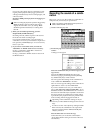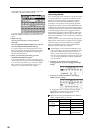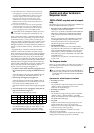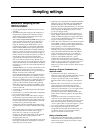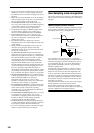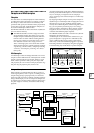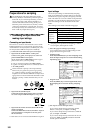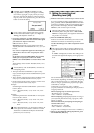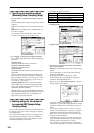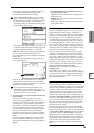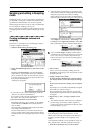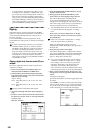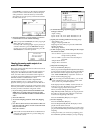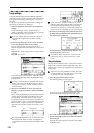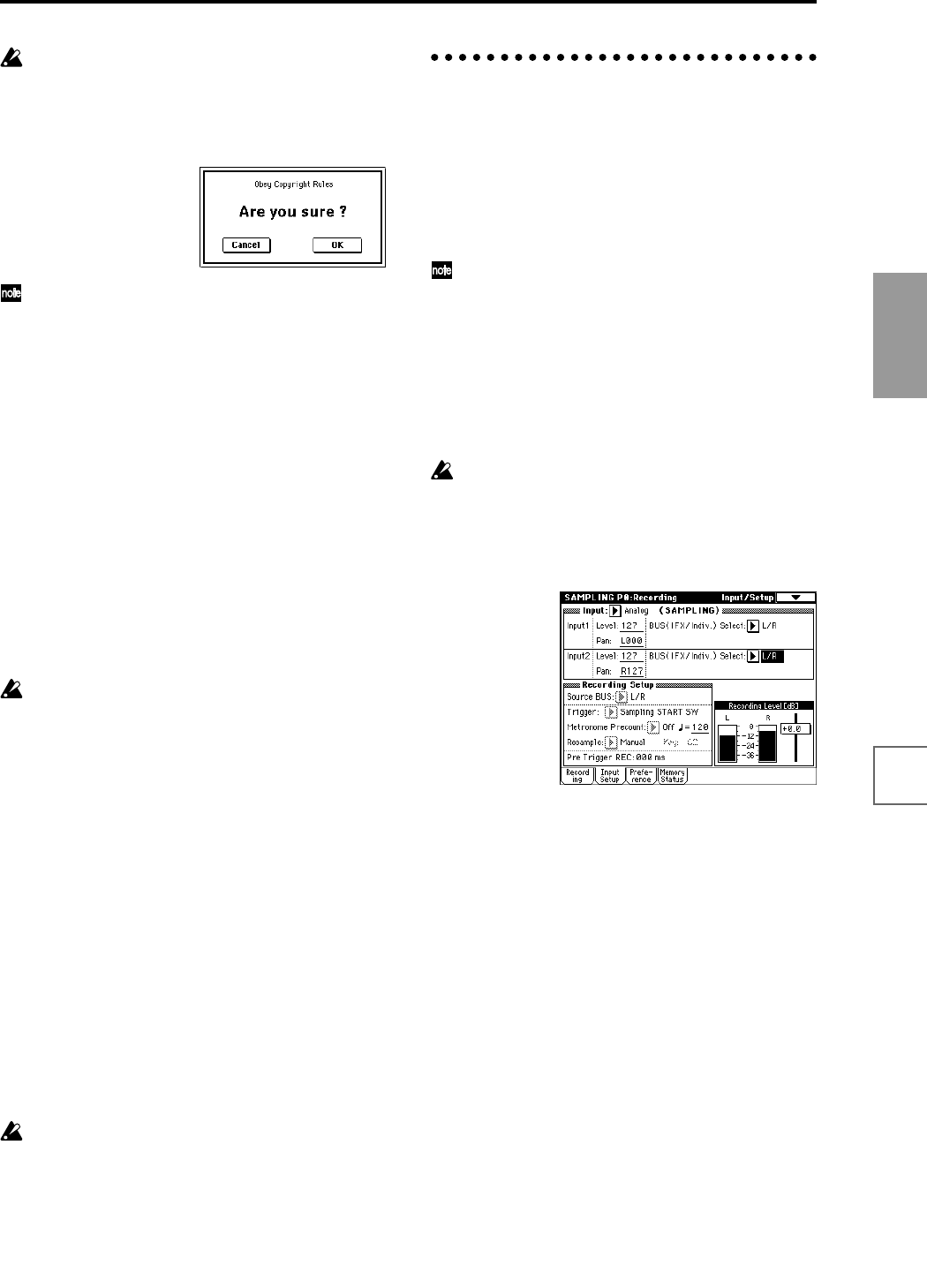
103
Basic functions
Saving dataLoading dataProgram
settings
Combination
settings
Producing
songs
Sampling
settings
Creating a
CD
SMF
playback
System
settings
Drum kit
settings
Arpeggiator
settings
Effects
settings
Other
functions
If “Input” is set to S/P DIF or mLAN, an “Obey
Copyright Rules” dialog box will appear. Carefully
read “About copyright” (☞p.iii), and if you accept
the terms, press the OK button to continue with set-
tings. If you do not accept the terms, press the Cancel
button to cancel the setting.
If you want to sample analog audio from an audio
CD inserted in the CDRW-1 option, set “Input” to
Analog, and adjust the “Level” etc.
4 For Input1 and Input2, set “BUS (IFX/Indiv.)” to spec-
ify the destination to which the external audio signal
you selected in “Input” will be sent.
L/R: Send to the L/R bus.
IFX1–IFX5: Send to the corresponding insert effect.
1–4, 1/2, 3/4: Send to the INDIVIDUAL 1–4, 1/2, or 3/4
bus(es).
Use “Level” to adjust the signal level. Normally you
will set this to 127. Use “Pan” to specify the stereo
position.
In the Input section (COMBI, PROG, SEQ, S.PLAY,
DISK) you can specify the send levels “Send1
(MFX1)” and “Send2 (MFX2)” to master effects 1 and
2.
These settings can be made if “BUS (IFX/Indiv.)” is L/
R or Off.
“Send1 (MFX1)” and “Send2 (MFX2)” cannot be set
in Sampling mode.
• The input from the AUDIO INPUT 1 jack is set by
Input1, and the input from the AUDIO INPUT 2 jack is
set by Input2.
• The L channel of the input from the S/P DIF IN jack is
set by Input1, and the R channel is set by Input2.
• Of the input from the mLAN connector, mLAN1 is set
by Input1, and mLAN2 is set by Input2.
Example:
Send the signal from the AUDIO INPUT 1 jack in mono
to the L/R bus
Example:
Send the signal from the AUDIO INPUT 1 and 2 jacks
in stereo to the L/R bus
When “BUS (IFX/Indiv.)” is changed from Off to L/R
or IFX, please be aware that the volume level of the
AUDIO OUT L/MONO and R jacks and the head-
phones may rise excessively.
2. Setting the recording level
(Recording Level [dB])
1 Produce sound at the volume that you want to record.
If you are inputting from the AUDIO INPUT 1 and 2
jacks, gradually turn the [LEVEL] knob from the MIN
position toward MAX. Set the level immediately below
the point where the display indicates “ADC OVER-
LOAD !!” (AD converter input overload).
The best audio quality will be obtained at a level
immediately below the point where “ADC OVER-
LOAD !!” is displayed (i.e., the highest level that does
not produce an overload).
2 Press the SAMPLING [REC] key.
Produce sound at the volume that you want to record.
Watch the level meters to check the input volume.
Use the “Recording Level” slider to adjust the record-
ing level.
The output volume will not change at this time, but
your adjustment will affect the data that will be sam-
pled.
If “CLIP!!” is displayed, lower the “Recording Level”
(located at the right of the display) to an appropriate
level.
We recommend that you set the “Recording Level” as
shown below, depending on whether you are sampling
only an external input source, or resampling the play-
back of a song or a performance played on a program,
combination, or sample.
At this time you can also set “Auto +12 dB On”
(☞p.105) so that the recorded sample will play back at
an appropriate level.
When sampling only an external input source:
“Recording Level”: +0.0 (dB)
“Auto +12 dB On”: off (unchecked)
When resampling (sampling the playback of a song, or
your keyboard performance using a program, combi-
nation, or sample)
When simultaneously resampling and sampling an
external audio source:
“Recording Level”: –12.0 (dB)
“Auto +12 dB On”: on (checked)
(☞p.105 “The recording level and “Auto +12 dB On””)
3 When you have finished making adjustments, press
the SAMPLING [REC] key.
Input1 “BUS (IFX/Indiv.)” L/R, “Level” 127, “Pan”
L000
Input1 “BUS (IFX/Indiv.)” L/R, “Level” 127, “Pan”
L000
Input2 “BUS (IFX/Indiv.)” L/R, “Level” 127, “Pan”
R127