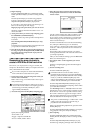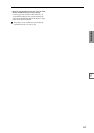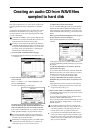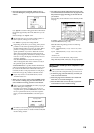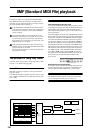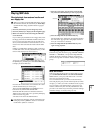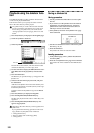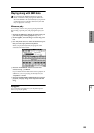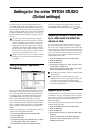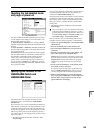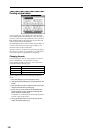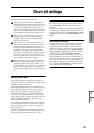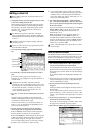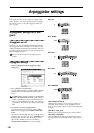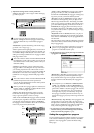124
Settings for the entire TRITON STUDIO
(Global settings)
In Global mode you can make settings that affect the
entire TRITON STUDIO, such as master tune, key trans-
pose, effect global switch, global MIDI channel, and sys-
tem clock. In this mode you can also make settings for the
damper pedal, assignable foot switch/pedal, and edit the
program/combination category names. You can also cre-
ate user drum kits (☞p.128) and user arpeggio patterns
(☞p.134).
The edits you perform in Global mode will be pre-
served until the power is turned off, but will not be
preserved after the power is turned off. Three types
of data are handled in Global mode: user drum kit
settings (Global P5), user arpeggio pattern settings
(Global P6), and all other global settings (Global P0–
P4). Each of these can be written into their respective
memory area. This data can also be saved to various
types of media in Disk mode. (☞p.58, 59)
Global mode does not provide a “Compare” function
that lets you return to the state of the data before it
was edited.
Tuning to another instrument/
Transposing
When you play the TRITON STUDIO together with other
instruments, or along with music on a CD or tape, you
may need to adjust the tuning so that the pitch matches.
To adjust the tuning, use Global P0: Basic Setup, Basic
page “Master Tune.” The tuning can be adjusted in a
range of –50 – +50 cents (one semitone is 100 cents).
You can also transpose by changing the pitch in semitone
steps. To transpose the pitch of the entire TRITON STU-
DIO, use Global P0: Basic Setup, Basic page “Key Trans-
pose.” The pitch can be transposed over a range of ±1
octave.
Here we will explain how to adjust the tuning and trans-
position of the entire TRITON STUDIO.
1 Press the [GLOBAL] key to enter Global mode.
2 Press the [EXIT] key.
3 Select the Basic tab.
4 To adjust the tuning, select “Master Tune.” to adjust
the transposition, select “Key Transpose.”
5 Use the VALUE controllers to adjust the setting.
You can use numeric keys [0]–[9] to enter a value and
press the [ENTER] key. Alternatively, you can use the
[VALUE] dial, the [VALUE] slider, or the [ ][ ] keys.
Adjusting the way in which veloc-
ity or after touch will affect the
volume or tone
You can adjust the way in which changes in velocity or
after touch will affect the volume or tone. By changing
this, you can (for example) make the volume of the notes
more consistent even when they are played with varying
velocities (dynamics). Each curve has its own character, so
you can select the curve that is appropriate for your own
playing dynamics, playing style, and the effect that you
wish to obtain (☞PG p.135).
1 Press the [GLOBAL] key to enter Global mode.
2 Press the [EXIT] key.
3 Select the Basic tab.
4 To change the velocity curve, select “Velocity Curve”
and specify the desired curve.
To change the after touch curve, select “After Touch
Curve,” and specify the desired curve.
This setting will affect the operation of the entire TRI-
TON STUDIO.
Each program has parameters that allow you to
adjust the effect of velocity (playing dynamics), and
the change will depend on the settings of these
parameters. These parameters can be individually set
in detail in Program mode.
Bypassing the effects
Normally, effects are turned on/off within each program,
combination, or song, or in Sampling mode or Song Play
mode. However if you want the entire TRITON STUDIO
not to use its insert effects or master effects, you can
bypass these effects.
This is set by the Effect Global SW parameter in the Global
P0: Basic Setup, Basic page.
1 Press the [GLOBAL] key to enter Global mode.
2 Press the [EXIT] key.
3 Select the Basic tab.
4 To turn off insert effects 1–5, check the “IFX1–5 Off”
check box.
To turn off master effect 1, check the “MFX1 Off”
check box. To turn off master effect 2, check the
“MFX2 Off” check box.