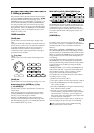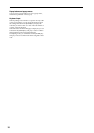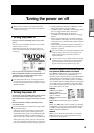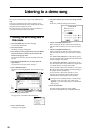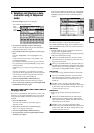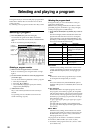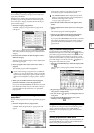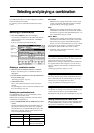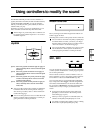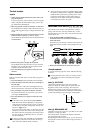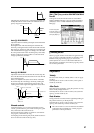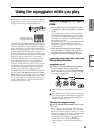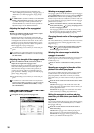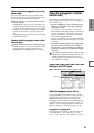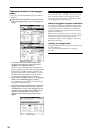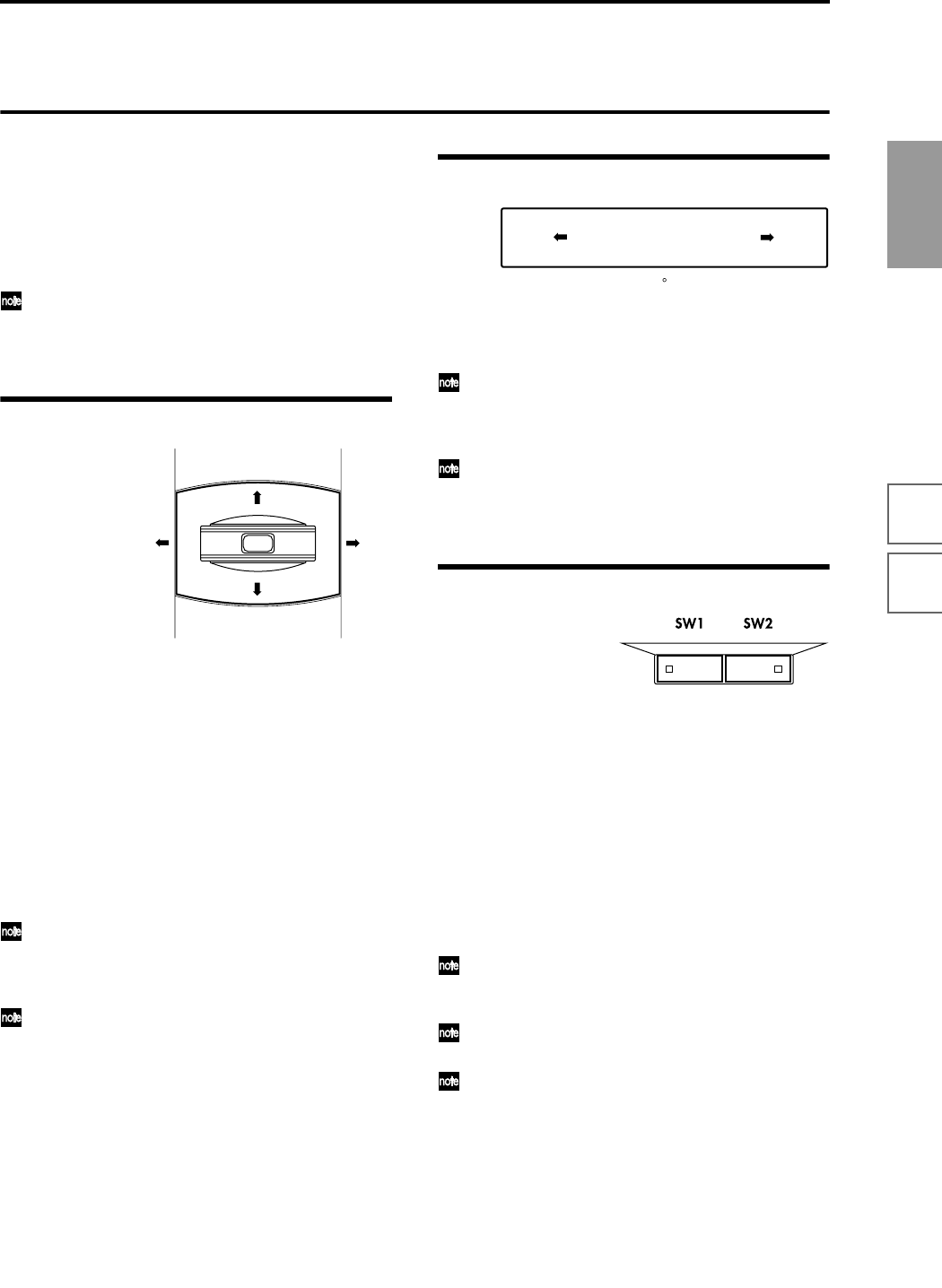
25
Quick Start
Power on/offDemo songPlaying
programs
Playing
combinations
Using
controllers
ArpeggiatorRPPRProgram
editing
Combination
editing
SamplingSong
Using controllers to modify the sound
The TRITON STUDIO provides various controllers – a
joystick, the ribbon controller, the SW1 and SW2 switches,
and the REALTIME CONTROL [1], [2], [3], [4] knobs –
that let you modify the tone, pitch, volume, or effects in
realtime while you play.
Each time you select a program or combination, try out
these controllers to hear how they affect the sound.
Tonal changes etc. produced by these controllers can
be recorded on the internal sequencer or on an exter-
nal MIDI sequencer.
Joystick
You can use the Lock function of [SW1] or [SW2] keys
to hold the effect in the current position of the joy-
stick. For the procedure, refer to “The lock function”
on the following page.
You can use the joystick as a source for alternate mod-
ulation or effect dynamic modulation, to control pro-
gram parameters or effect parameters.
Ribbon controller
Move your finger to the left and right on the ribbon con-
troller to apply an effect.
Normally, this is used to control pitch, volume or filter etc.
You can use the Lock function of [SW1] or [SW2] keys
to hold the effect even after you release your finger
from the ribbon controller. For the procedure, refer to
“The Lock function” on the following page.
You can use the ribbon controller as a source for alter-
nate modulation or effect dynamic modulation, to
control program parameters or effect parameters.
SW1, SW2
You can use these keys as sources for alternate modulation
or effect dynamic modulation to control program parame-
ters or effect parameters.
These switches can also be used to switch the octave, to
turn portamento on/off, or to lock the position of the rib-
bon controller or after touch lock function (☞p.26).
You can specify the way in which the [SW1] and [SW2]
keys will operate: either Toggle, when the assigned func-
tion will be switched between on and off each time the
key is pressed, or Momentary, when the assigned function
will be active on only as long as you hold down the
switch.
In Program mode, the function of the [SW1] and
[SW2] keys can be checked in the P0: Play, Perfor-
mance Edit page. (☞p.27)
When you write a program or combination, the on/
off status of the [SW1] and [SW2] keys is saved.
For details on making these settings, refer to “Setting
the function of [SW1] and [SW2]” (☞p.145).
JS(+X): Move the joystick toward the right to apply an
effect. Normally this is used to control the pitch
(bend up).
JS(–X): Move the joystick toward the left to apply an
effect. Normally this is used to control the pitch
(bend down).
JS(+Y): Move the joystick away from yourself to apply
an effect. Normally this is used to control the
oscillator LFO (vibrato).
JS(–Y): Move the joystick toward yourself to apply an
effect. Normally this is used to control filter
LFO (wah).