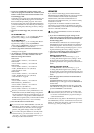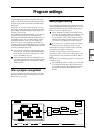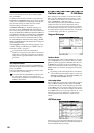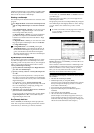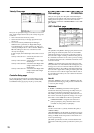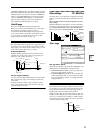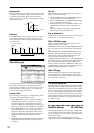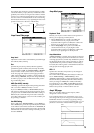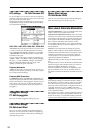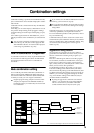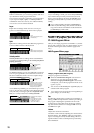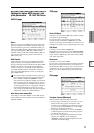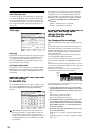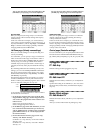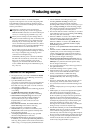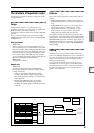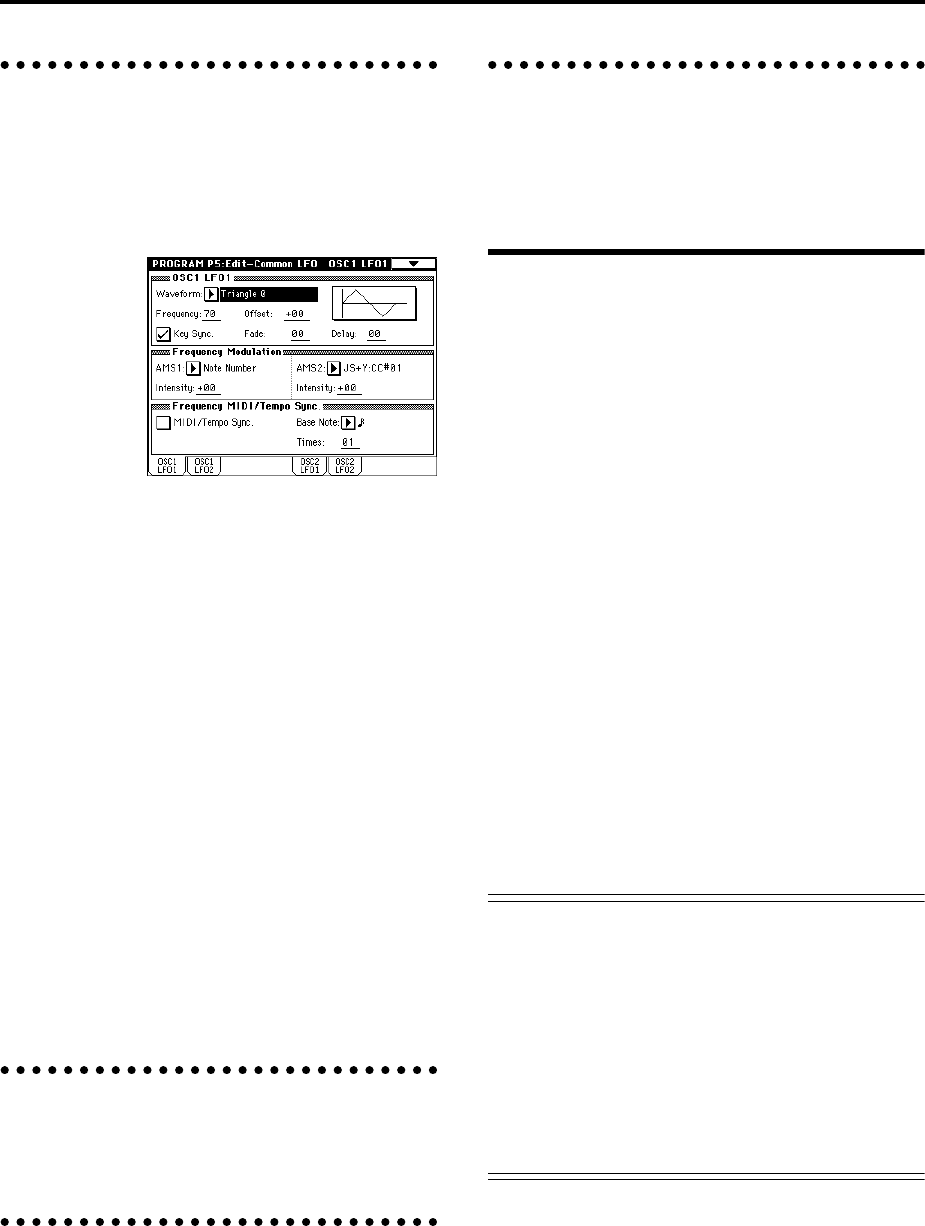
74
LFO settings P5: Edit-Common LFO
For each oscillator, you can use two LFO (Low Frequency
Oscillator) units: LFO1 and LFO2. You are free to select the
type of each LFO and set its speed.
The depth of the LFO1 and LFO2 that you specify here is
adjusted by the settings of the P2: Edit-Pitch, P3: Edit-Fil-
ter and P4: Edit-Amp pages.
OSC1 LFO1, OSC1 LFO2, OSC2 LFO1, OSC2 LFO2
“Waveform” selects the type of LFO. You can choose from
a variety of waveforms, including standard waveforms
such as Triangle, Saw, Square, and Sine, as well as Step
or Random PG waveforms that produce a sample-and-
hold effect (☞PG p.25).
You can create a wide variety of effects by adjusting the
“Offset,” “Fade,” and “Delay” settings, and by changing
the sign (+/–) of the “Intensity” setting in the P2: Edit-
Pitch, P3: Edit-Filter and P4: Edit-Amp pages. “Fre-
quency” specifies the speed of the LFO.
Frequency Modulation
“AMS” can be used to vary the LFO speed. This lets you
change the LFO speed by operating a controller, or by the
EG or Keyboard Track settings.
Frequency MIDI/Tempo Sync.
If “MIDI/Tempo Sync” is checked, the “Frequency” set-
ting will be ignored, and the LFO will synchronize to the
tempo of the sequencer and arpeggiator. This lets you pro-
duce vibrato, wah, auto-pan, or tremolo effects that are
synchronized to the playback speed of the sequencer or
arpeggiator.
Arpeggiator settings
P7: Edit-Arpeggiator
Here you can make arpeggiator settings (☞p.130).
Insert Effect settings
P8: Edit-Insert Effect
Here you can select insert effects and make settings for
them. You can also specify the oscillator routing (the sig-
nal sent to the insert effects, master effects, and indepen-
dent outputs) (☞p.140).
Master Effect settings
P9: Edit-Master Effect
Here you can select master effects and make settings for
them. The master EQ is also set here (☞p.141).
More about Alternate Modulation
Alternate Modulation is a type of modulation that can be
used to control various aspects of the sound.
AMS (Alternate Modulation Source) refers to any of the
numerous sources that can provide alternate modulation,
and includes controllers that you operate physically such
as the joystick and realtime controllers, incoming MIDI
data, as well as modulators such as the EG or LFO.
Since TRITON STUDIO allows you to apply modulation
to a modulator, this type of control is referred to as “alter-
nate modulation.”
Intensity is a parameter that sets the degree (speed or
depth) to which AMS will control alternate modulation.
Combinations of modulations that are frequently used in
synthesizer performance (such as using the joystick to
vary the pitch) are also provided as special parameters
separate from alternate modulation.
TRITON STUDIO provides 29 types of alternate modula-
tion.
In single mode you can use 29 alternate modulation desti-
nations of 29 types, and in double mode you can use 55
alternate modulation destinations of 29 types.
There are 42 AMS sources. (However depending on the
type of modulation, some sources cannot be selected.)
For details on alternate modulation and AMS, refer to PG
p.241.
Suggestions on using alternate modulation
When making settings for alternate modulation, think of
the effect that you wish to produce, what type of modula-
tion will be necessary to produce that effect, and what
parameter of the oscillator, filter, or amplifier needs to be
controlled. Then select a source (“AMS”) and set the
“Intensity.” If you proceed logically in this way, you will
achieve the desired effect.
For example if you want to “control a guitar-like sound so
that it appears to be approaching feedback when the joy-
stick is moved away,” you will make settings so that the
joystick controls filter modulation or the resonance level.