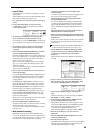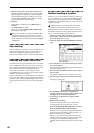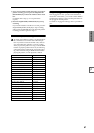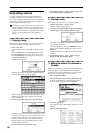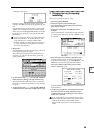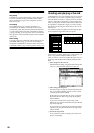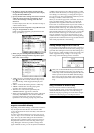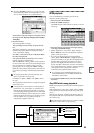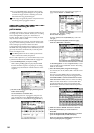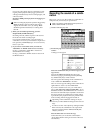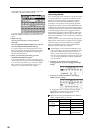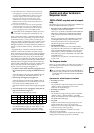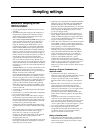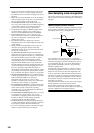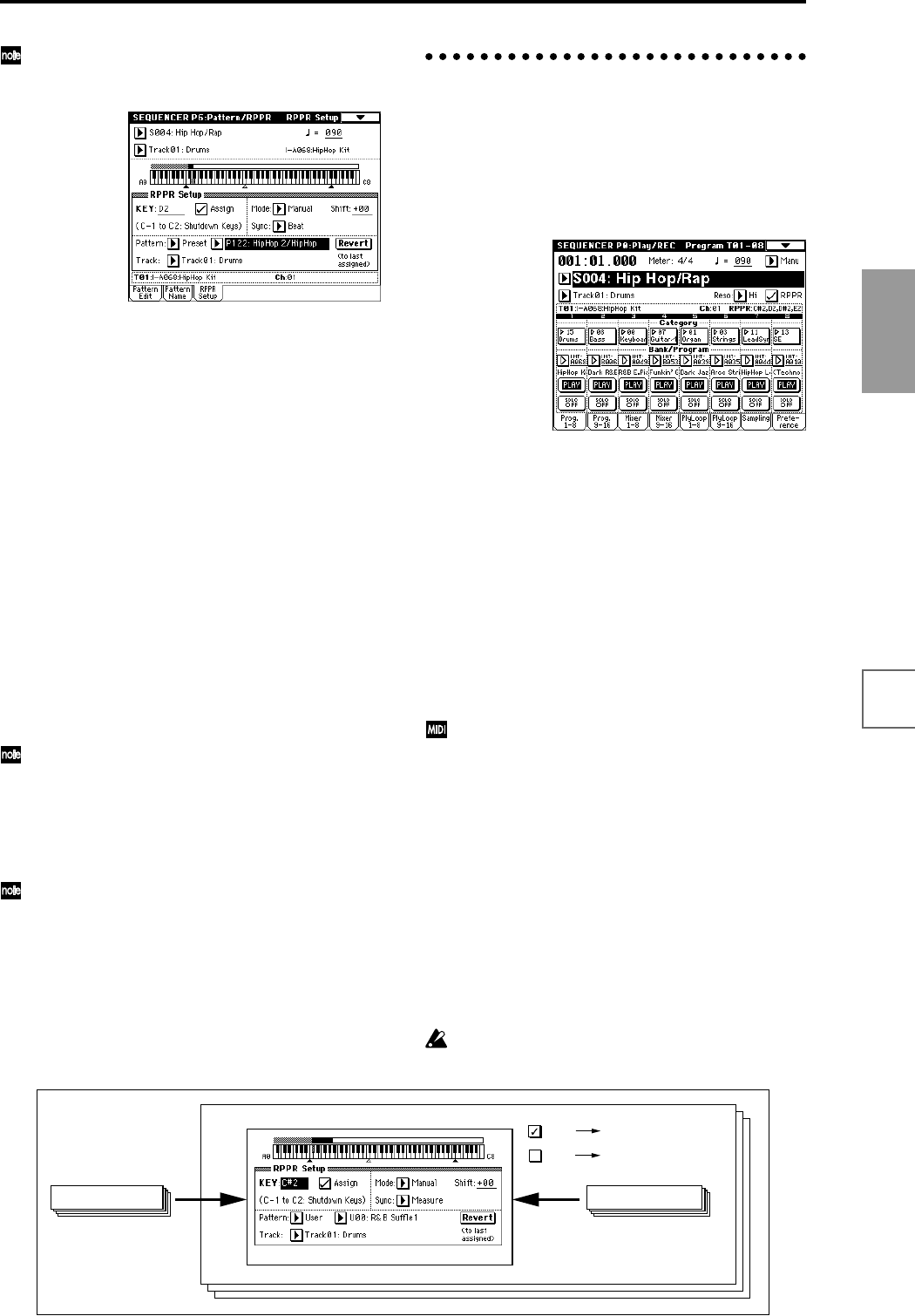
93
Basic functions
Saving dataLoading dataProgram
settings
Combination
settings
Producing
songs
Sampling
settings
Creating a
CD
SMF
playback
System
settings
Drum kit
settings
Arpeggiator
settings
Effects
settings
Other
functions
By using “REVERT” in this way, you can work effi-
ciently when the patterns to be assigned have consec-
utive or nearby numbers, or use the same track.
Use the above method to assign several patterns from
the range of P123: HipHop 3/HipHop–P135: HipHop
15/HipHop.
9 Press the C#2 key.
The assigned pattern will play.
Take your finger off the C#2 key, and press the D2
key.
The pattern will change, and playback will begin. At
this time, the pattern operation will depend on the
“Sync” and “Mode” setting.
Set “KEY” to C#2, and set “Sync” to Measure. Make
the same setting for D2.
Now press the notes consecutively. Notice that the
patterns operate in a different way.
With the “Measure” setting, patterns will be handled
in one-measure units. The second and subsequent pat-
terns will start in sync with the end of previously
played pattern. If you change the “Mode” setting to
Once, the entire pattern will playback to the end even
if you release your finger from the keyboard immedi-
ately.
To stop playback, either press the same key once
again, or press the C2 or lower key.
For details on “Sync,” “Mode,” and “Shift,” refer to
PG p.80.
The assigned keys will be shown as a keyboard graphic
in the LCD screen.
Unassigned keys can be used for normal keyboard
performance. Use “Track Select” to select the track
that will be played from the keyboard. For example
you might assign backing patterns such as drums and
bass to the C#2–B2 keys and use these keys to control
pattern playback, and use keys C3 and above to play
solos in realtime. It is a good idea to keep the
assigned keys together in this way.
RPPR playback
Let’s use the RPPR you created to perform in the
Sequencer P0: Play/REC page.
1 Select Sequencer P0: Play/REC.
2 Check the “RPPR” check box.
The RPPR function will be turned on. Set the on/off for
each song.
3 Play the keyboard, and patterns will begin playing
according to the RPPR settings.
• Pattern playback for a key with a “Sync” setting of
Beat or Measure will sync to the playback of the first
pattern. (☞PG p.80 “Sync”)
• If you are playing the pattern in synchronization
(when “Sync” is Beat, Measure, or SEQ), the pattern
will start accurately if you play the note slightly earlier
than the timing of the beat or measure. Even if you
play the note slightly later than the beat or measure
(but no later than a 32nd note), it will be considered to
have started at the beat or measure, and the beginning
of the pattern will be compressed so that the
remainder of the playback will be correct.
If you wish to trigger the RPPR function from an
external MIDI device, use the MIDI channel that is
selected for “Track Select.”
4 To turn off the RPPR function, uncheck the RPPR
check box.
Play RPPR while a song plays back
RPPR can be played in synchronization with the playback
of a song.
Pattern playback for a key with a “Sync” setting of SEQ
will synchronize to the playback of the song. (☞PG p.80
“Sync”)
Start the song playback, and then press the key. The pat-
tern playback will start in synchronization with the mea-
sures of the song.
Synchronization will be lost if you use the [<< REW]
or [FF >>] keys while a song is playing.
Song
U00: R&B Suffle1
P00: Pop&Balad 1/Std
User Pattern U00 - U99Preset Pattern P00 - P149
RPPR
RPPR
RPPR function is on
Normal song playback
and recording
P6: Rattern/RPPR, RPPR Setup