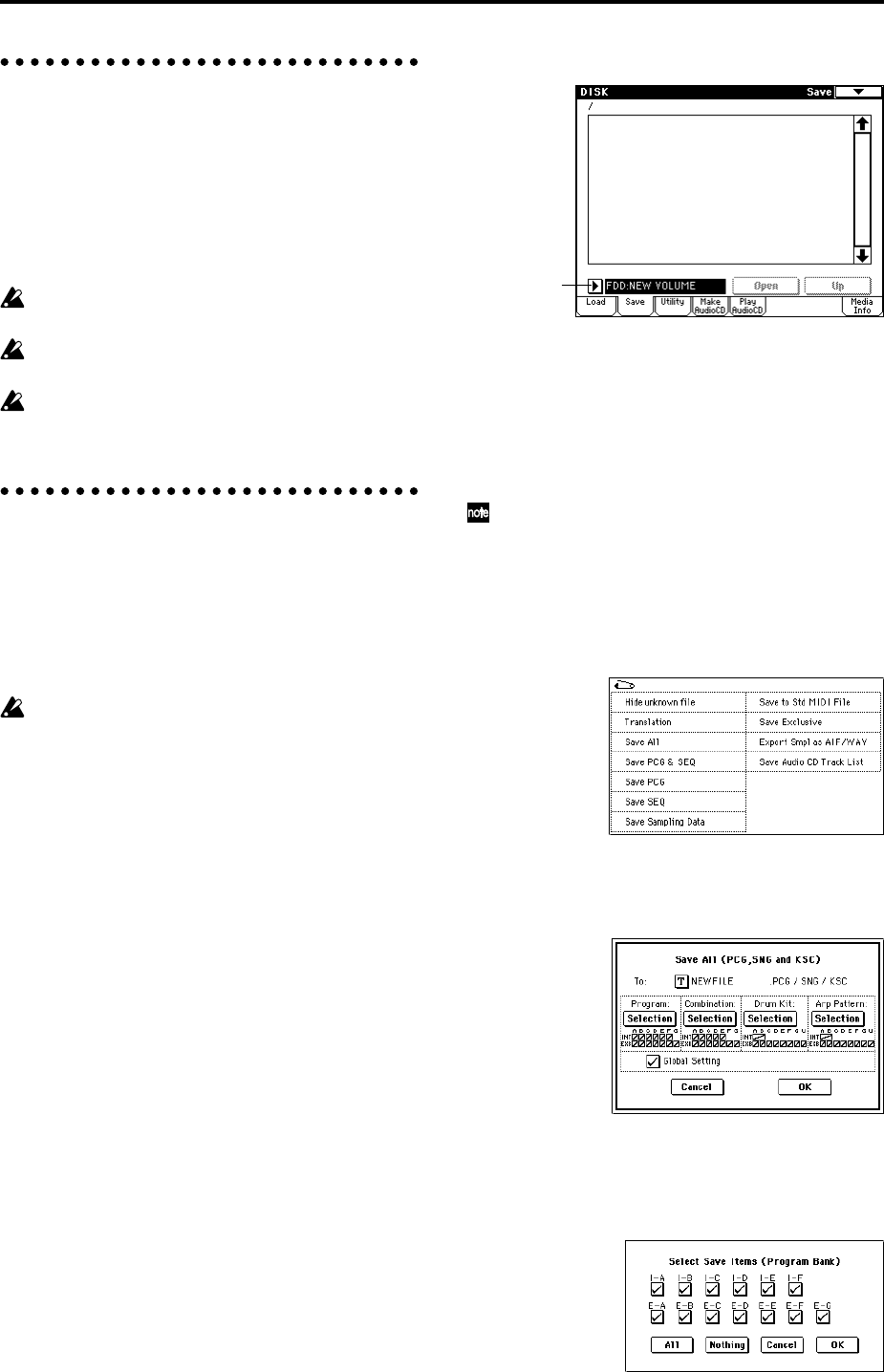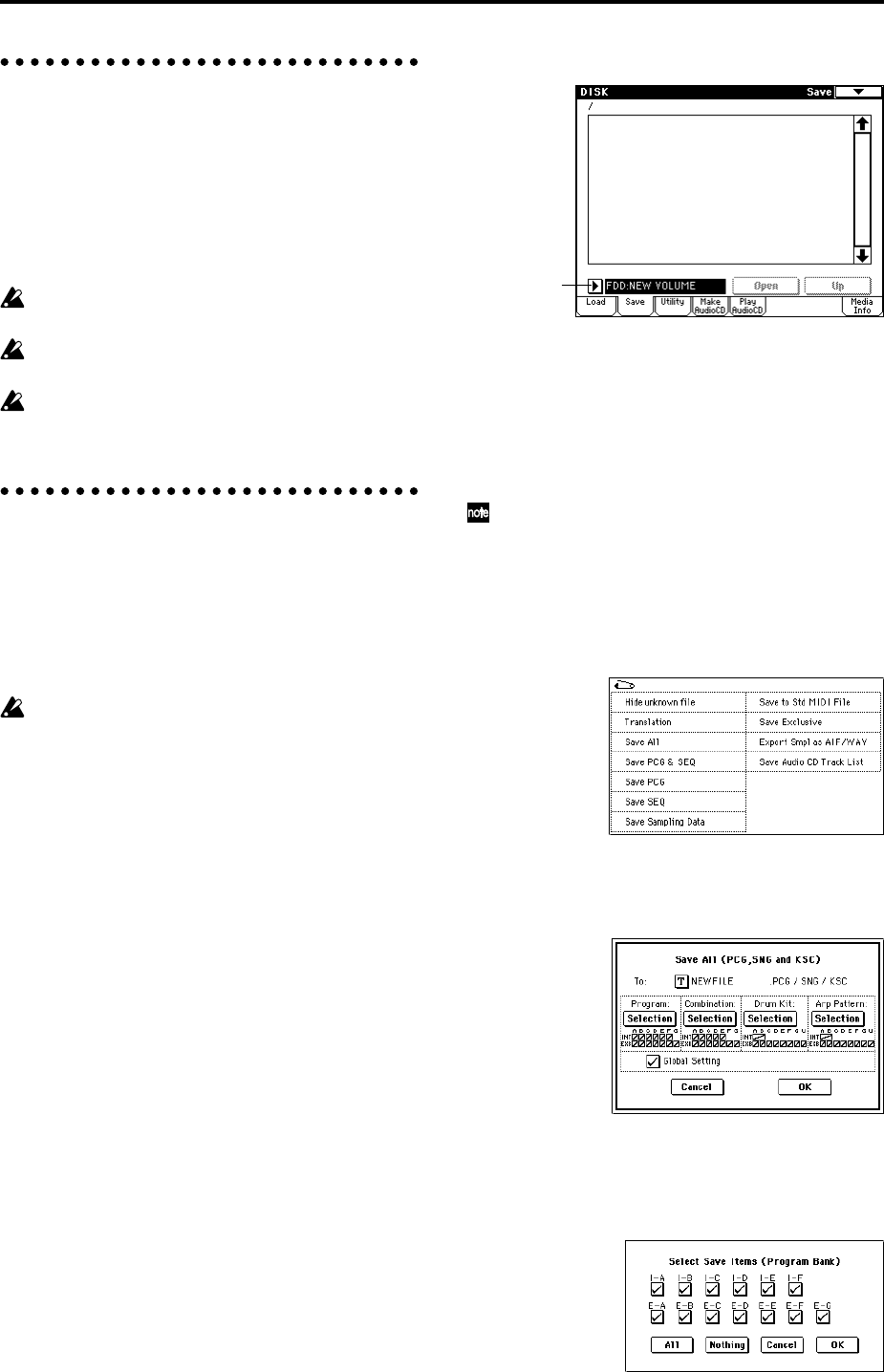
60
Formatting media
You can format a floppy disk, the internal hard drive,
external SCSI media, or CD-R/RW media.
Newly purchased media or media that has been used by
another device cannot be immediately used by the TRI-
TON STUDIO. In order to use such media on the TRITON
STUDIO, you must first format it.
For the formatting procedure, refer to “Format” (☞PG
p.170).
The internal hard drive has already been formatted
when it is shipped from the factory.
It is not necessary to format a CD-R/RW disc that
you will use to create an audio CD.
Media must be formatted by the TRITON STUDIO. It
may not be possible to recognize media that was for-
matted on a device other than the TRITON STUDIO.
How to save data
As an example, we will explain how to save the following
data.
• Internal memory programs, combinations, global
settings, user drum kits, user arpeggio patterns
• Songs, cue lists
• Multisamples and samples created in Sampling mode
etc.
If you are saving this data on floppy disk, more than
one disk may be necessary.
1 Prepare the media on which you want to save the
data.
If you want to save data on a floppy disk, insert the
floppy disk into the floppy disk drive of the TRITON
STUDIO.
For details on handling floppy disks, please be sure to
read “Cautions when handling floppy disks” (☞p.62).
If you want to use the CDRW-1 option to save data on
a CD-R/RW disc, insert a CD-R/RW disc into the
drive.
For details on handling CD-R/RW discs, please be sure
to read “Cautions when handling CD-R/RW discs.” If
you will be using the disc to save data, it must be for-
matted. (☞PG p.170, 295)
If you want to save data on external media such as a
SCSI-connected hard disk, make sure that the exter-
nal SCSI drive is connected. (☞PG p.298)
Format the media if necessary. (☞PG p.170)
2 Press the [DISK] key to enter Disk mode.
3 Press the Save tab to access the Save page.
4 Press Drive Select to select the save-destination
drive.
5 If the media contains directories, select the directory
in which you want to save the data.
To move to a lower level, press the Open button. To
move to a higher level, press the Up button.
If you are saving data on high-capacity media, we
recommend that you create directories to organize
the media into sections.
To create a new directory, move to the level at which
you want to create the directory, and execute the Util-
ity page menu command “Create Directory.”
6 Press the page menu button to access the page menu,
and press “Save All.”
A dialog box will appear. The contents, settings, and
operations for the dialog box will depend on the type
of data that you are saving. For details refer to PG
p.166.
7 Press the text edit button and input a filename for the
file you want to save. (☞p.40, 56)
8 Press each Selection button to access the dialog box,
and use the check boxes to uncheck any items that
you do not need to save.
In order to accurately reproduce the data you created,
we recommend that you check all of the boxes.
Drive select