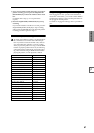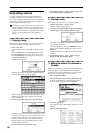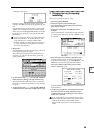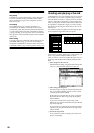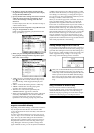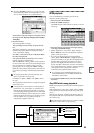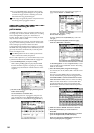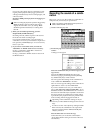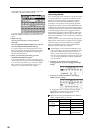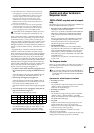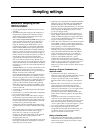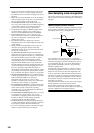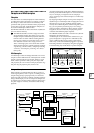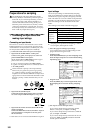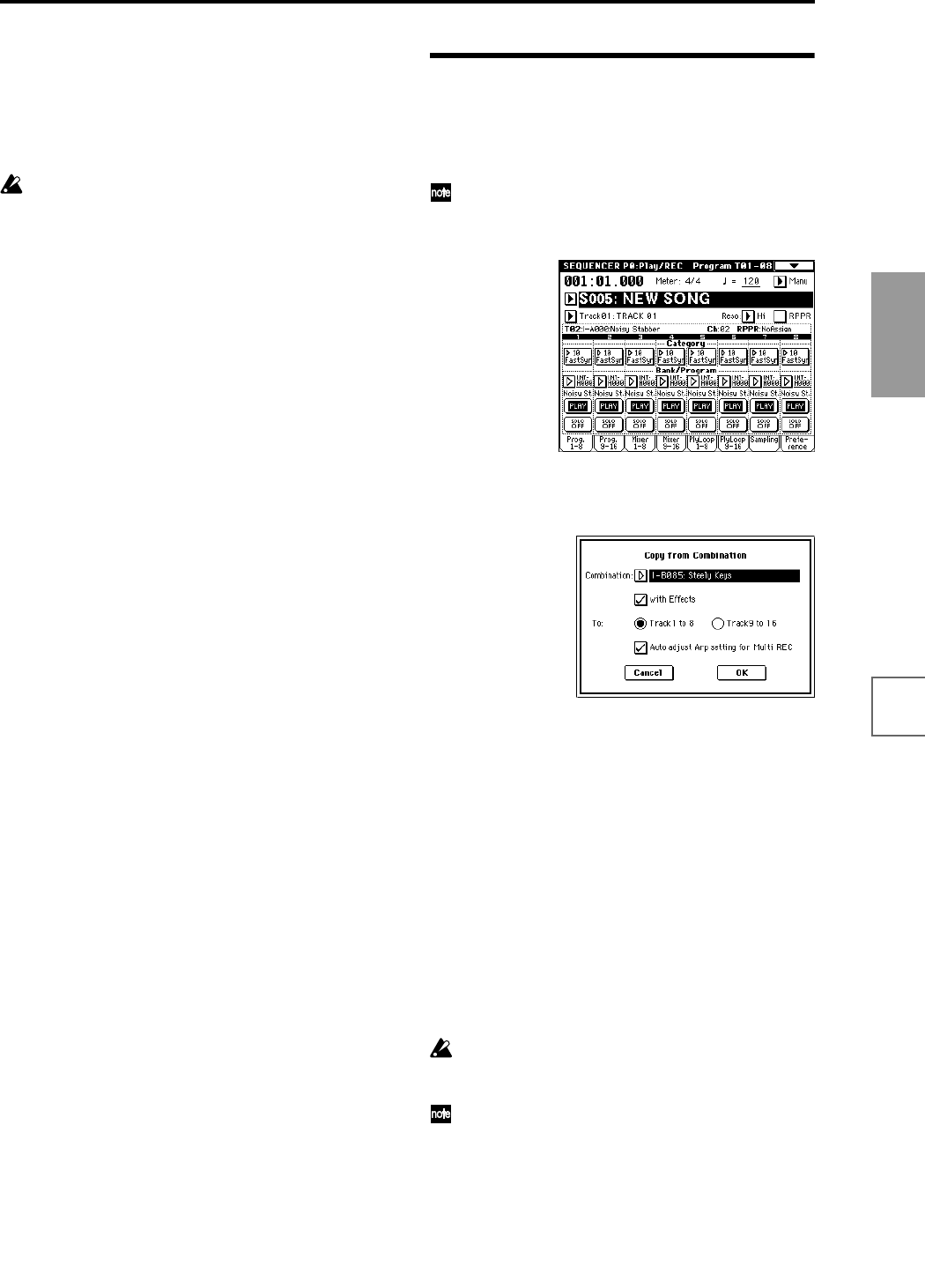
95
Basic functions
Saving dataLoading dataProgram
settings
Combination
settings
Producing
songs
Sampling
settings
Creating a
CD
SMF
playback
System
settings
Drum kit
settings
Arpeggiator
settings
Effects
settings
Other
functions
If you press a key during the pre-count before record-
ing, the pattern playback and arpeggio performance
will begin simultaneously when recording begins, and
will be recorded.
Record the RPPR pattern playback and arpeggio per-
formance.
When recording the playback of patterns triggered by
RPPR, the timing of the recorded events may be
slightly skewed. If this occurs, try setting “Reso”
(Realtime Quantize Resolution) to a setting other
than Hi.
8 When you are finished performing, press the
SEQUENCER [START/STOP] key.
Recording will end, and the sequencer will return to
the location at which recording began.
If you made a mistake during your performance or
would like to re-record, you can use the Compare func-
tion (press the [COMPARE] key) to re-record as many
times as you wish.
9 If you want to record other tracks, un-check the
“Multi REC” or “RPPR” check boxes as necessary.
In step 3, uncheck the “Multi REC” check box to
defeat multi-track recording.
In step 5, uncheck the “RPPR” check box to turn off
the RPPR function.
Recording the sounds of a combi-
nation
Here’s how you can copy the sounds of a combination to
multiple tracks, and record your performance.
Make sure that the global MIDI channel (Global P1:
MIDI, “MIDI Channel”) is set to 01.
1 Create a new song. (☞p.88)
2 Execute the page menu command “Copy From
Combi.”
A dialog box will appear.
Select the combination that you want to copy (i.e., the
copy source).
Press the COMBI BANK [INT-B] key, then press
numeric keys [8], [5], and finally press the [ENTER]
key. I-B085: Steely Keys will be selected.
We will copy the effect settings of the combination as
well, so check the “With Effects” check box.
Since we want to copy the settings of the combination’s
eight timbres to tracks 1–8, select Track 1 to 8.
If you have selected Track 1 to 8, you will be able to
select “Auto adjust Arp setting for Multi REC.” If you
check this check box, the MIDI channel etc. of some of
the tracks will automatically be adjusted to ensure that
the same sound as was used during recording will be
reproduced by the playback when you perform multi-
track recording with the arpeggiator turned on.
Depending on the combination settings, it may be
necessary to make additional changes to the track set-
tings.
In order to use the “Auto adjust Arp setting for Multi
REC” function, the combination to be copied must
have been written with the ARPEGGIATOR [ON/
OFF] key turned on.
Press the OK button to execute the copy.
Notice that when you execute this command, the
“PLAY/REC/MUTE” setting of each track will be set
automatically.