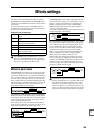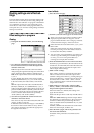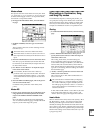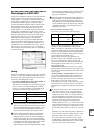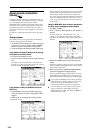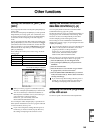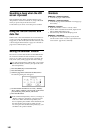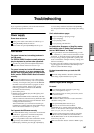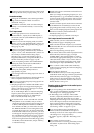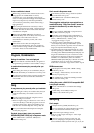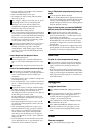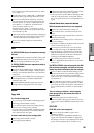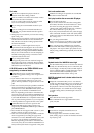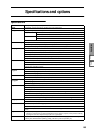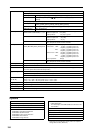147
Appendices
Troubleshooting
Specifications
& options
MIDI
implementation
chart
Index
Appendices
Troubleshooting
If you experience problems, refer to the relevant item
and take the appropriate measures.
Power supply
Power does not turn on
Is the power cable connected to an outlet? ☞p.11
Is the [POWER] switch turned on?
→ Turn on the rear panel [POWER] switch. ☞p.19
LCD screen
The power is turned on, but nothing is shown in
the LCD screen.
The TRITON STUDIO functions normally when you
play the keyboard or perform other operations.
Use the rear panel [Contrast adjustment] knob to
adjust the contrast of the LCD screen. ☞p.7
The power is turned on, but the LCD screen does
not display normally, or an error message is dis-
played. There is no sound when you play the key-
board, and the TRITON STUDIO does not function
normally.
This type of problem may occur if a data writing
operation to internal memory was not completed
correctly, for example if the power of the TRITON
STUDIO was turned off while a program or other
data was being written. If this occurs, use the
following procedure to initialize the TRITON
STUDIO’s internal memory.
1 Turn off the power.
2 Hold down the [MENU] key and the [9] key, and
turn on the power.
The TRITON STUDIO will be initialized, and data
will be written into internal memory. While the data
is being written, the LCD screen will indicate “Now
writing into internal memory.”
After initialization, you will need to load the pre-
loaded data. Load the data from the included floppy
disk or the internal hard drive. ☞p.20, 63
Can’t operate the LCD screen correctly
In Global P0: Basic Setup, execute the “Touch Panel
Calibration” page menu command to adjust the
sensitivity of the touch panel. ☞PG p.137
If it is not possible to select this command from the
page menu, enter Global mode P0 (press the
[MENU] key, and then press the [0] or [EXIT] key
to access this), and then hold down the [ENTER]
key and press numeric key [2] to display the dialog
box.
Can’t switch modes or pages
Are you recording or playing a song?
Are you sampling?
Are you playing a CD?
Are you playing a WAVE file?
In Combination, Sequencer, or Song Play modes,
can’t edit the value of Timbre/Track parameters
such as “MIDI Channel” or “Status”
Some parameters cannot be edited during a “note-
on” condition; i.e., while a note is held down on the
keyboard, or while the damper pedal is held down.
→ Are you using a damper pedal with a polarity that
does not match the “Damper Polarity” setting (Glo-
bal P2: Controller)?
→ In some cases, this problem can be solved be execut-
ing the page menu command “Half Damper Cali-
bration” (Global P0: Basic Setup).
No beep is sounded when you touch the LCD
screen
Check the “Beep Enable” check box (Global P0:
Basic Setup, System Preference). ☞p.146
Audio input and output
No sound
Are connections made correctly to your amp,
mixer, or headphones? ☞p.11
Is the connected amp or mixer powered-on, and is
its volume raised?
Is Local Control turned on?
→ In Global P1: MIDI, check the “Local Control On”
check box. ☞PG p.142
Is the [VOLUME] slider raised? ☞p.3
If there is no sound from the OUTPUT
(INDIVIDUAL) 1–4 jacks, make sure that “BUS
Select” or “Bus Select” following the insert effect is
set to 1, 2, 3, 4, 1/2, or 3/4. ☞p.140
If specific tracks in Sequencer mode or Song Play
mode do not sound, Make sure that the PLAY/
MUTE/REC button or PLAY/MUTE button is set
to PLAY. ☞p.83, 123
Make sure that the “Status” is INT or BTH. ☞p.35,
82