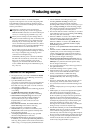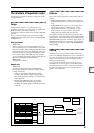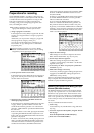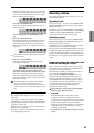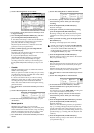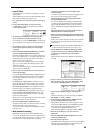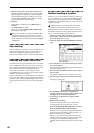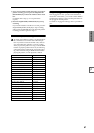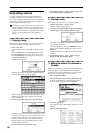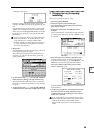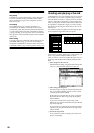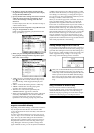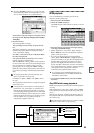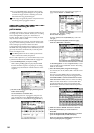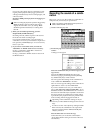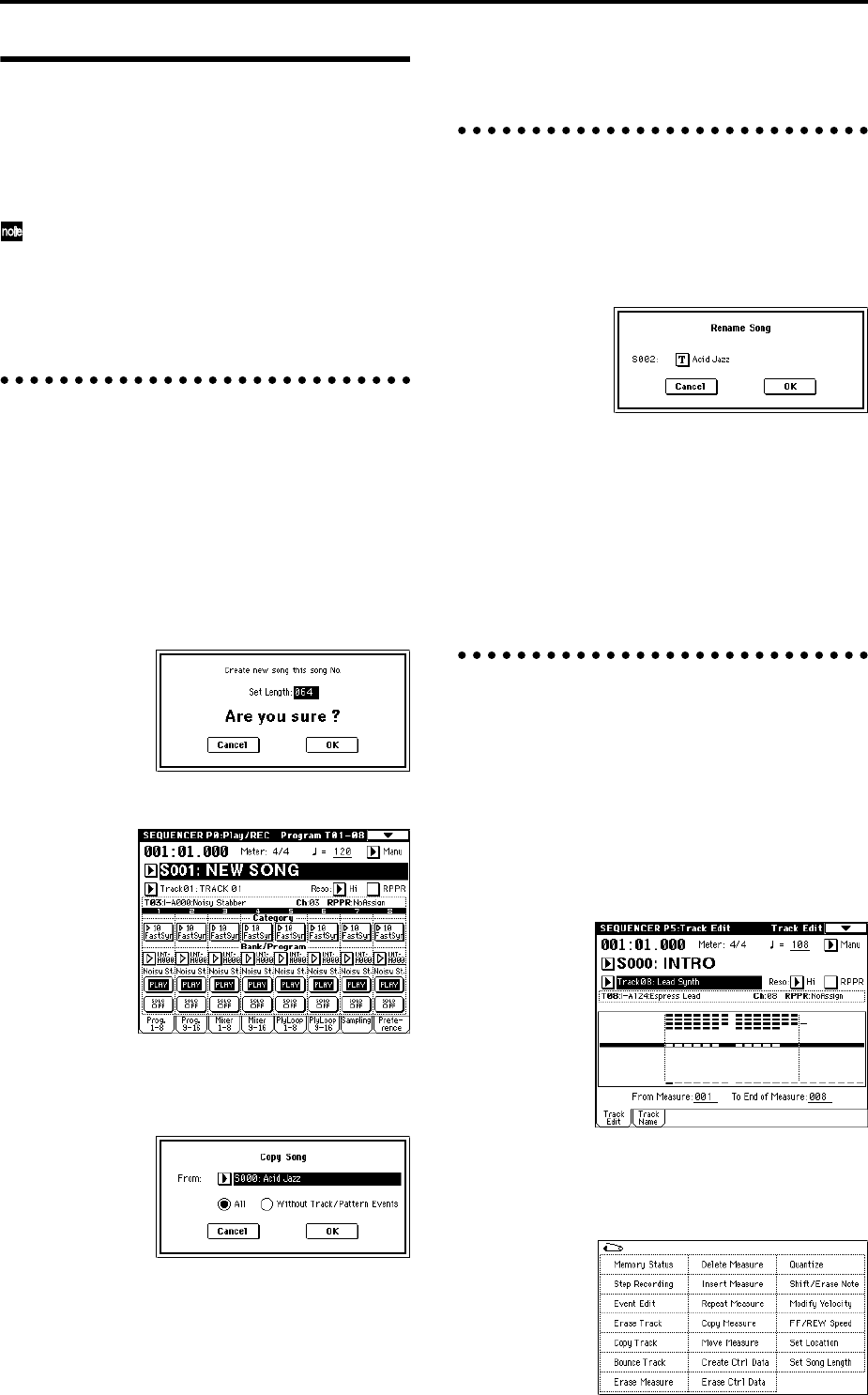
88
Song editing methods
A variety of editing operations can be performed on a
song. Here we will give some examples of how you can
use various editing operations on the song you created in
“Producing a song” (☞p.49), to prepare for creating a cue
list as described in the next section.
Load the SEQ_DM1.SNG file that you saved on p.54.
For the loading procedure, refer to p.63. In the expla-
nations that follow, we will assume that the song you
created has been loaded into song S000. After loading
the song, press the [SEQ] key to enter Sequencer
mode.
1. Copying a song
Here’s how to copy a song. This is convenient when you
want to create different variations based on a song.
1 Create a new song.
Access the Sequencer P0: Play/REC, Program T01–08
page.
Choose “Song Select,” use the numeric keys to input
the song number that you want to newly create, and
press the [ENTER] key. (For example, press the [1] key
and then the [ENTER] key.)
A dialog box will appear.
Decide on the number of measures, input the number
in “Set Length,” and press the OK button.
A new song will be created. Next we will copy the song
settings and playback data of another song into this
newly created song.
2 Select the page menu command “Copy From Song.”
A dialog box will appear. Select the song that you want
to copy (i.e., the copy source). If you select All, all song
settings and playback data will be copied from that
song. If you select Without Track/Pattern Events, set-
tings other than Play Loop and RPPR will be copied.
For this example, select All.
Press the OK button to execute the copy.
3 As described in steps 1 and 2, create one more new
song (S002), and copy song S000 to it.
2. Naming a song
Here’s how to assign a name to a song you created.
1 Choose “Song Select,” to select a song.
For this example, select song 002.
2 In the Sequencer P0: Play/REC, Program T01–08 page,
select the page menu command “Rename Song.”
A dialog box will appear. Press the text edit button to
access the text dialog box.
Press the Clear button, and input CHORUS (☞p.40).
When you are finished inputting the name, press the
OK button.
Press the OK button once again to execute the Rename
operation.
3 As described in steps 1 and 2, assign a name of
INTRO to S000, and VERSE to S001.
3. Setting the number of measures in
the song
Here’s how to specify the number of measures in the song.
By default, this is set to 64 measures. If you realtime-
record for more measures than this, the song length will
be the amount of measures you have recorded.
1 Select song S000: INTRO.
2 Select the Sequencer P5: Track Edit, Track Edit page.
In the P5: Track Edit page, press the [MENU] key to
access the Jump page. Press the P5: Track Edit.
3 Access the page menu.
This contains various commands for editing tracks and
measures.
Press the “Set Song Length.”