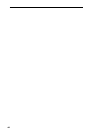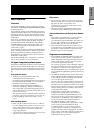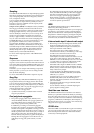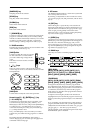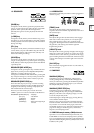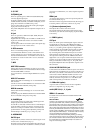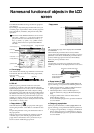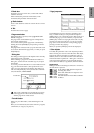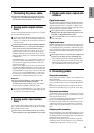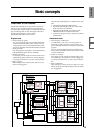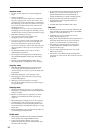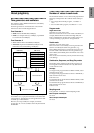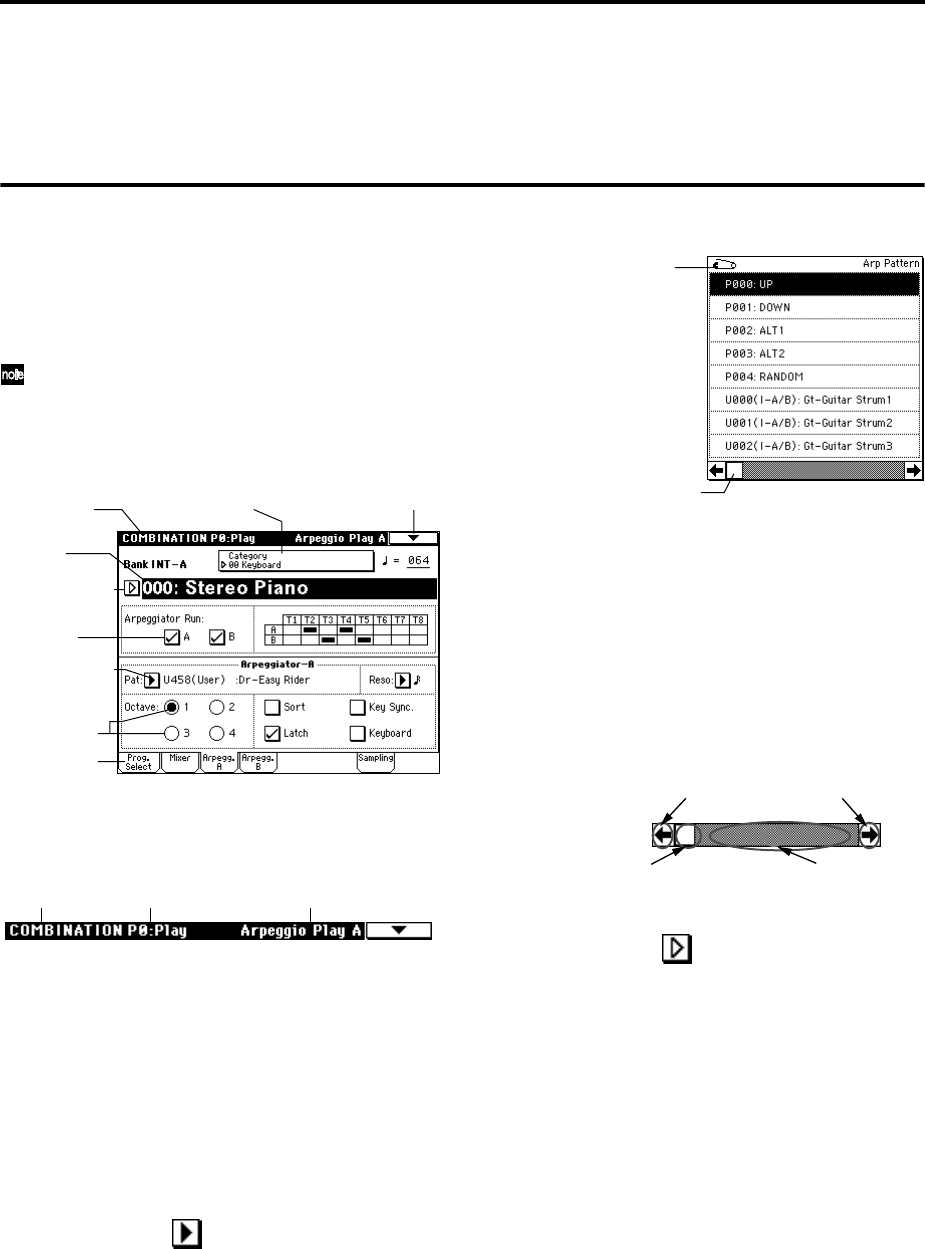
8
Names and functions of objects in the LCD
screen
The TRITON STUDIOuses Korg’s TouchView graphical
user interface.
By touching on objects displayed in the LCD screen, you
can select pages, set parameter values, rename programs
and combinations, write data, and perform many other
operations.
References in the TRITON STUDIO’s owner’s man-
ual to the “... button” or “... tab” refer to objects dis-
played on the LCD screen. References to the “[...]
key,” “[...] knob,” “[...] dial,” or “[...] slider” refer to
controls on the front or rear panel of the TRITON
STUDIO.
a: Current page
This indicates the selected page within the current mode.
From the left, this shows the mode name, page number,
and page name.
b: Edit cell
When you press a parameter in the LCD screen, the
parameter or parameter value will sometimes be high-
lighted (displayed in inverse video). This is called the edit
cell, and the highlighted item will be subject to editing.
The parameter value of the edit cell can be modified using
the VALUE controllers (☞p.17) or by using a popup but-
ton in the LCD screen. For parameters that accept a note
number or a velocity value, you can also hold down the
[ENTER] key and play a note on the keyboard to enter the
note number or velocity value.
c: Popup button (1)
When this button is pressed, a popup menu will appear,
showing the parameter values that are available for selec-
tion.
To input the parameter value, press the desired value in
the popup menu.
When a popup menu is displayed, operating a VALUE
controller (☞p.17) will close the popup menu. If the
popup menu is unlocked (☞“Pin”), it will close if you
touch a location outside the popup menu.
* Popup menu
Pin
This switches the popup menu display between locked
and unlocked.
When locked, the pin will be shown closed, and the
popup menu will remain displayed even after you press a
parameter value. When unlocked, the pin will be shown
opened, and the popup menu will close immediately
when you press a parameter value.
Scroll bar
Use this when you wish to see parameter values that
extend beyond what can be displayed in the screen at one
time.
d: Popup button (2)
When you press this button, a tabbed popup menu will
appear, allowing you to perform the following selections.
• “Bank/Program Select,” “Bank/Combination Select”:
Select programs or combinations by bank
• “Multisample Select”: Select a multisample for a
program oscillator by category (ROM multisamples
only)
• “Category/Effect Select”: Select an insert effect or
master effect by category
To close the tabbed popup menu, press the OK button
or Cancel button.
e: (Category) popup button
When you press this button, a tabbed popup menu will
appear, allowing you to perform the following selections.
• “Category/Program Select,” “Category/Combination
Select”: Select programs or combinations by category
To close the tabbed popup menu, press the OK button
or Cancel button.
a: Current page
b: Edit cell
d: Popup button (2)
c: Popup button (1)
f: Check box
g: Radio buttons
h: Tab
i: Page menu buttone: (category) Popup button
Mode name Page namePage number
Pin
Scroll bar
Press here and slide to left
or right to scroll to the
desired location.
Press here to scroll to left or right.
Press here to scroll to
the corresponding
location.