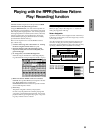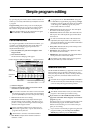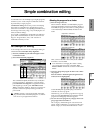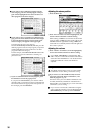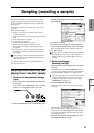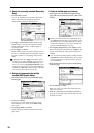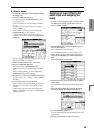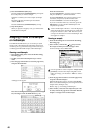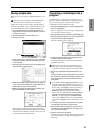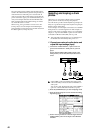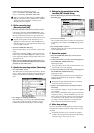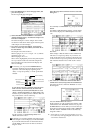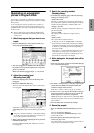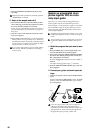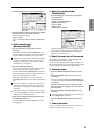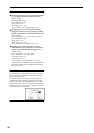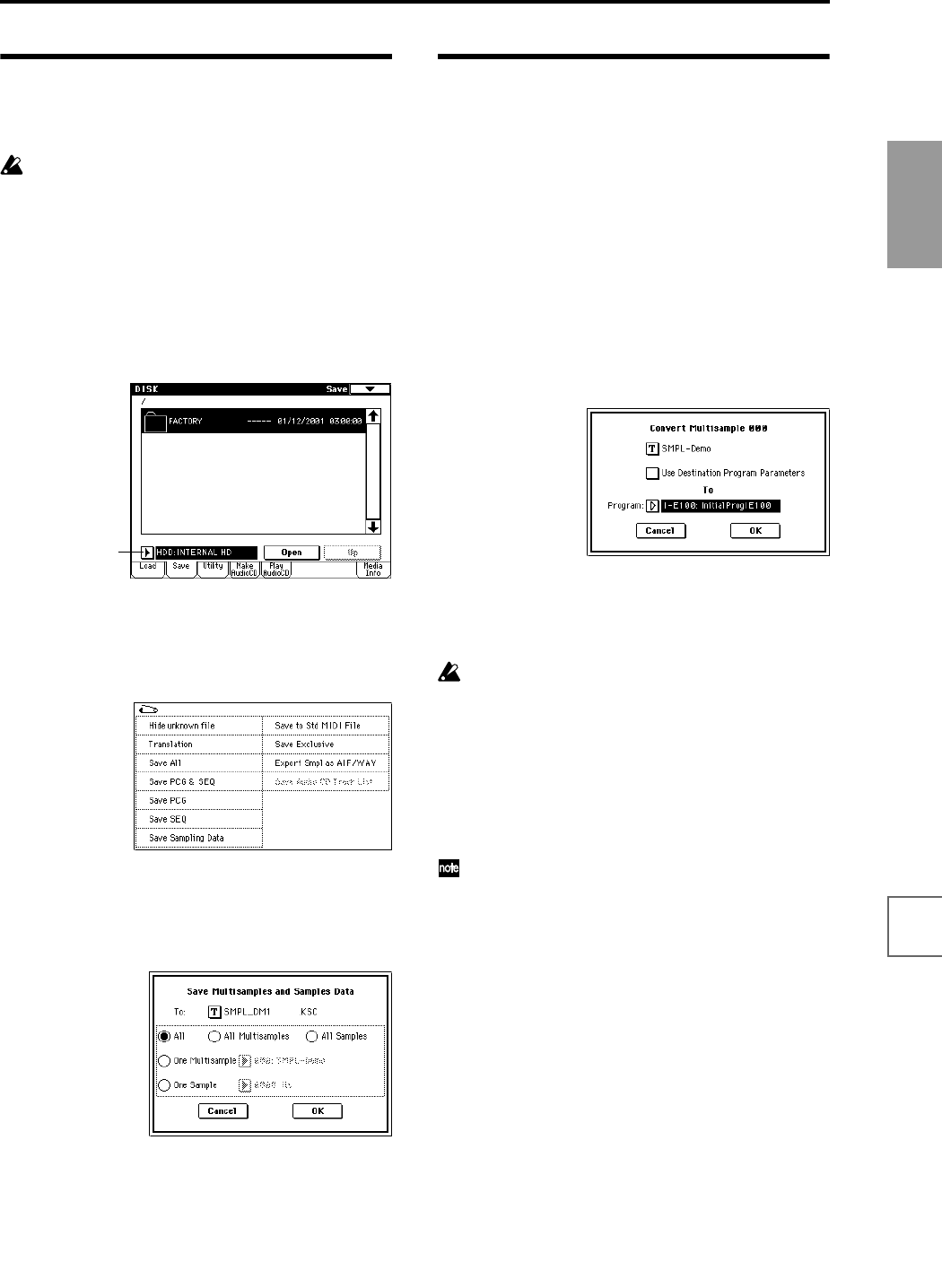
41
Quick Start
Power on/offDemo songPlaying
programs
Playing
combinations
Using
controllers
ArpeggiatorRPPRProgram
editing
Combination
editing
SamplingSong
Saving sample data
Here’s how to save a sample or multisample that you cre-
ated.
All samples and multisamples in the TRITON STU-
DIO will be lost when the power is turned off.
Sample data can be saved on a floppy disk, the internal
hard drive, the CDRW-1 option, or external SCSI storage
media (hard disk, MO, Zip, Jaz, ORB, CD-R/RW, etc.).
1 Insert the media and/or make the appropriate set-
tings for the connected external SCSI device so that it
is ready to save data.
2 Press the [DISK] key to select Disk mode.
3 Press the Save tab.
4 If you want to save to a different device, use the drive
select setting to select the device on which you want
to save the data.
5 Press the page menu button to access the page menu,
and press “Save Sampling Data.”
6 When the dialog box appears, press the text edit but-
ton to access the text dialog box, assign a filename of
SMPL_DM1, and press the OK button.
7 Make sure that the All radio button is selected, and
press the OK button to save the data.
When saving is completed, a file with an extension of
.KSC together with the .KMP and .KSF files (in folders)
will be saved. For details on each file, refer to PG p.162
“About Korg format PCM data files.”
Converting a multisample into a
program
A multisample you create can be converted into a pro-
gram. If a sample or multisample is converted into a pro-
gram, it can be played in Program mode or used in
Combination mode and Sequencer mode.
1 Press the [SAMPLING] key to enter Sampling mode.
2 Create a multisample.
Refer to “Sampling a vocal from a mic, and playing it
as a “one-shot” sample” (☞p.37).
3 Press the [EXIT] key to select the P0: Recording page.
4 Press the page menu button to access the page menu,
and press “Convert MS To Program.”
The following dialog box will appear.
5 In the To “Program:” field, select the program into
which the data will be converted.
We recommend that you select one of the initialized
programs in bank I–E.
When you execute the Convert operation, the pro-
gram in the conversion destination location will be
overwritten and replaced by the converted program.
6 Set the “Use Destination Program Parameters” set-
ting.
For this example, leave this unchecked. If you execute
the conversion with this unchecked, the program will
be created using the sound that you heard in Sam-
pling mode.
If you want to use the program parameters of a pre-
loaded program (INT-A000–INT-D127), copy that
program to bank INT-E before you perform this oper-
ation. Use the To “Program:” field to select that pro-
gram, and check “Use Destination Program
Parameters” before you perform the conversion.
However if you want to convert a stereo multisam-
ple with “Use Destination Program Parameters”
checked, you must change the “Oscillator Mode”
(☞PG p.7) to Double for the conversion destination
program (To “Program”) before executing the conver-
sion.
7 As necessary, press the text edit button to access the
text dialog box and assign a program name.
8 Press the OK button. A dialog box will ask you for
conformation. Press the OK button once again, and
the conversion will begin.
9 Listen to the converted program.
Switch to Program mode, select the program (INT-E100
in the above example), and play the keyboard to hear
the sound.
Drive select