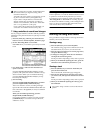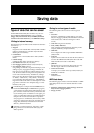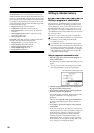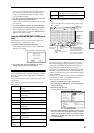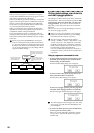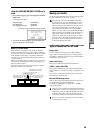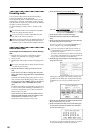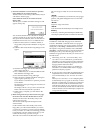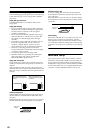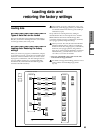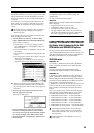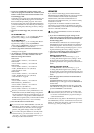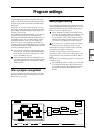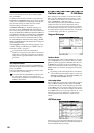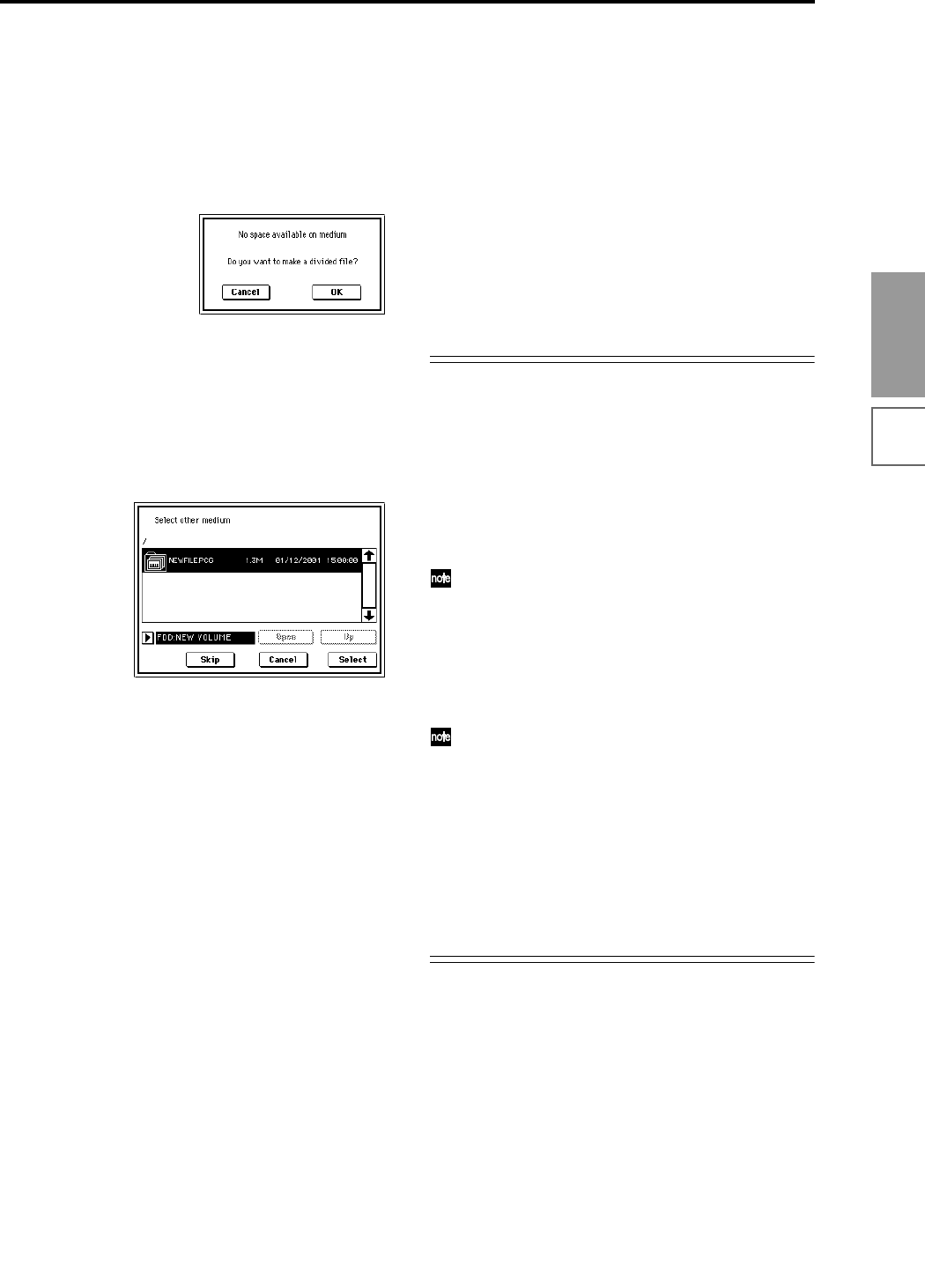
61
Basic functions
Saving dataLoading dataProgram
settings
Combination
settings
Producing
songs
Sampling
settings
Creating a
CD
SMF
playback
System
settings
Drum kit
settings
Arpeggiator
settings
Effects
settings
Other
functions
9 Press the OK button to execute the Save operation.
If the data fits on one volume of media
The data will be saved on the specified media, and you
will return to the Save page.
If the data does not fit on one volume of media
(floppy disk)
The “No space available on medium” dialog box will
appear. (☞PG p.166)
You can divide the file and save the data on multiple
volumes of media. If you do not want to divide the
data, press the Cancel button, and re-save the data on
media that has more free area or on a different drive.
1) Make sure that you have a sufficient number of
floppy disks, and press the OK button. Saving will
begin.
2) When the disk is full, the following dialog box will
appear.
3) Insert the next floppy disk into the TRITON STU-
DIO’s floppy disk drive.
4) Press a function key etc. to make the TRITON STU-
DIO detect the next floppy disk.
5) Press the Select button. Saving will begin.
6) If the “No Space available on medium” dialog box
appears again, repeat steps 1)–5).
If you decide to cancel the Save operation, press the
Cancel button.
The dialog box of step 2) will appear. Press the Can-
cel button again.
The display will ask “Are you sure?” Press the OK
button. This will cancel the Save operation.
7) When saving is complete, you will return to the
Save page.
0 When saving ends and you return to the Save page,
the LCD screen will show the file that was saved.
The data will be saved to the media, and you will
return to the Save page.
The amount of time required will depend on the
amount of data.
If a file with the same name already exists on the
floppy disk, you will be asked whether you want to
overwrite. If you wish to overwrite, press the OK but-
ton. If you wish to save without overwriting, press the
Cancel button, re-do the operation from step 6, and
rename the data in step 7 before saving it.
The LCD screen will show the files that were saved.
The various types of data are saved as the following
files.
.PCG file
Programs, combinations, user drum kits, user arpeggio
patterns, and global settings that were saved in inter-
nal memory
.SNG file
Sequencer songs and cue lists
.KSC file
A file which lists the multisamples and samples used
Directory
A directory containing the multisamples (.KMP files)
and samples (.KSF files) that are listed in the .KSC file
Other ways to save
In addition to “Save All,” the page menu commands
include a “Save PCG” command which saves program,
combination, drum kit, user arpeggio pattern, and global
setting data, a “Save SEQ” command which saves only
the sequencer song and cue list data, and a “Save Sam-
pling Data” command which saves only the multisamples
and samples (☞PG p.167). Select the page menu com-
mand that is appropriate for the data you want to save to
external media.
When using “Save All,” “Save PCG & SNG,” and
“Save PCG” to save combinations, you should also
remember to save the programs used by each timbre
(and the drum kits used by the programs) and user
arpeggio patterns at the same time.
Similarly when saving programs, you should also
remember to save the drum kits and user arpeggio
patterns used by the programs.
If your programs or drum kits use multisamples and
samples that were created in on TRITON STUDIO,
we recommend that you use “Save All” to save the
data.
When you use “Save PCG” or “Save Sampling Data”
to individually save a program or drum kit, or a mul-
tisample or sample that you created, we recommend
that you save them under the same filename in the
same directory. When you use “Load PCG” to load a
.PCG file, the identically-named .KSC file will also be
loaded so that the correct multisamples/samples will
correspond automatically.