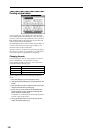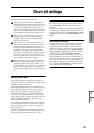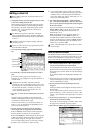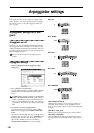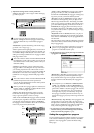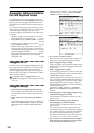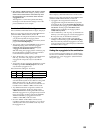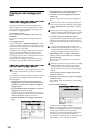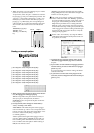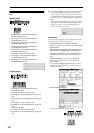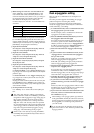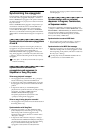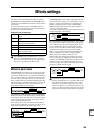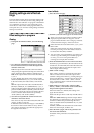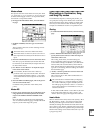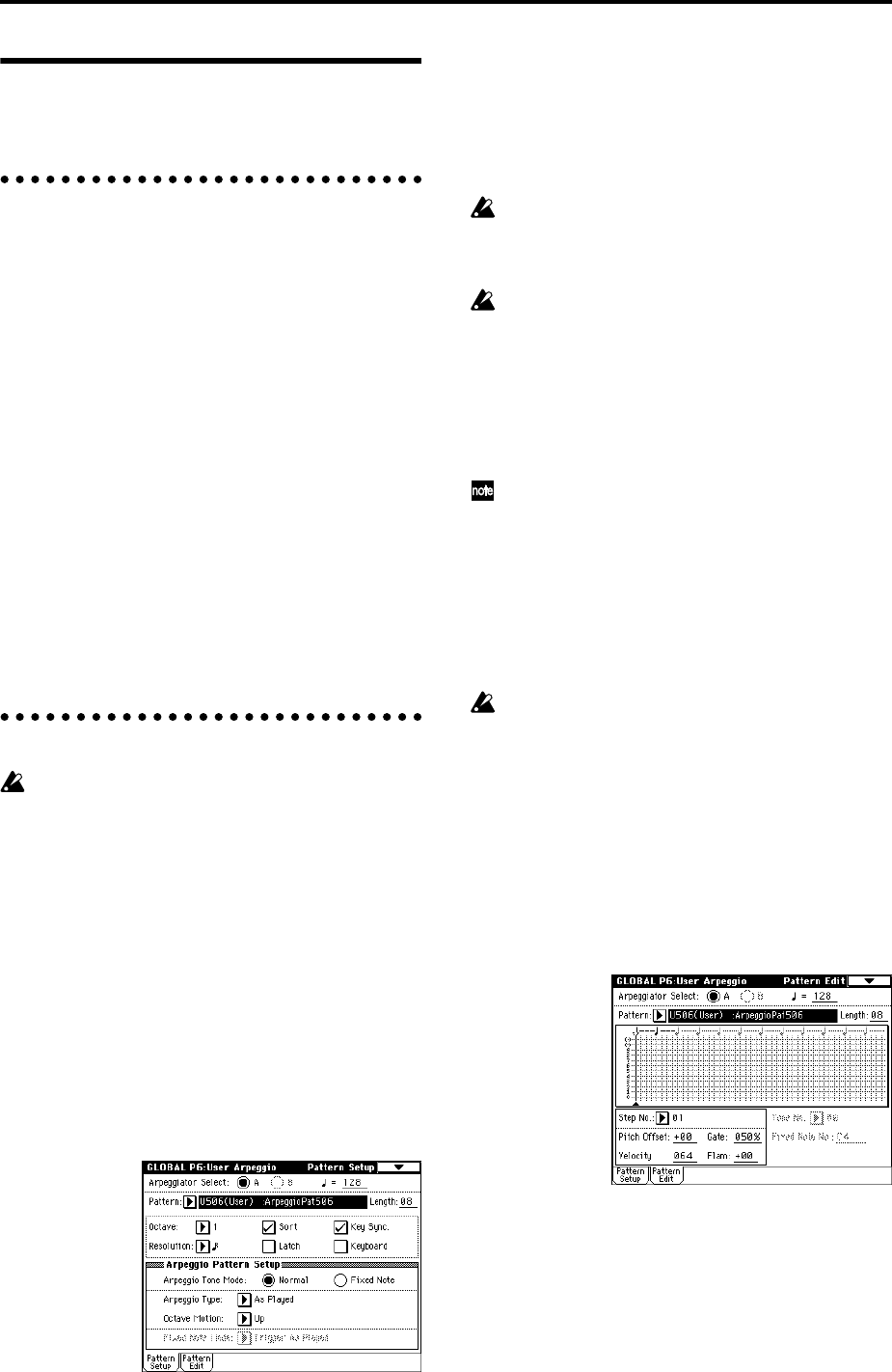
134
Creating an user arpeggio pat-
tern
About user arpeggio patterns
The patterns that can be selected on the TRITON STU-
DIO’s arpeggiator are called “arpeggio patterns.” There
are two types of arpeggio patterns: preset arpeggio pat-
terns and user arpeggio patterns.
Preset arpeggio patterns:
There are five patterns; UP, DOWN, ALT1, ALT2, and
RANDOM.
The operation of these patterns is fixed, and cannot be
edited.
User arpeggio patterns:
There are 507 patterns - U000(I-A/B)–U506(User) - which
can develop chords or phrases in a wide variety of ways,
based on the pitches that you play on the keyboard or the
timing at which you play them.
In Global P6: User Arpeggio, Pattern setup you can mod-
ify these user arpeggio patterns, or create a new user
arpeggio pattern from an initialized condition. Edited
user arpeggio patterns can be written to internal memory
areas U000(I-A/B)–U506(User) (☞p.58).
In Disk mode, user arpeggio patterns can also saved to
media such as a floppy disk or the internal hard drive.
Editing a user arpeggio pattern
If you want to edit a user arpeggio pattern, you must
first make sure that memory protect is unchecked.
(☞p.57)
If you enter this mode from the Program mode, your edit-
ing will apply to the arpeggio pattern specified for the
selected program.
1 In Program mode, select a program for which the
arpeggio pattern you wish to edit is selected, or a pro-
gram that you wish to use as a basis for editing the
arpeggio pattern.
2 Press the ARPEGGIATOR [ON/OFF] key to turn the
arpeggiator on (the LED will light).
Even if you moved to Global mode from a program in
which the arpeggiator was turned off, you can use the
ARPEGGIATOR [ON/OFF] key to turn it on.
3 Select the Global P6: User Arpeggio, Pattern Setup
page.
4 “Arpeggiator Select” will automatically be set to A
when you move here from Program mode.
5 In “Pattern,” select the arpeggio pattern that you
wish to edit.
For this example, select an empty user arpeggio pat-
tern.
If a blank pattern is selected, playing the keyboard
will not start an arpeggio. Although preset arpeggio
patterns P000–P004 can be selected, they cannot be
edited.
When you edit a user arpeggio pattern, the changes
will have an effect anytime that this pattern is used in
Program, Combination, Song or Song Play modes.
6 In “Length,” specify the length of the pattern.
After the pattern has played for the length specified, it
will return to the beginning. This setting can also be
changed during or after editing. For this example, set it
to 08.
For the preload arpeggio patterns U000(I-A/B)–
U199(I-A/B), simply changing the “Length” can sig-
nificantly change the character of the pattern. Try
changing the length and listening to the result.
7 Make settings for the “ (Tempo),” “Resolution,”
“Octave,” “Sort,” “Latch,” “Key Sync.,” and “Key-
board” parameters.
These are program parameters, but can be set from
here as well.
If after moving here from Program mode, you modify
these parameters and wish to keep your changes,
return to Program mode and write the program.
These parameters are not saved by “Write Arpeggio
Pattern.”
For this example, make the settings shown in the
LCD screen on step 3.
8 In Arpeggio Pattern Setup, specify how the arpeggio
will be developed.
These settings can be changed during or after editing
(☞PG p.152).
9 Select the Pattern Edit page.
A pattern consists of Steps and Tones.
• Step: A user arpeggio pattern can have a maximum of
48 steps. The arpeggiator will play from the first step,
in steps equal to the timing value specified by
“Resolution.” The vertical lines of the grid shown in
the center of the LCD screen indicate the steps.
Use “Step No.” to select the step. For each step, specify
“Pitch Offset,” “Gate,” “Velocity” and “Flam.”