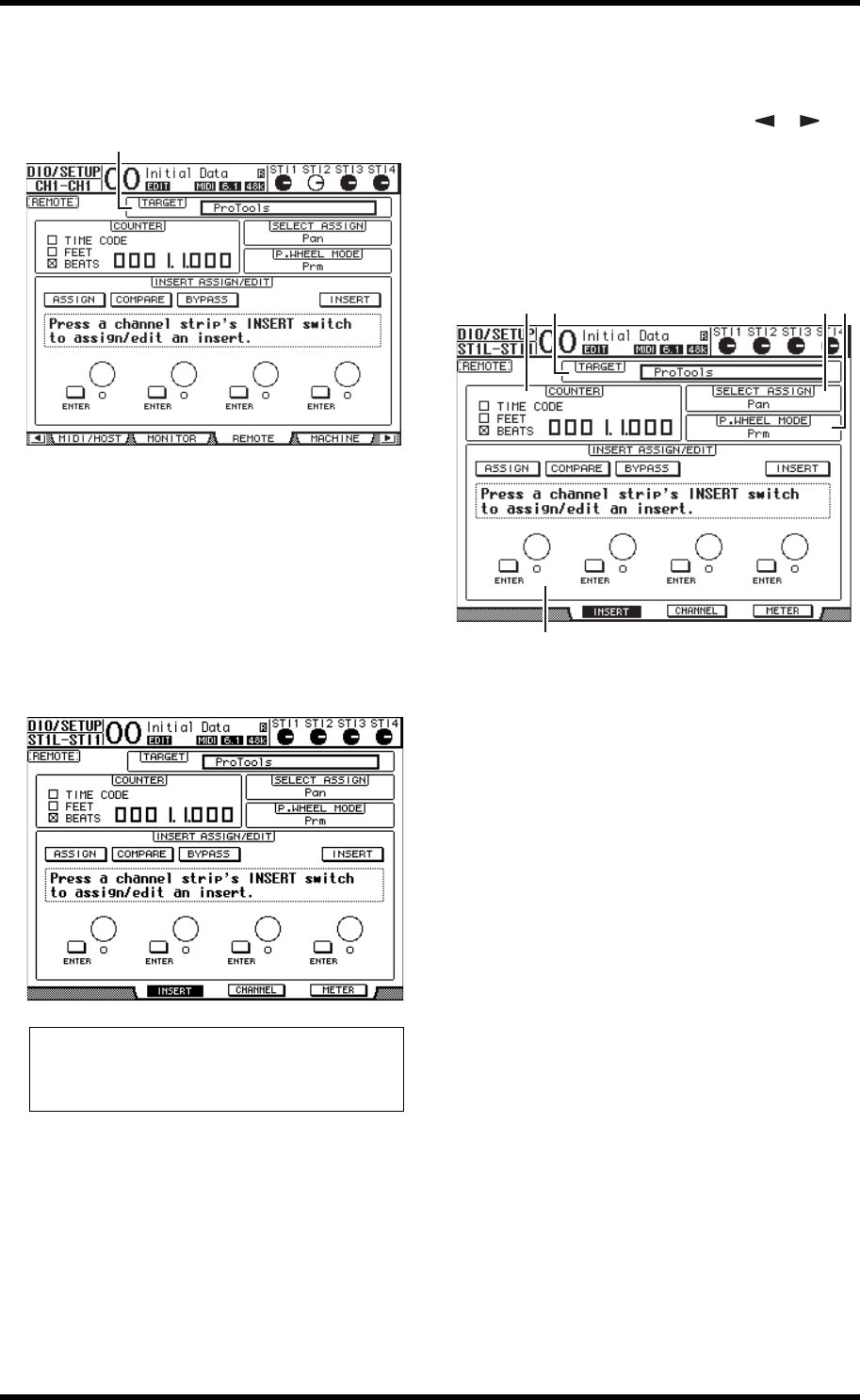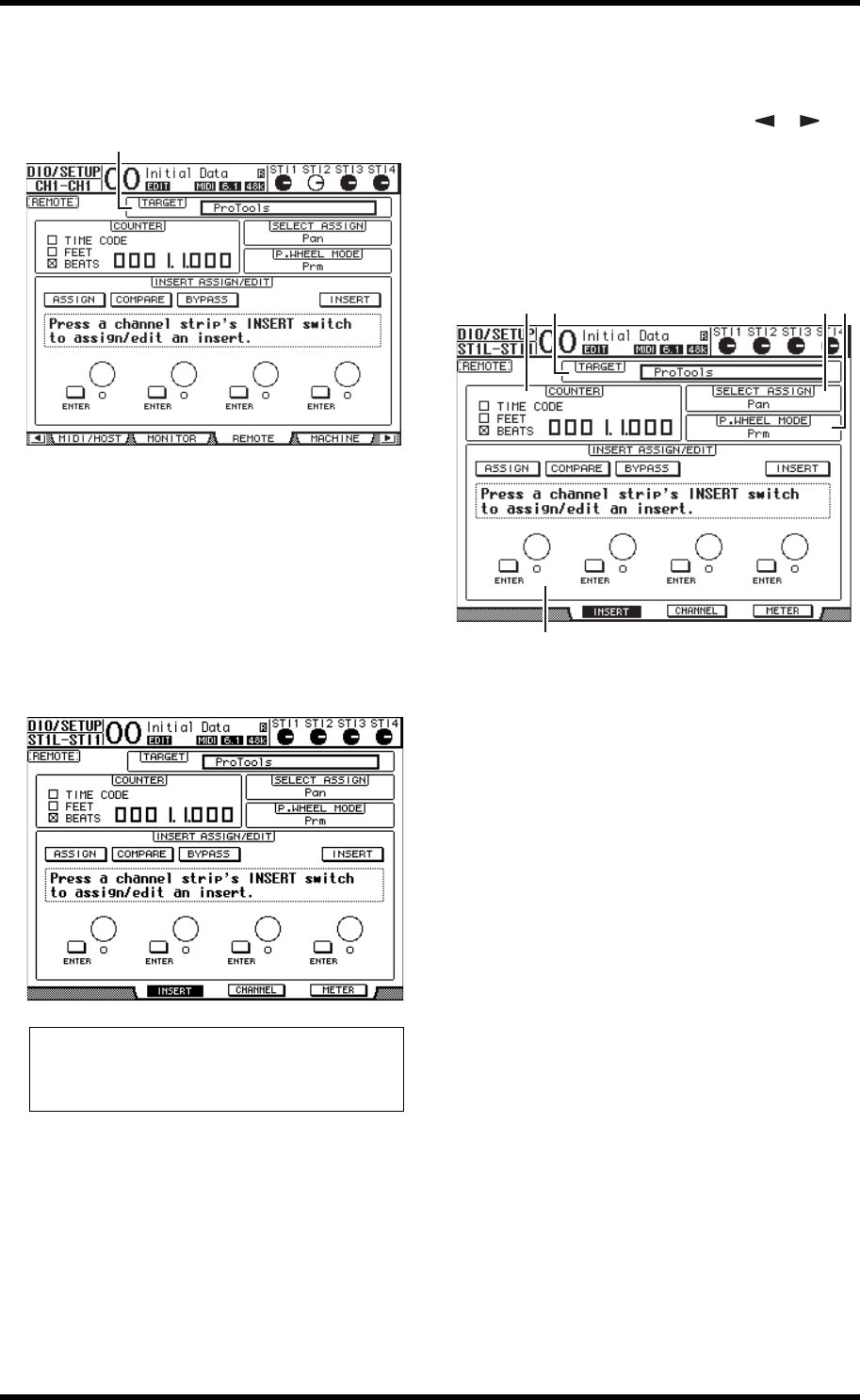
Pro Tools Remote Layer 85
01V96i—Reference Manual
Remote Control
5. Press the DISPLAY ACCESS [DIO/SETUP] but-
ton repeatedly until the DIO/Setup | Remote
page appears.
6. Select ProTools (as the target device) for the
Target parameter (
1) located in the
upper-right corner of the page.
By default, the Remote layer target is set to ProTools. If
another target has been selected, rotate the Parameter
wheel to select ProTools.
7. Press the LAYER [REMOTE] button.
The Remote Layer is now available for control, enabling
you to remotely control Pro Tools.
Display
While the Pro Tools layer is selected, you can use the
[F2]–[F4] buttons as well as the left and right [ ]/[ ] Tab
Scroll buttons to select display modes. You can select the fol-
lowing display modes using these buttons:
■ Insert Display mode ( [F2] button)
Press the [F2] button to select Insert Display mode. In this
mode, you can assign and edit plug-ins.
1 TARGET
This parameter enables you to select the remote control
target device.
2 COUNTER
This counter indicates the current position. This counter
works in unison with the timecode counter on Pro Tools.
The display format of the counter is specified in Pro
Tools. The following three check boxes in the COUNTER
section indicate the currently-selected format.
•TIME CODE
Pro Tools timecode format is set to “Time Code.”
• FEET
Pro Tools timecode format is set to “Feet:Frames.”
•BEATS
Pro Tools timecode format is set to “Bars:Beats.”
• If no check boxes are selected
Pro Tools timecode format is set to “Minutes:Seconds” or
“Samples.”
3 SELECT ASSIGN
This parameter indicates the current parameter, which
can be adjusted via the parameter controls on the page.
For example, Pan, PanR, SndA, SndB, SndC, SndD, or
SndE (see page 87).
4 P.WHEEL MODE
This parameter indicates the function currently assigned
to the Parameter wheel (see page 87).
Note: When the Pro Tools Remote layer is selected, the
01V96i’s top panel faders and other channel buttons are
available for remote control. To control the 01V96i, you need
to select an Input Channel Layer or the Master Layer.