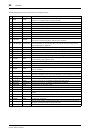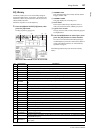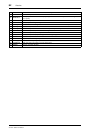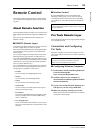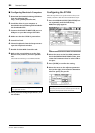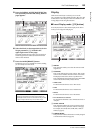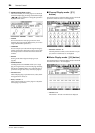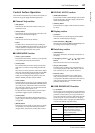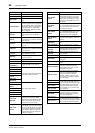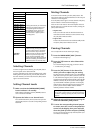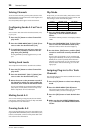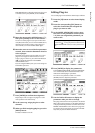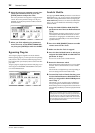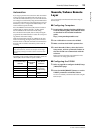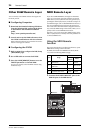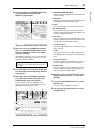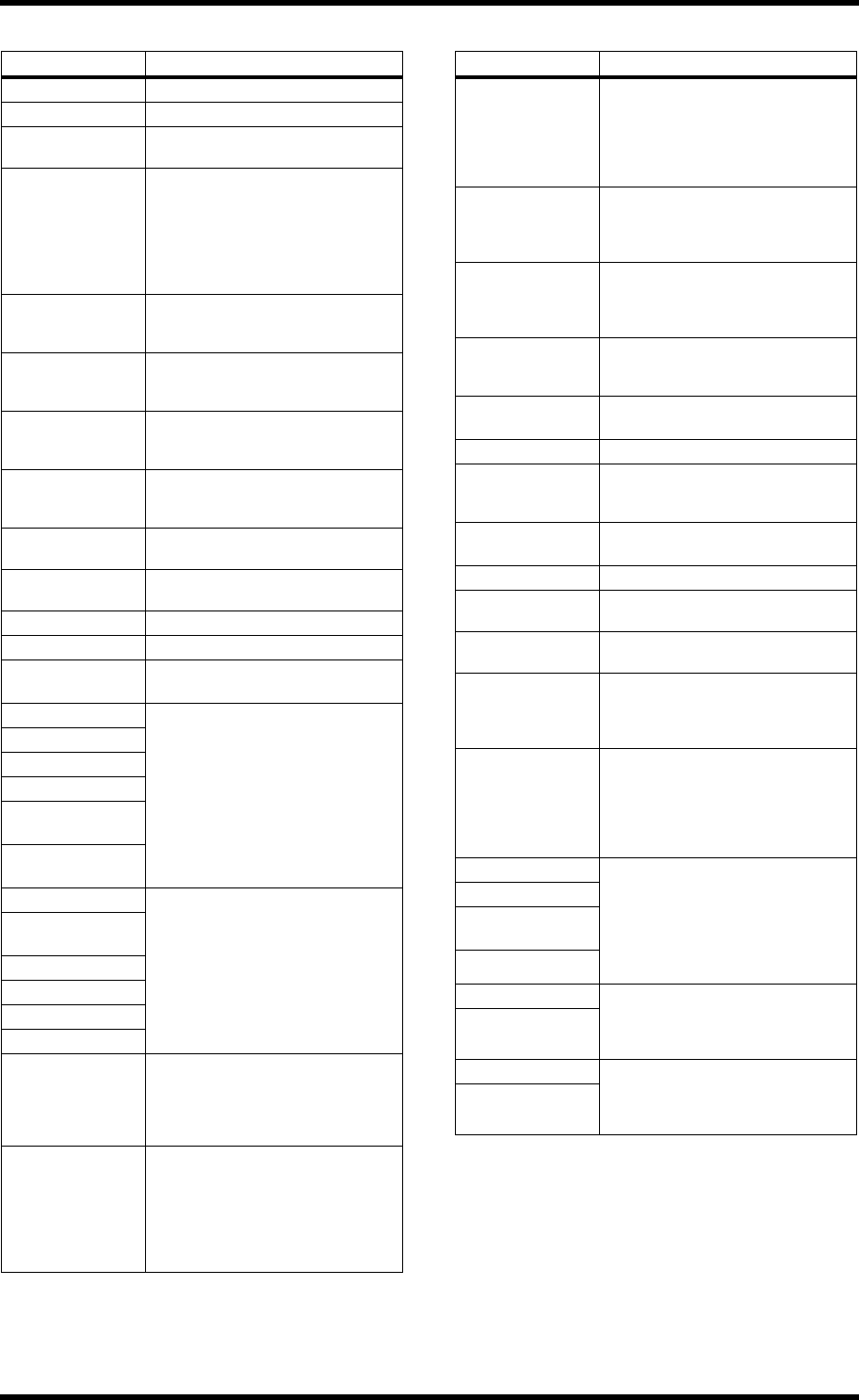
88 Remote Control
01V96i—Reference Manual
DAW REW Fast rewinds the cursor position.
DAW SHUTTLE Switches the Wheel mode to Shuttle.
DAW SCRUB
Switches the Wheel mode to Scrub
(Jog).
DAW AUDITION
You can audition the pre-roll,
post-roll, in-point area, or out-point
area by holding down the button to
which this function is assigned and
pressing a button to which DAW
PRE, DAW POST, DAW IN, or DAW
OUT is assigned.
DAW PRE
Plays back from the pre-roll point up
to the beginning of the selected
area.
DAW IN
Plays back from the beginning of the
selected area for a duration specified
as the pre-roll.
DAW OUT
Plays back to the end of the selected
area for a duration specified as the
post-roll.
DAW POST
Plays back from the end of the
selected area for a duration specified
as the post-roll.
DAW RTZ
Moves the playback cursor to the
beginning of the session.
DAW END
Moves the playback cursor to the
end of the session.
DAW ONLINE Toggles between on-line and off-line.
DAW LOOP Toggles Loop Playback on and off.
DAW
QUICKPUNCH
Toggles QuickPunch on and off.
DAW AUTO FADER
Correspond to the Automation Over-
write (Auto Enable) functions.
DAW AUTO MUTE
DAW AUTO PAN
DAW AUTO SEND
DAW AUTO
PLUGIN
DAW AUTO
SENDMUTE
DAW AUTO READ
Select Automation modes.
DAW AUTO
TOUCH
DAW AUTO LATCH
DAW AUTO WRITE
DAW AUTO TRIM
DAW AUTO OFF
DAW AUTO
SUSPEND
Cancels Automation recording and
playback for all channels. When
Automation is interrupted, the LED
flashes, and channel strip controls
maintain the current settings.
DAW AUTO
STATUS
Displays the channel Automation
mode (Read, Tch, Ltch, Wrt, or Off).
The mode setting appears at the bot-
tom of each channel on a Channel or
Meter Display page when you press
and hold the button to which this
function is assigned.
Parameter Function
DAW GROUP
STATUS
Displays a Group ID (to which each
channel belongs) below each chan-
nel number on a Channel or Meter
Display page (in all caps for a main
group and in lowercase letters for a
sub-group).
DAW MONI
STATUS
Pressing the key (to which this func-
tion is assigned) enables you to view
the current monitoring mode and
the channel strip type.
DAW CREATE
GROUP
Pressing the key (to which this func-
tion is assigned) enables you to exe-
cute the function specified in the
menu of the Pro Tools Group list.
DAW SUSPEND
GROUP
Suspends all mix groups temporarily.
Press the button again to undo sus-
pension.
DAW WIN
TRANSPORT
Shows or hides the Transport win-
dow.
DAW WIN INSERT Shows or hides the Insert window.
DAW WIN
MIX/EDIT
Toggles between the Mix window
and Edit window. (Both windows are
not displayed at the same time.)
DAW WIN
MEM-LOC
Shows or hides the Memory Loca-
tions window.
DAW WIN STATUS Shows or hides the Status window.
DAW UNDO
Executes the Edit menu’s Undo/Redo
command.
DAW SAVE
Executes the Edit menu’s Save com-
mand.
DAW EDIT MODE
Pressing the button (to which this
function is assigned) repeatedly
selects Shuffle, Slip, Spot, or Grid
edit mode in this order.
DAW EDIT TOOL
Pressing the button (to which this
function is assigned) repeatedly
selects one of seven edit tools
(Zoomer, Trimmer, Selector, Grab-
ber, Smart Tool, Scrubber, and Pen-
cil, in this order).
DAW SHIFT/ADD Functions in the same way as Macin-
tosh keyboard keys (Shift, Option,
Control, and Alt). Pressing one of the
buttons (to which these functions
are assigned) along with another
button enables you to execute vari-
ous commands.
DAW OPTION/ALL
DAW
CTRL/CLUCH
DAW ALT/FINE
DAW BANK + Executes the Bank Swap operation.
Pressing the button (to which this
function is assigned) switches the
entire 16-channel bank.
DAW BANK –
DAW Channel + Executes the Channel Scroll opera-
tion. Pressing the buttons (to which
these functions are assigned) enables
you to scroll channels horizontally.
DAW Channel –
Parameter Function