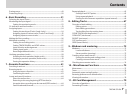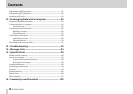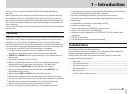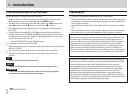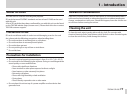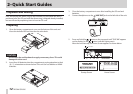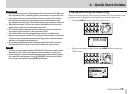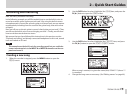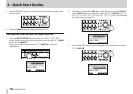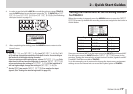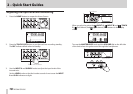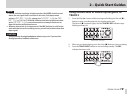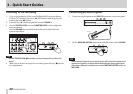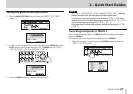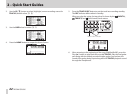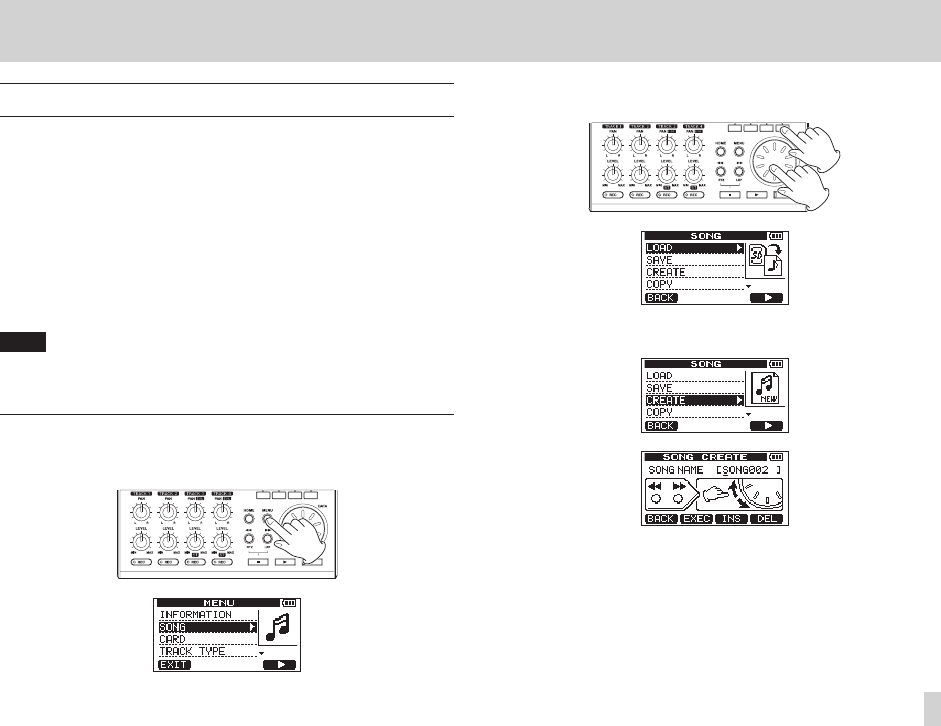
TASCAM DP-006
15
2 – Quick Start Guides
Recording and mastering
Here, we will try multitrack recording.
In the following example, we will first explain how to use the built-in mics to
record an acoustic guitar rhythm part on track 3 (by using the built-in stereo
microphone pair to record the acoustic guitar to a stereo track, we can capture
reverberations, including from the sound of the guitar body, that add a sense
of depth).
Next, we will use an electric guitar to record a lead guitar part on track 2. Then,
we will use the built-in mics to record singing on track 1. Finally, we will show
how to mix these tracks down to stereo.
We assume that you have followed the instructions in the previous section
“Playback and mixing” and already connected headphones to this unit, turned
it on and loaded an SD card.
TIP
This example uses the built-in mic for recording vocals, but you could also
connect an external mic to the INPUT A or INPUT B connector on the rear
panel and record it.
Creating a new song
1. When the recorder is stopped, press the MENU button to open the
MENU
screen.
2. Use the DATA wheel to select (highlight) the
SONG
item, and press the
F4 [t] button to open the
SONG
screen.
3. Use the DATA wheel to select (highlight) the
CREATE
item, and press
the F4 [t] button to open the
SONG CREATE
screen.
When a song is created, it is given the name (title) “SONG***” (where ***
is a number).
4. Change the song name as necessary. (See “Editing names” on page 46.)