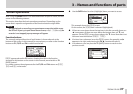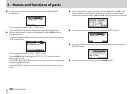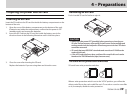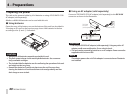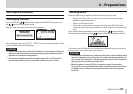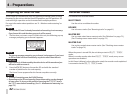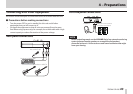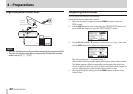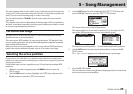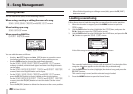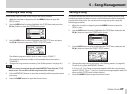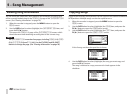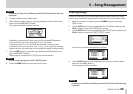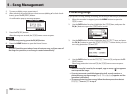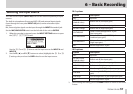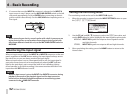TASCAM DP-006
45
5 – Song Management
This unit manages data in units called “songs”. Ordinarily, each real song is one
“song” unit. The first step when using this recorder is to load the song that you
want. (You can load an existing song or create a new song.)
The recorded multitrack (TRACK 1–4) and stereo master track are saved in
each song.
This chapter, starts with an explanation of the two types of SD card partitions,
and then covers basic operations, including song loading and creation, as well
as various song management functions.
Partitions and songs
This unit uses SD cards to record songs. SD cards formatted by the unit are
divided into two (or more) partitions.
This unit uses an “MTR partition” to store song data and a “FAT partition” that
can be read by computers. SD cards with high capacities might be formatted
with multiple MTR partitions.
When you want to record, playback or edit a song, select an MTR partition to
make it the active partition and load a song on it or create a new song.
Selecting the active partition
If you want to use a file that is on a partition other than the currently active
partition in order to load an existing song or create a new song on it, you must
change the partition.
Follow these steps to select a partition on an SD card that has multiple MTR
partitions.
1. When the recorder is stopped, press the MENU button to open the
MENU
screen.
2. Use the DATA wheel to select (highlight) the
CARD
item, and press the
F4 [t] button to open the
CARD
menu screen.
3. Use the DATA wheel to select (highlight) the
PARTITION
item, and
press the F4 [t] button to open the
PARTITION
screen.
This screen shows a list of the MTR partitions.
The active partition is shown with an asterisk (*) on the right side. The
sizes of the MTR partitions are shown (not available space).
SD card with one MTR partition SD card with multiple MTR partitions
4. Use the DATA wheel to select the desired partition, and press the F2
[EXEC] button.
Are you sure?
appears as a confirmation pop-up message.
5. Press the F3 [YES] button.
The unit saves the current song before changing partitions. It then loads
the last used song on that partition.