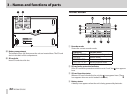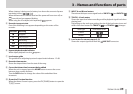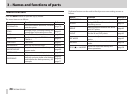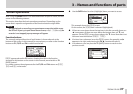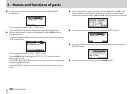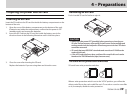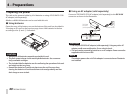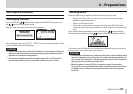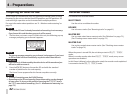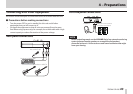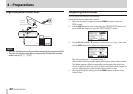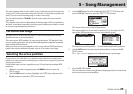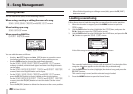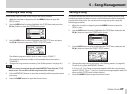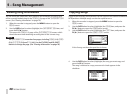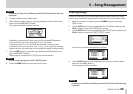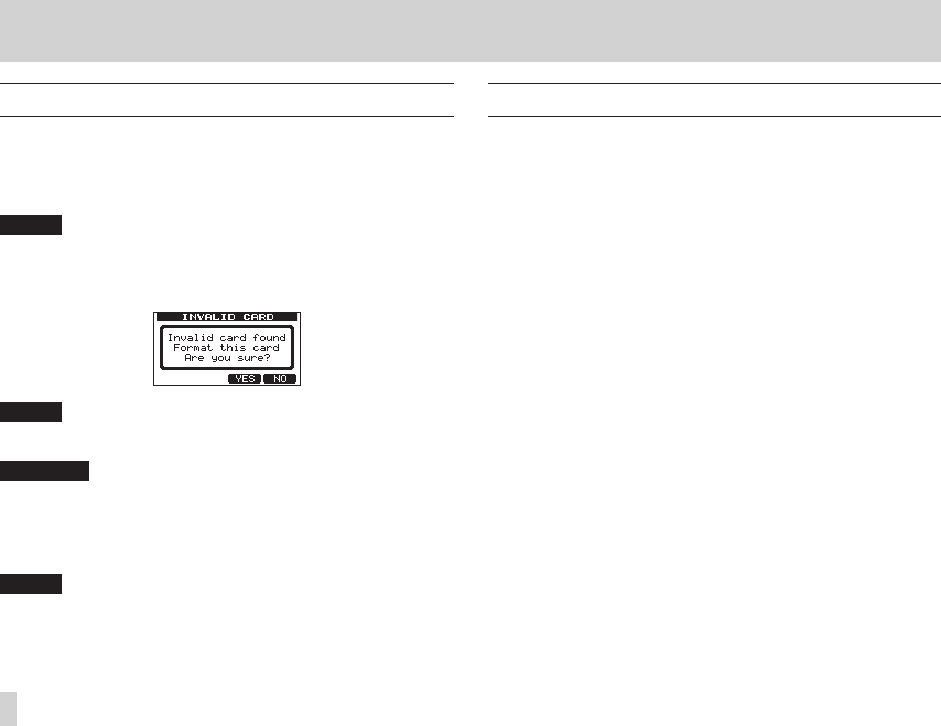
42
TASCAM DP-006
4 – Preparations
Preparing SD cards for use
To use a new SD card with this unit, it is necessary to format it first. SD cards
formatted by the unit are divided into MTR partitions and FAT partitions. SD
cards with high capacities can be formatted with multiple partitions.
For more information about partitions see “9 – Mixdown and mastering” on
page 72.
NOTE
The included SD card is already formatted so formatting is not necessary.
If you format this card the demo song on it will be erased.
1. The first time you insert a new SD card in this unit, the following pop-up
message prompting you to format it appears.
NOTE
The pop-up message prompting you to format it also appears if you insert
an SD card that has been formatted by any device other than this unit.
CAUTION
If you format it, all data saved by the other device will be erased and you
will not be able to recover it.
2. Press the F3 [YES] button to format the SD card with the standard
number of partitions for the card capacity.
The Home Screen appears after the format completes correctly.
NOTE
•
To cancel formatting press the F4 [NO] button.
•
Depending on the SD card capacity, the partition setting can be changed
in some cases. To do so, set the partition size using the
FORMAT
item in
the
CARD
menu before formatting. (See “9 – Mixdown and mastering” on
page 72.)
Recorder modes
This unit has four recorder modes.
MULTI TRACK
Use the unit as a multitrack recorder.
BOUNCE
Use to bounce tracks. (See “Bouncing tracks” on page 61.)
MASTER REC
Use to create mixed stereo master tracks. (See “Mixdown” on page 72.),
(See “Creating stereo master tracks” on page 72.)
MASTER PLAY
Use to play created stereo master tracks. (See “Checking stereo master
tracks” on page 74.)
When the power is turned ON, the unit always starts in
MULTI TRACK
mode.
When in recorder modes other than
MULTI TRACK
mode, many screen
operations are disabled.
In this Owner’s Manual, unless otherwise noted, the recorder mode explained
is assumed to be the
MULTI TRACK
mode.