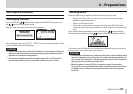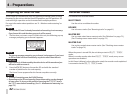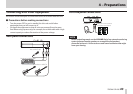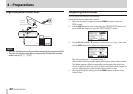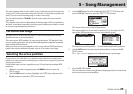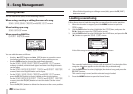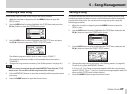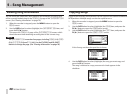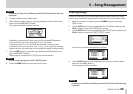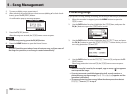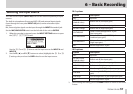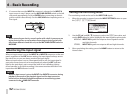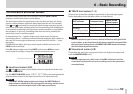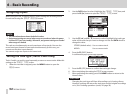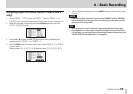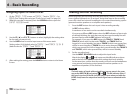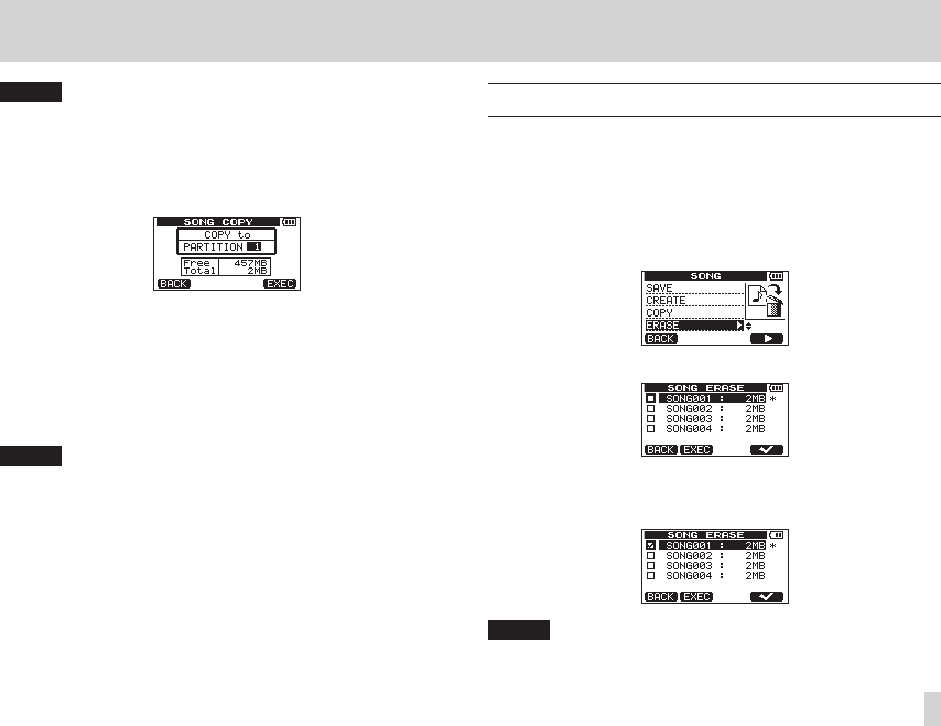
TASCAM DP-006
49
5 – Song Management
NOTE
To remove a ✔ from the checkbox, press the F4 [✔] button while the song
is selected.
5. To copy multiple songs, repeat step 4.
6. After selecting all the songs to copy (by putting ✔ marks in their check-
boxes), press the F2 [NEXT] button.
The copy destination partition is shown.
In addition, the amount of open space on the selected MTR partition
(
Free
) and the size of the song data (
Total
) are shown.
If the open space (
Free
) is less than the song data, copying is not
possible. (If you try to execute it, a
No Disk Space
pop-up message
appears to warn you that there is not enough free space in the partition.)
7. Use the DATA wheel to select the copy destination MTR partition, and
press the F4 [EXEC] button.
When copying completes, the
SONG
menu screen reopens.
NOTE
To cancel song copying, press the F1 [BACK] button.
8. Press the HOME button to open the Home Screen.
Erasing songs
Songs can be erased. You can also erase multiple songs at once. You might
want to erase unneeded songs if the SD card starts to run out of open space.
1. When the recorder is stopped, press the MENU button to open the
MENU
screen.
2. Use the DATA wheel to select (highlight) the
SONG
item, and press the
F4 [t] button to open the
SONG
menu screen.
3. Use the DATA wheel to select (highlight) the
ERASE
item, and press the
F4 [t] button to open the
SONG ERASE
screen.
A list of songs on the active partition is shown.
4. Use the DATA wheel to select (highlight) the song you want to delete,
and press the F4 [✔] button.
A check appears in the checkbox.
NOTE
To remove a ✔ from the checkbox, press the F4 [✔] button while the song
is selected.