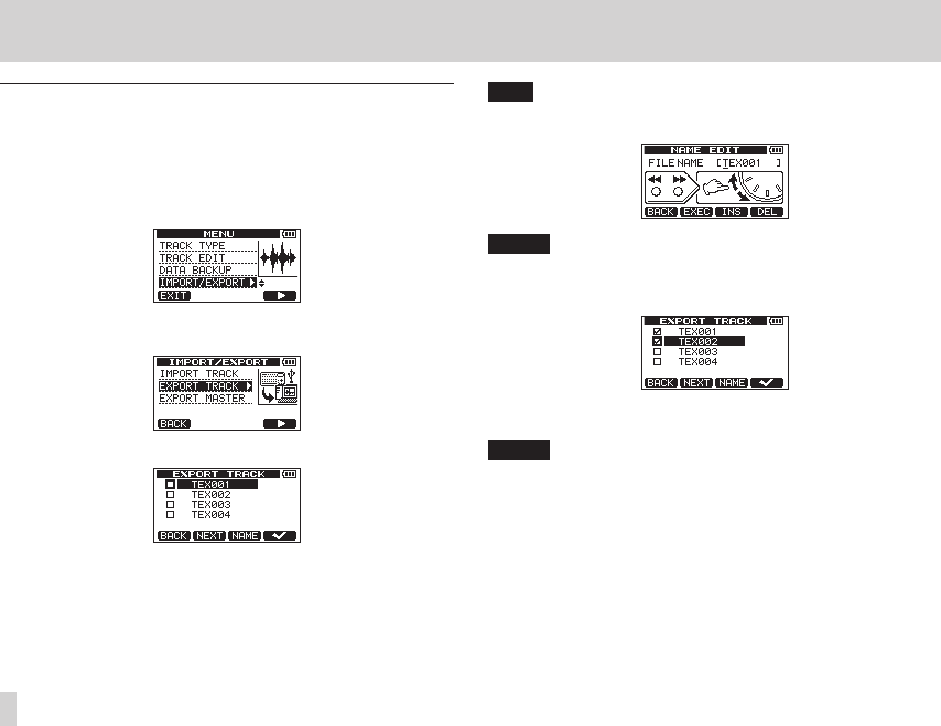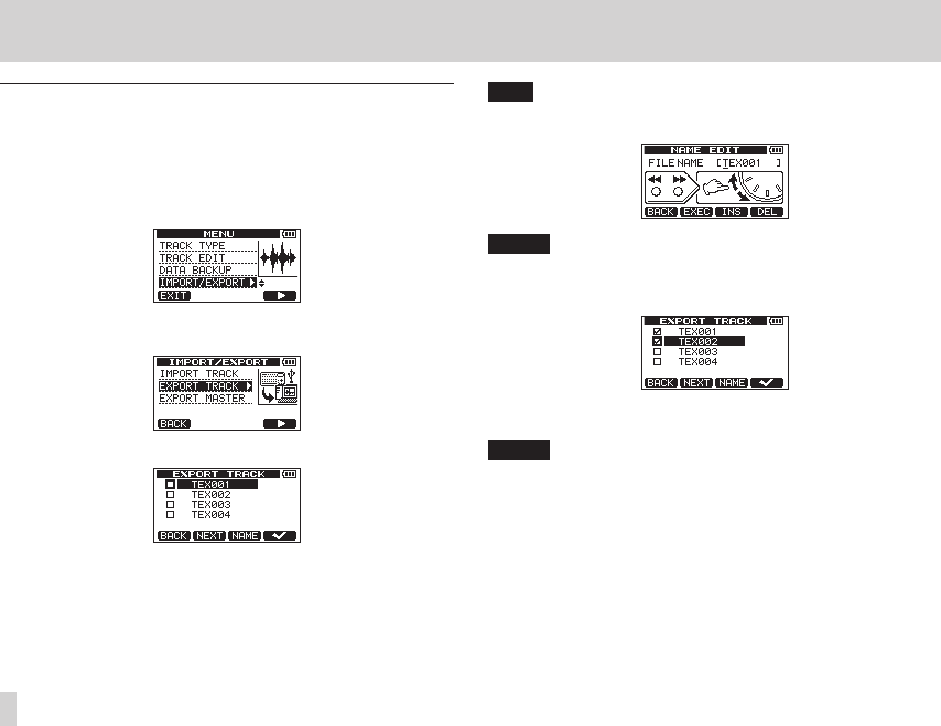
90
TASCAM DP-006
12 – Exchanging Data with a Computer
Exporting tracks
You can export the tracks that you want as 16-bit, 44.1kHz mono and stereo
WAV files.
1. When the recorder is stopped, press the MENU button to open the
MENU
screen.
2. Use the DATA wheel to select (highlight) the
IMPORT/EXPORT
item,
and press the F4 [t] button to open the
IMPORT/EXPORT
screen.
3. Use the DATA wheel to select (highlight) the
EXPORT TRACK
item,
and press the F4 [t] button to open the
EXPORT TRACK
screen.
On this screen, song tracks that have audio files are shown in a list.
You can tell the original track number by the file name.
TIP
Press the F3 [NAME] button to open the
NAME EDIT
screen where you
can edit the file name. (See “Editing names” on page 46.)
NOTE
Song tracks that do not have audio files are not shown in the file list.
4. Use the DATA wheel to select (highlight) a track to export, and press the
F4 [
✔
] button to put a
✔
in its checkbox.
By putting
✔
marks in multiple checkboxes, you can export multiple
tracks at the same time.
NOTE
To remove a
✔
from a checkbox select (highlight) that track and press the
F4 [
✔
] button.