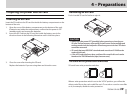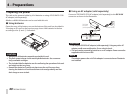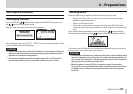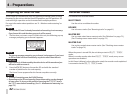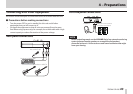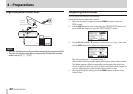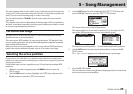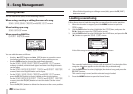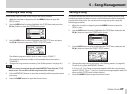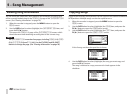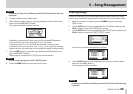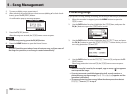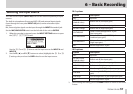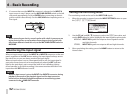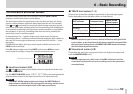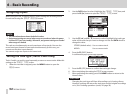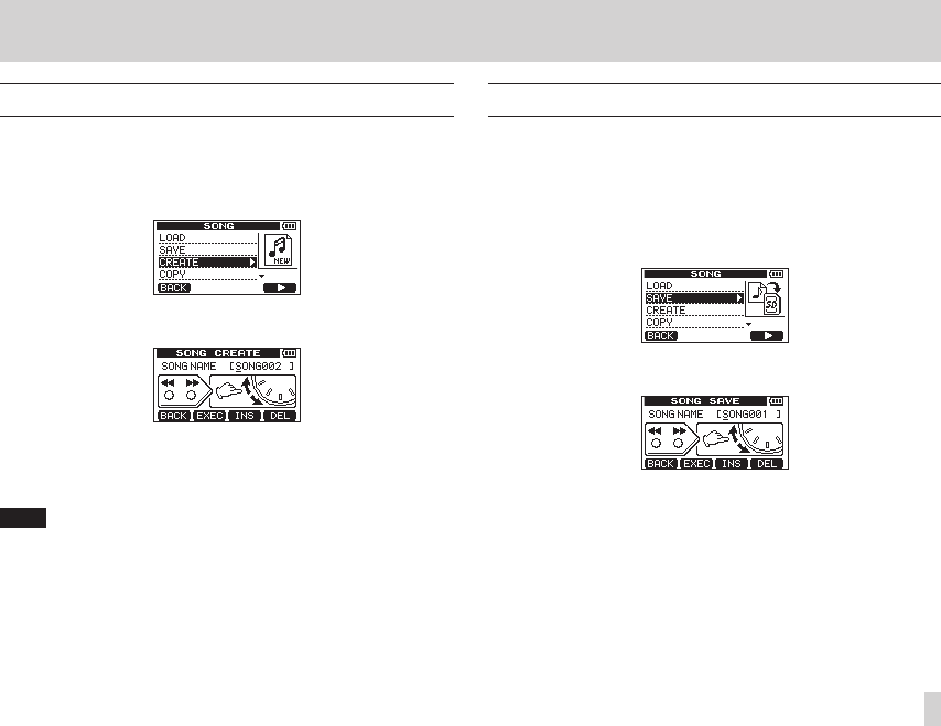
TASCAM DP-006
47
5 – Song Management
Creating a new song
Follow these steps to create a new song in the active partition.
1. When the recorder is stopped, press the MENU button to open the
MENU
screen.
2. Use the DATA wheel to select (highlight) the
SONG
item, and press the
F4 [t] button to open the
SONG
menu screen.
3. Use the DATA wheel to select (highlight) the
CREATE
item, and press
the F4 [t] button to open the
SONG CREATE
screen.
The default song name (title) given to new songs is “SONG***”.
(The asterisks indicate a number. In the example above the name is
“SONG002”.)
4. Change the song name as necessary. (See “Editing names” on page 46.)
TIP
You can rename a song later by selecting NAME EDIT item from the
SONG
menu screen. You can also edit the song name when saving it.
5. Press the F2 [EXEC] button to save the currently loaded song and create a
new song.
6. Press the HOME button to open the Home Screen.
Saving a song
This unit automatically saves the current song when loading another song
and during shutdown (when it stores various information about operations
conducted to that point). You can also save a song at any time using the
following procedures.
1. When the recorder is stopped, press the MENU button to open the
MENU
screen.
2. Use the DATA wheel to select (highlight) the
SONG
item, and press the
F4 [t] button to open the
SONG
menu screen.
3. Use the DATA wheel to select (highlight) the
SAVE
item, and press the
F4 [t] button to open the
SONG SAVE
screen.
4. Change the song name as necessary. (See “Editing names” on page 46.)
To save it as is, press the F2 [EXEC] button.
A
Storing Song
pop-up message appears while the song is being
saved. A
SONG Save Complete
pop-up message appears when it is
done, and the
SONG
menu screen reopens.
5. Press the HOME button to open the Home Screen.