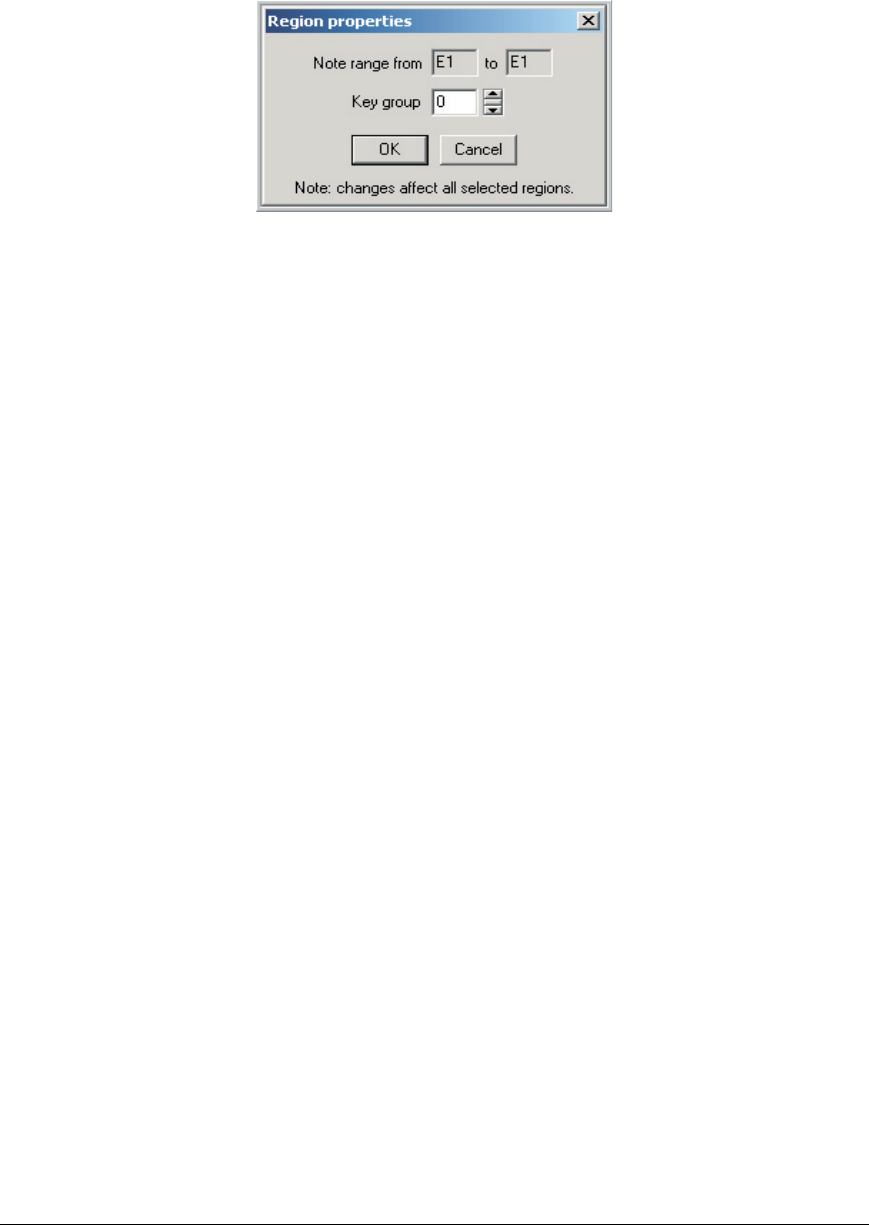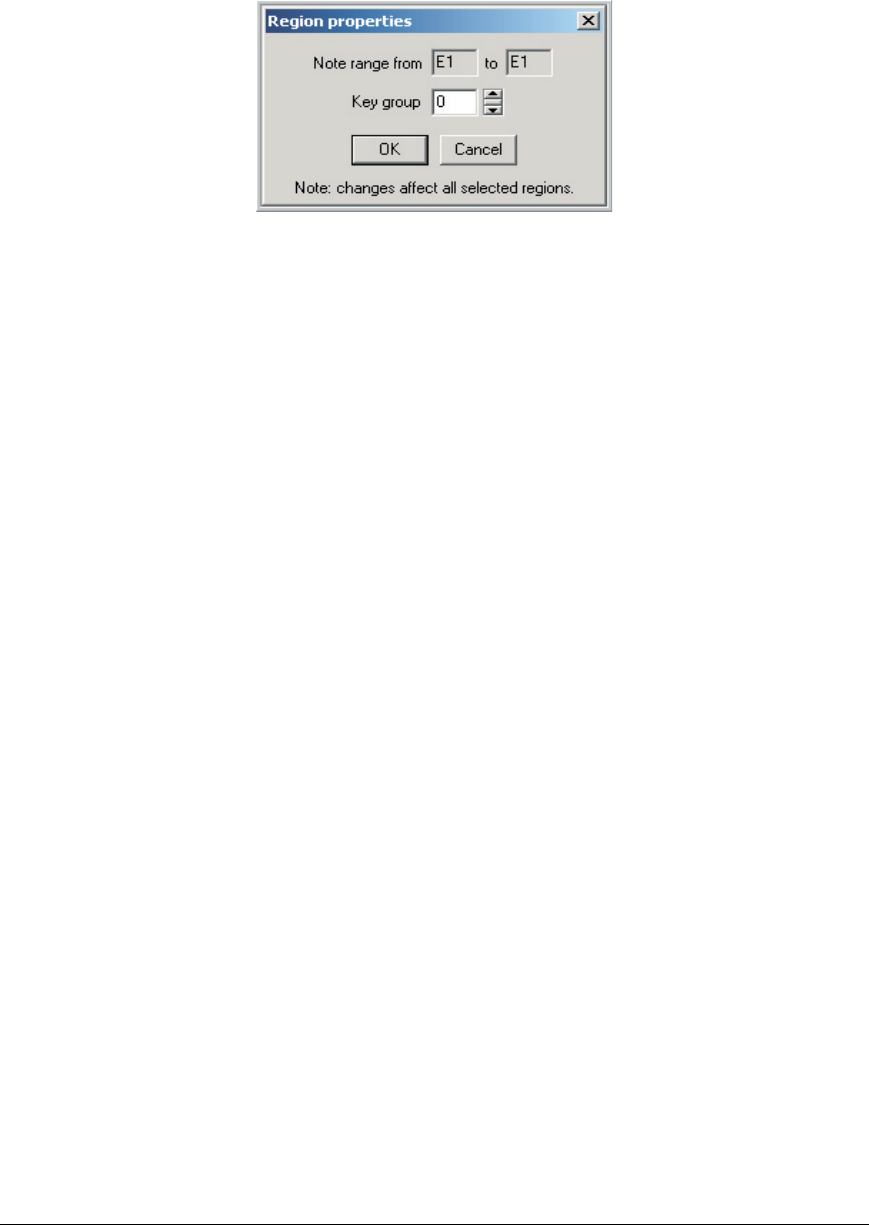
134 TASCAM GigaEditor 4 Manual
Properties
Click on “Properties” in the region menu to bring up the Region Properties window. You may also double-
click on a region to bring this window up.
e note range is for information and is not adjustable here (drag the region or its boundaries to change the
region’s range). e Key Group is an advanced Hi-Hat mode feature: regions assigned to the same key
group (other than group 0) cut each other o. You can also create a monophonic instrument by setting all
of its regions to the same nonzero group.
Key group zero is the default setting and has no eect.
New region
Creates a new region at the location you clicked on the keyboard. Because regions may not overlap, this
command is grayed out if you click on an existing region. Click in the unoccupied gray area below the
keyboard to use this command.
e newly created region will span a single key. Drag the region, or its le or right edges, to change the
note coverage.
Cut region(s)
Deletes the currently selected region(s) and makes a copy of them on the clipboard. Any samples mapped
to the selected regions are also copied (but not deleted from the current le).
Copy region(s)
Makes a copy of the currently selected region(s) and places them on the clipboard. Any samples mapped to
the selected regions are also copied.
Paste region(s)
Pastes any regions from the clipboard into the current instrument.
• is option will paste the cut or copied region or group of regions from the clipboard.
• If you are pasting to another instrument, it will try to put the regions on the same note range as
they came from.
• If these note ranges are occupied, then the regions will be placed on the closest empty note ranges.
• When pasting to the same instrument that the regions were copied from, the regions will also be
placed on the closest empty note ranges.