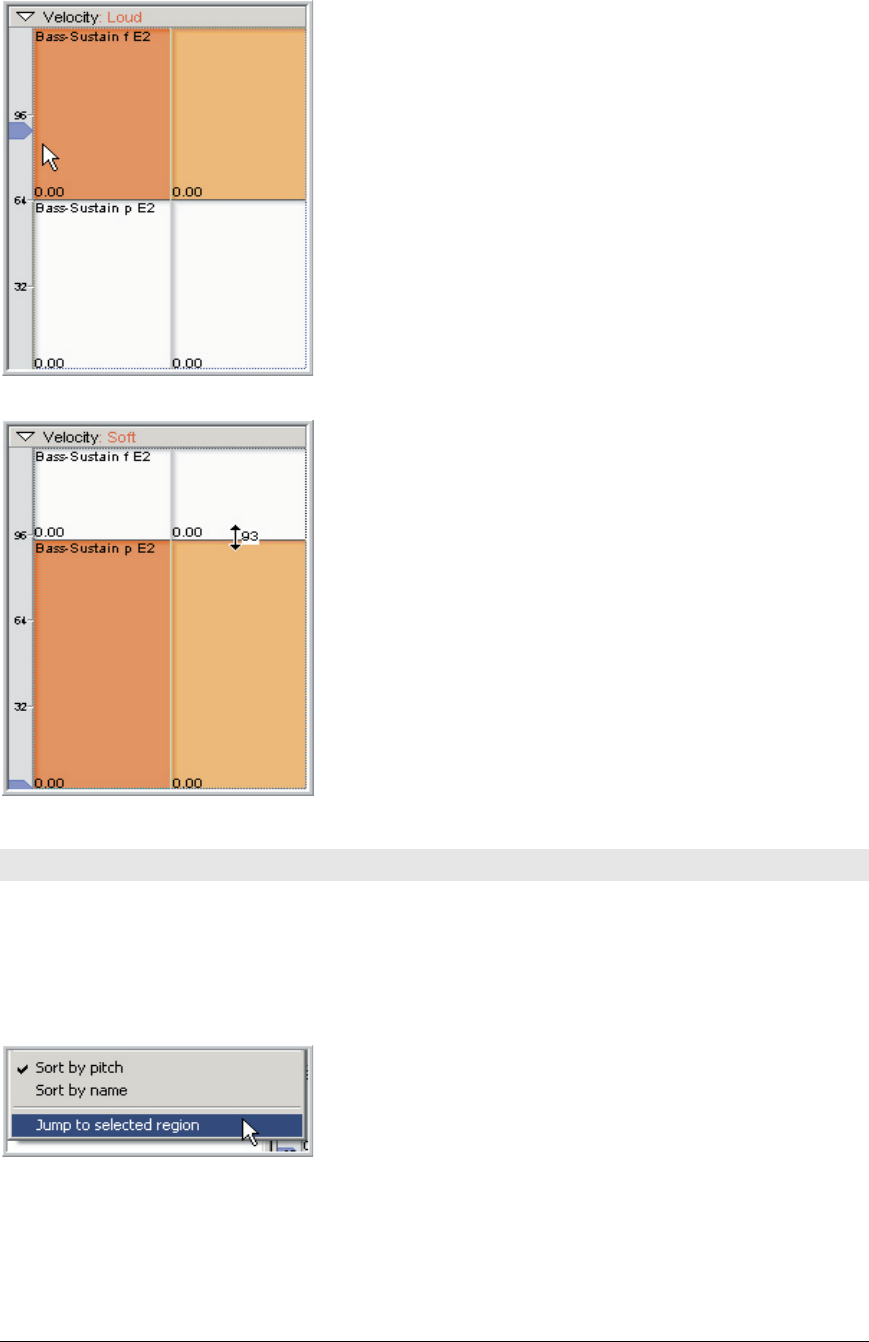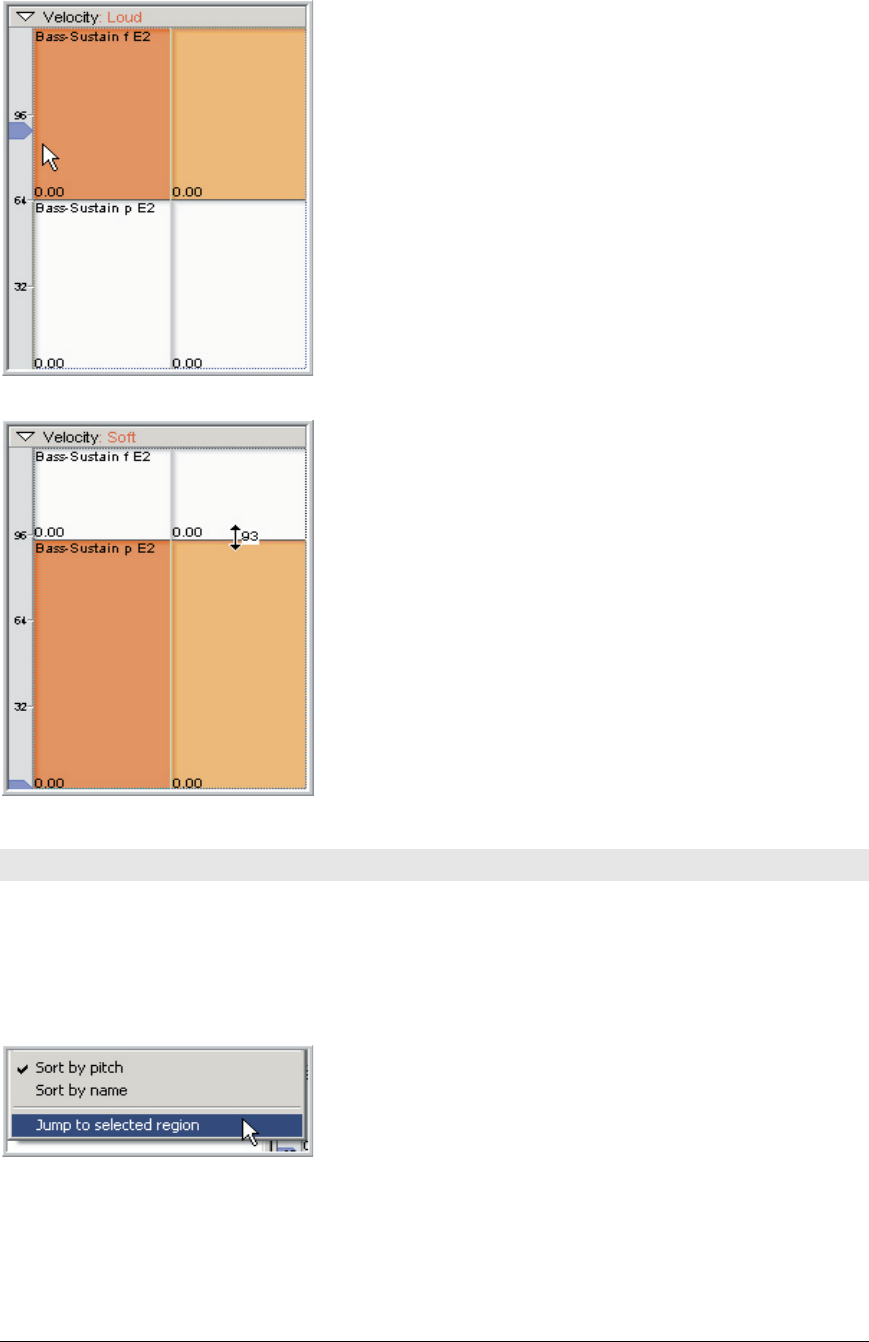
44 TASCAM GigaEditor 4 Manual
7. Play E2 on your MIDI keyboard to hear the results. Play so
and loud and notice how the sample changes depending on how
hard you play.
When you cross the halfway point, it switches from the so to
the loud sample. is is indicated visually as well in the Velocity
Window. e blue pointer on the le tracks the incoming MIDI
velocity level as you play and rests at the last played velocity
level.
8. You can set the velocity split point by dragging up and down
with the mouse.
e exact value of the split point is displayed next to the cursor
as you adjust it. is number represents the highest velocity that
will map to the split below the line.
Playback Monitoring
is is a good place to briey point out the various Playback Monitoring features of the GigaStudio Editor.
As you play the keyboard, a variety of real-time things happen on the screen at once, especially if you have
the “Jump to Regions” and “MIDI Select” enabled.
First we will enable the “Jump to Regions” mode:
1. Right-click in the Sample Window and enable Jump to
selected region at the bottom of the menu (clicking the menu
option turns the feature on or o). is feature will highlight
any samples which have regions selected.
2. To see how this works, alternately select each of the velocity splits by clicking on it. Notice that when
you select one, its sample lights up in the Sample Window. It highlights in yellow with an orange
border.