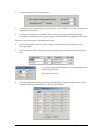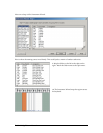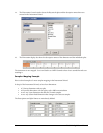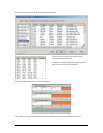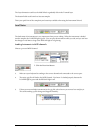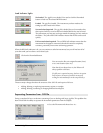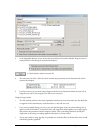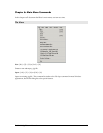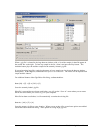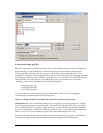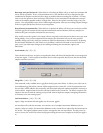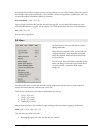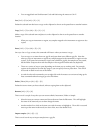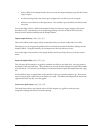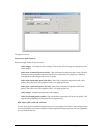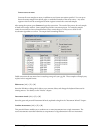98 TASCAM GigaEditor 4 Manual
When a .gig file is selected in the large browser window at left, a list of the samples in that file appears in
the smaller box to the right. To hear any sample in the list, select it and press the Play button. The
Audition button plays the audition sample for the currently selected .gig file.
If you are browsing large files, retrieving the names of every sample can slow down the browser window
unacceptably. If this happens, uncheck the Descriptive wave names box. The names will be replaced with
simple numeric indexes.
For additional features of the Giga Editor file dialog, see Save As below.
Save: [Alt] + [F] + [S] or [Ctrl] + [S]
Saves the currently loaded .gig file.
If the file is new and has never been saved before, you will get the “Save As” screen where you can name
the file and select where you want it to go on your computer.
If the file has been saved before, it will automatically overwrite the existing file.
Save As… [Alt] + [F] + [A]
Saves the current .gig file to a new location. When you are saving a file, several extra options are enabled
toward the bottom of the file dialog. These pertain to saving large .gig files.