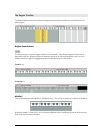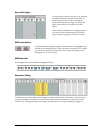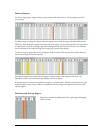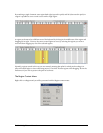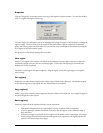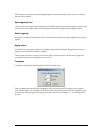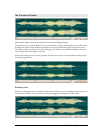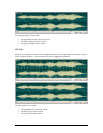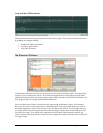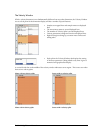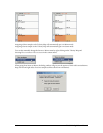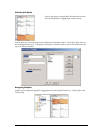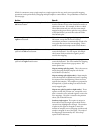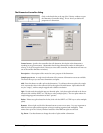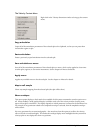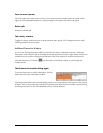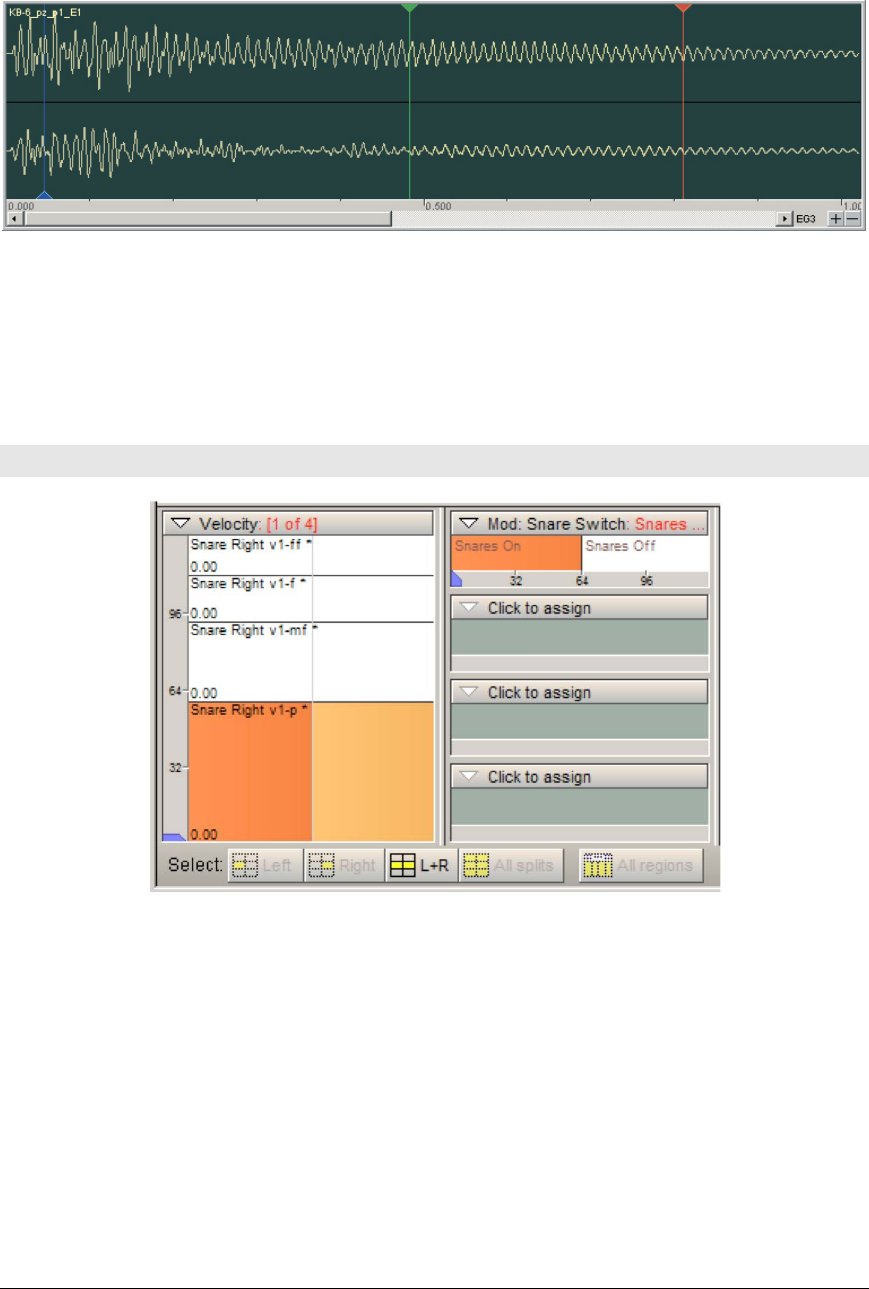
138 TASCAM GigaEditor 4 Manual
Loop and Start Offset markers
ese markers indicate the loop points and start oset for the sample. ey can be moved with the mouse
by grabbing the triangular handles.
• Sample Start Oset: blue marker
• Loop Start: green marker
• Loop End: red marker
The Dimension Windows
e Dimension Windows are where you set up all the various types of dimension splits. e largest of the
windows, at le, is dedicated to velocity. e smaller horizontal windows to the right are used to dene
additional dimensions which may be governed by regular MIDI controllers (such as the Mod Wheel) or by
other program logic (for example, a Round Robin dimension).
Each active dimension window is divided into cells representing its dimension’s splits. In the example
above you can see four velocity splits and two Mod Wheel splits. Each velocity split displays the name of
the sample mapped to it, subject to the selection in the other dimension windows. In the example above, we
can see the names of the four samples that will sound according to velocity when the Mod Wheel is in the
lower half of its range. If we clicked in the right-hand side of the Mod Wheel dimension window, the
velocity window would then show the names of the four samples that would sound when the Mod Wheel is
in its upper range.