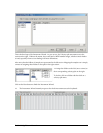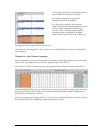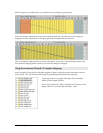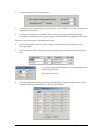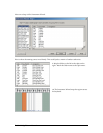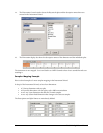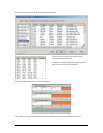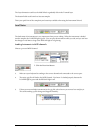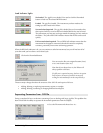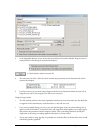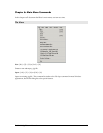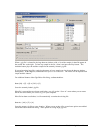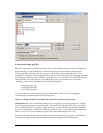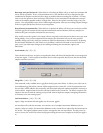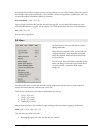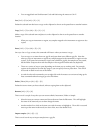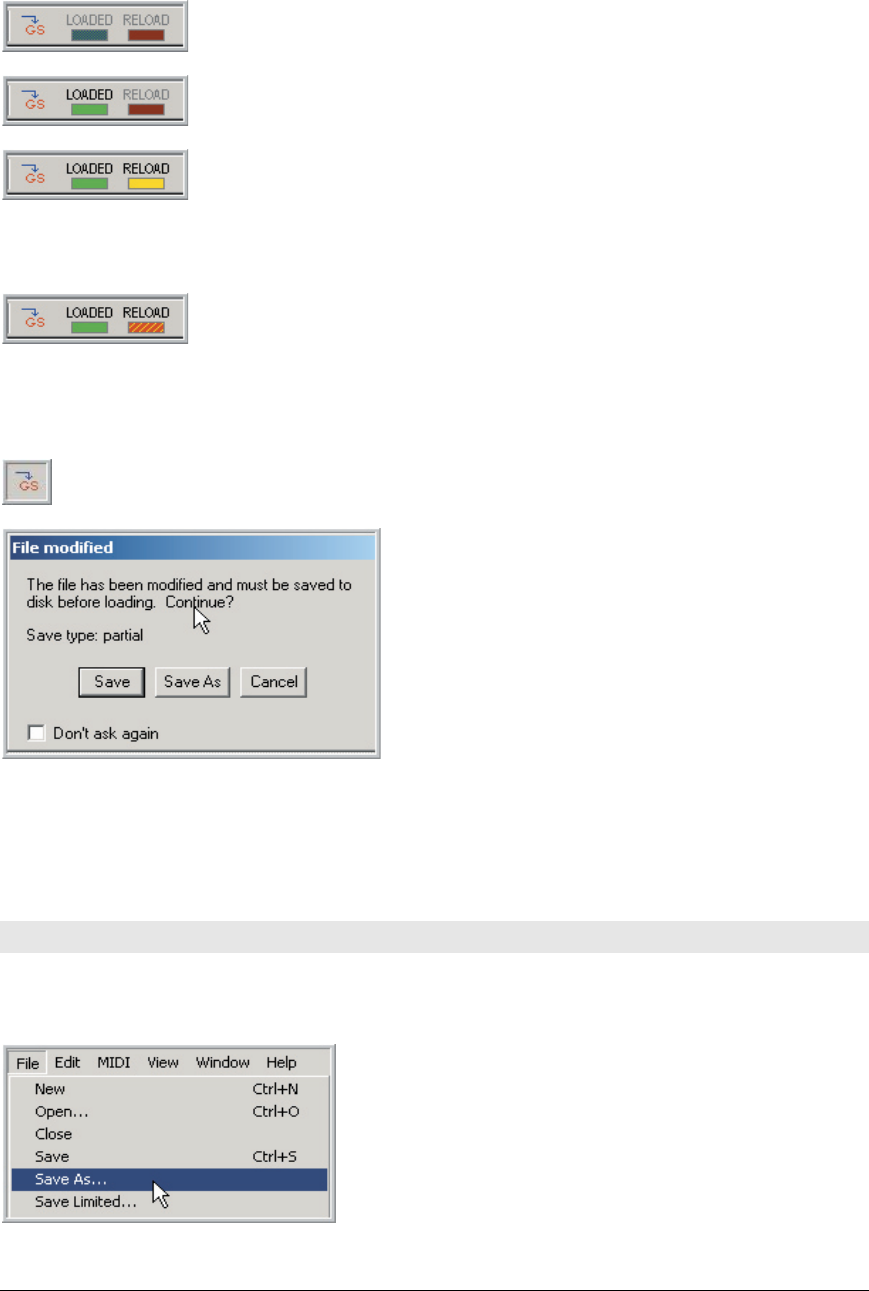
TASCAM GigaEditor 4 Manual 95
Load Indicator Lights
Not loaded. e .gig le is not loaded. You need to click the Download
button to load it to the selected MIDI channel.
Loaded. e .gig le is loaded. e instrument you hear matches the
settings you have made in the Editor.
Save and reload required. e .gig le is loaded, but you have made edits
that require the le be saved to disk and reloaded before they can be heard.
e instrument you hear may no longer match the settings you have made in
the Editor. e yellow RELOAD indicator means that the le can be saved
quickly.
Full save and reload required. e red RELOAD indicator means that the
instrument has changed so extensively that the le must be completely
rewritten, potentially a more time consuming operation.
When the RELOAD indicator is lit, you can continue to edit the instrument, but you will not hear all of
your edits until you have done a save/reload cycle:
Click on the Download button.
You can save the le to its original location (Save)
or to a new location (Save As).
Note that if you choose Save As, the Editor will
always perform a full save.
If a full save is required anyway, the Save As option
may be faster, because it avoids the necessity of
writing an intermediate le in the temp directory.
ese are major changes that alter the structure of the .GIG le and require a full save:
• Adding, deleting, or replacing instruments, regions, or samples.
• Adding, deleting, reordering or changing dimensions and splits.
Separating Parameters from .GIG file
Doing a complete full save can be time consuming if you are dealing with large .gig les. is problem has
been solved with the ability to separate the instrument parameters from the samples.
1. Go to the File menu and choose Save As…