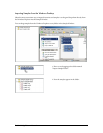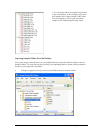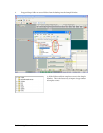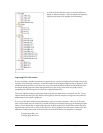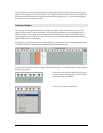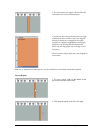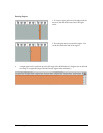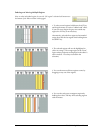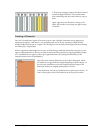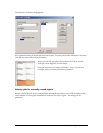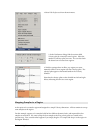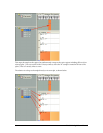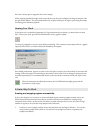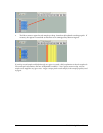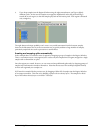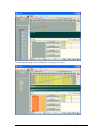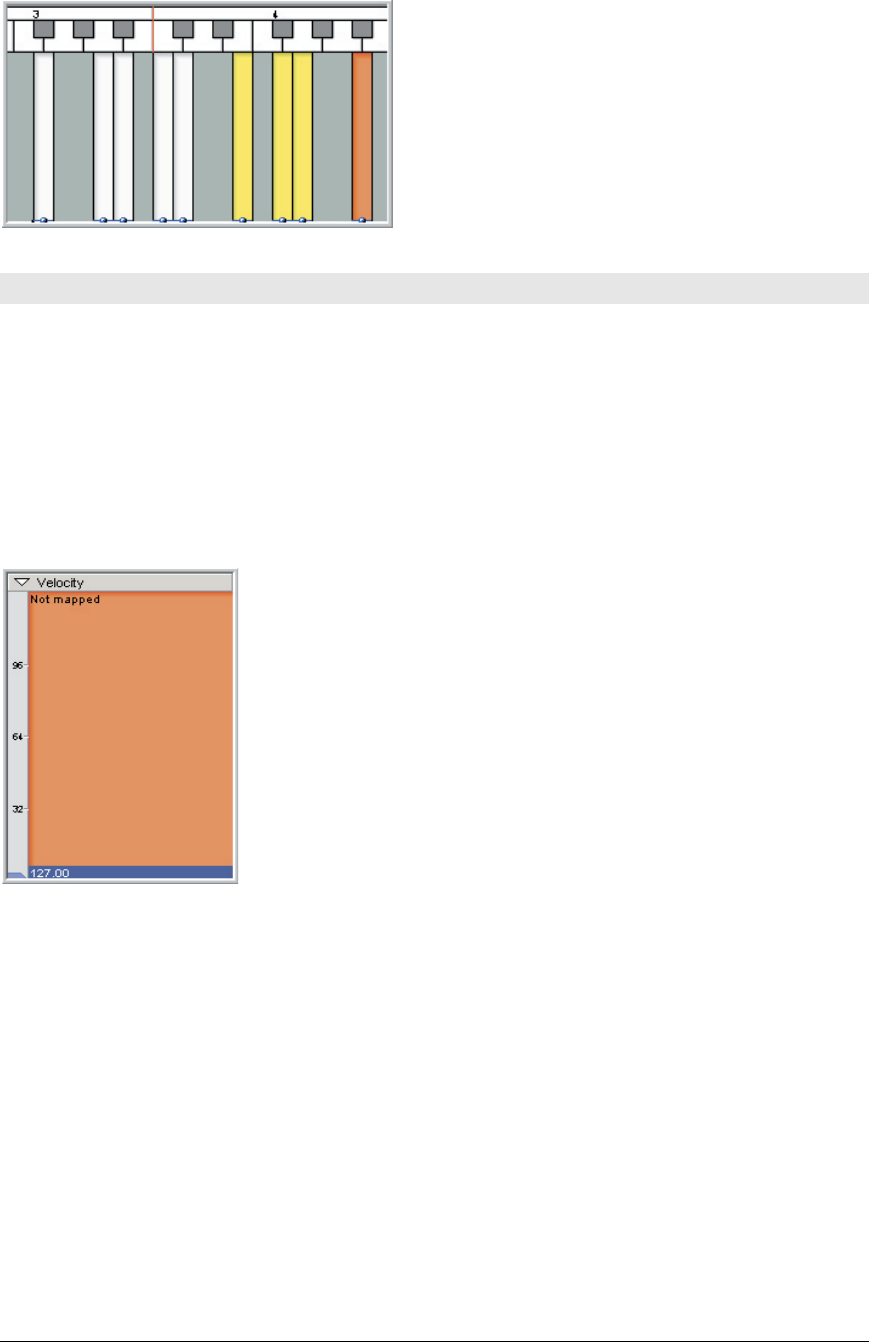
TASCAM GigaEditor 4 Manual 27
5. ese non-contiguous regions can then be moved
around the Region Window. ey will maintain
their relationship with each other wherever you put
them.
Again, regions are not allowed to overlap, so the
editor will not allow you to drop one region on top
of another.
Creating a Dimension
Once we’ve created some regions, all we need to do to create a playable instrument is map appropriate
samples to the regions. And there’s a very straightforward way to do that: just drag a sample from the
Sample Window and drop it on a region. is would give us an extremely simple region that does nothing
more than play a single sample.
While a region that simple might have its uses, we’ll take things a small step further here and give our new
region a single dimension, so that we can make it more musically expressive by assigning multiple samples
to it. (Remember that a region can have up to eight dimensions, all working simultaneously, so this
example will just hint at the possibilities.)
One of the most common dimensions is the Velocity dimension, which
will enable us to trigger dierent samples depending on MIDI velocity. In
fact, this type of dimension is used so frequently that the largest of the
dimension windows is assigned permanently to Velocity.
In this illustration, the Velocity dimension has no splits and is inactive. To
create velocity splits, click on the header bar at the top of the window.