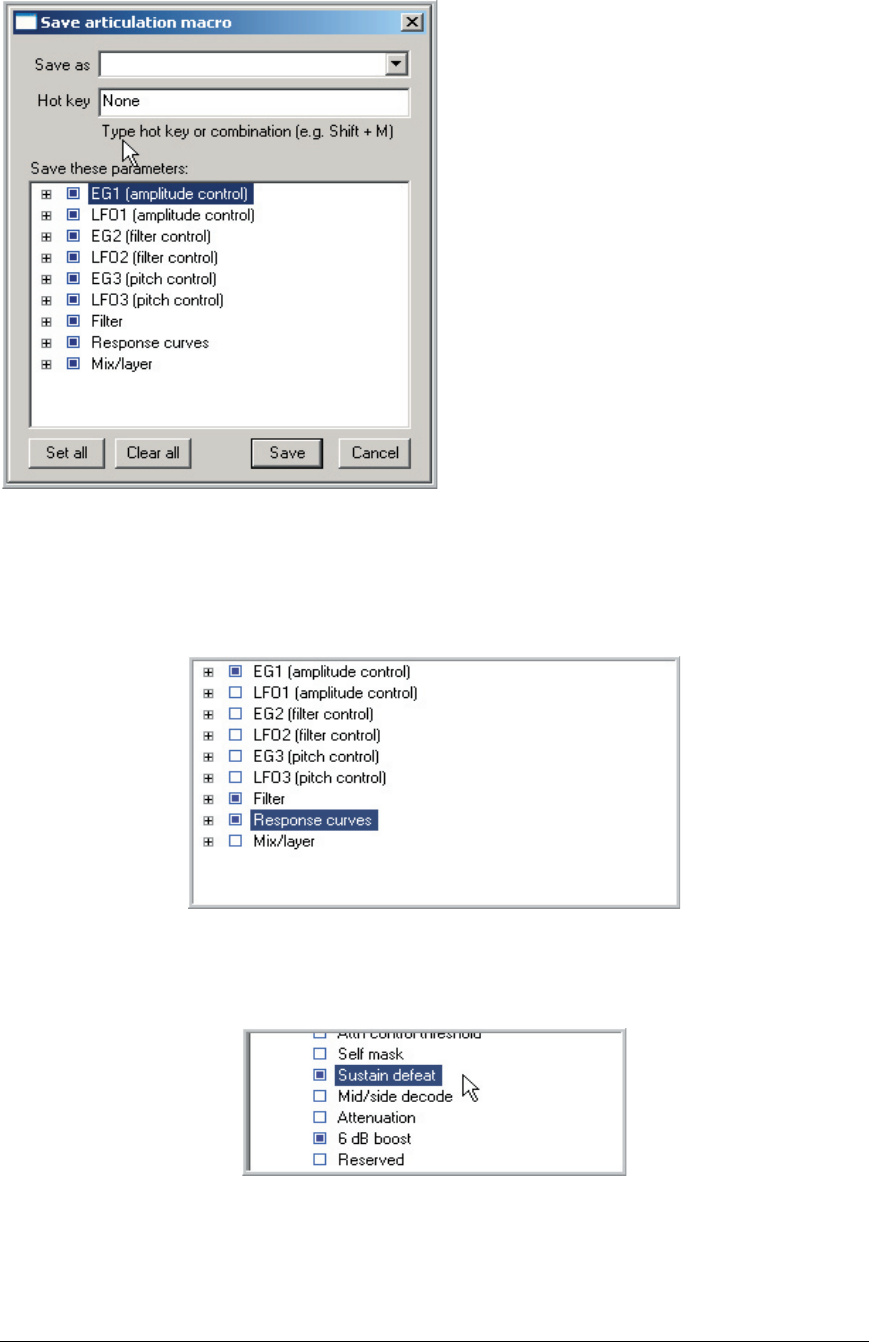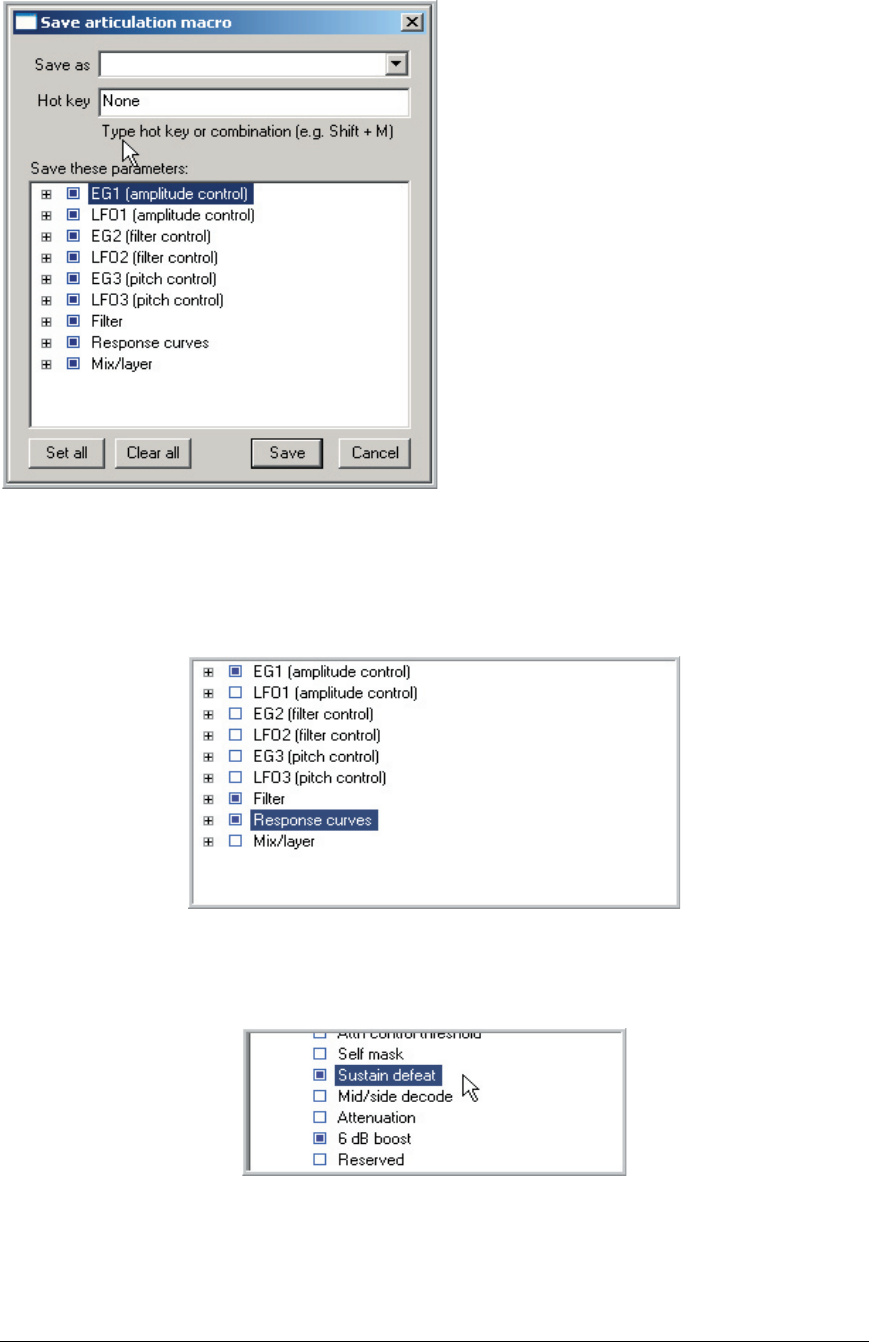
178 TASCAM GigaEditor 4 Manual
3. e “Save articulation macro” dialog appears.
Enter a name for the macro in the Save as box.
You can also associate a hot key with the new
macro. Click in the Hot key box, and then type a
key on the computer keyboard. You can also do a
combination using the [SHIFT] key combined
with any other key. e hot key will instantly
apply this macro to any and all regions and splits
that are selected in the Editor.
e “Save macro” dialog also displays a list of all the articulation parameters. By checking or unchecking
boxes in this list, you control which parameters will be included in the macro. e parameters are arranged
by category (these are the same categories used to organize the Parameter Window). A blue square next to
a category means that all of the parameters in that category will be included. In the illustration below, the
macro is being set up to include the entire amplitude envelope, lter, and response curve categories:
For more detailed control, you can expand the categories (click on the “+” symbol beside each category)
and select individual parameters. Here we’ve expanded the Mix/Layer category and selected just the
Sustain defeat and 6 dB boost parameters.
When you’re ready, click the Save button.