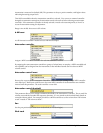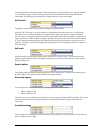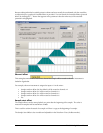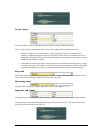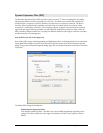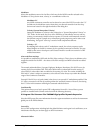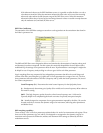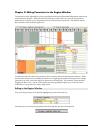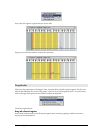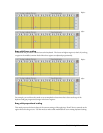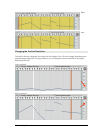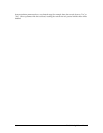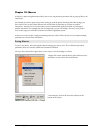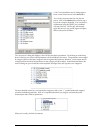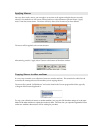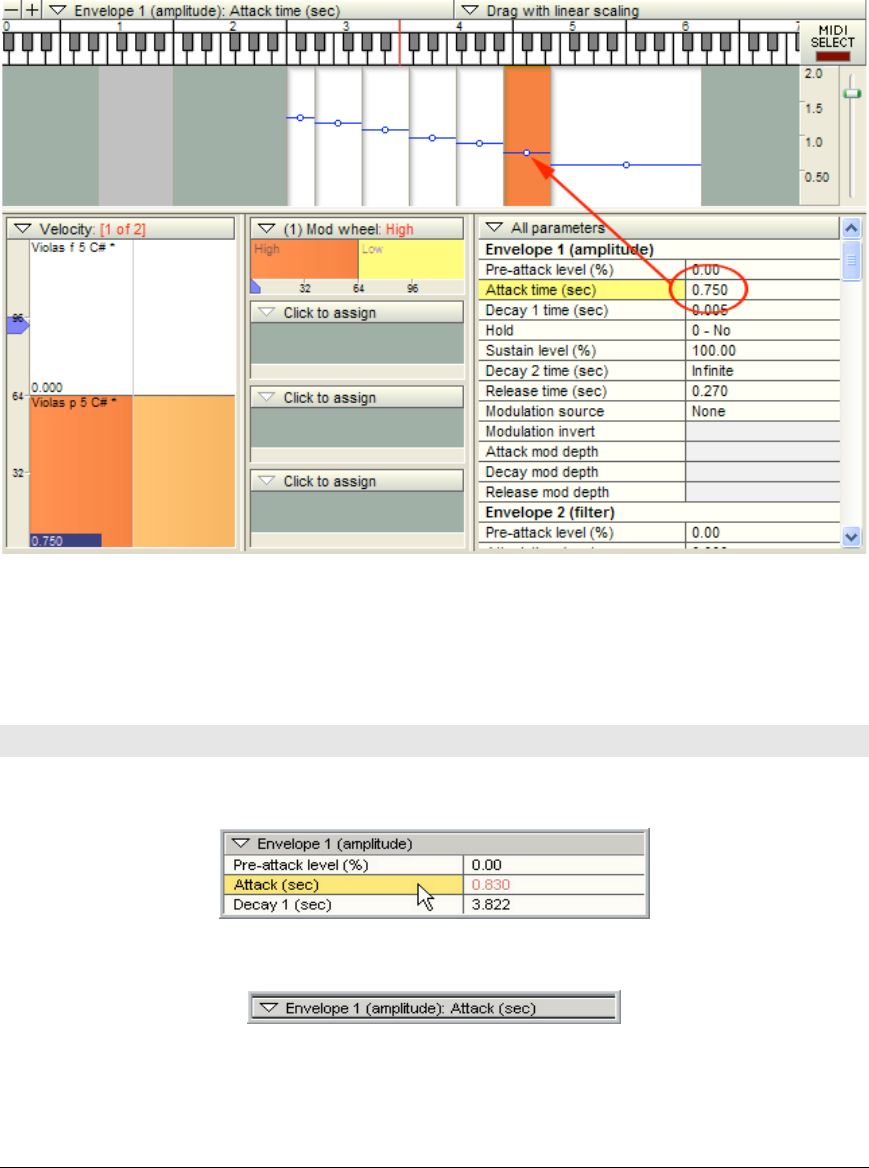
172 TASCAM GigaEditor 4 Manual
Chapter 9: Editing Parameters in the Region Window
e previous section explained the various articulation parameters and described editing them numerically
in the Parameter Window. While that method of editing is useful when you want to be very precise or
detailed, there’s another way to edit parameters that can be much more powerful. is method uses the
blue indicators in the keyboard region view:
e blue lines show the value of the parameter that’s currently selected in the Parameter Window. While
the Parameter Window shows multiple parameters for a single region, the blue line display shows a single
parameter as its value varies from region to region across the keyboard. e parameter can be edited by
dragging the blue circles. And as we’ll see below, by selecting multiple regions, you can edit the entire
instrument, or any portion of it, with a single action.
Editing in the Region Window
First, select the parameter to be edited by highlighting it in the Parameter List:
Alternatively, you can select the parameter from the header bar just above the keyboard: