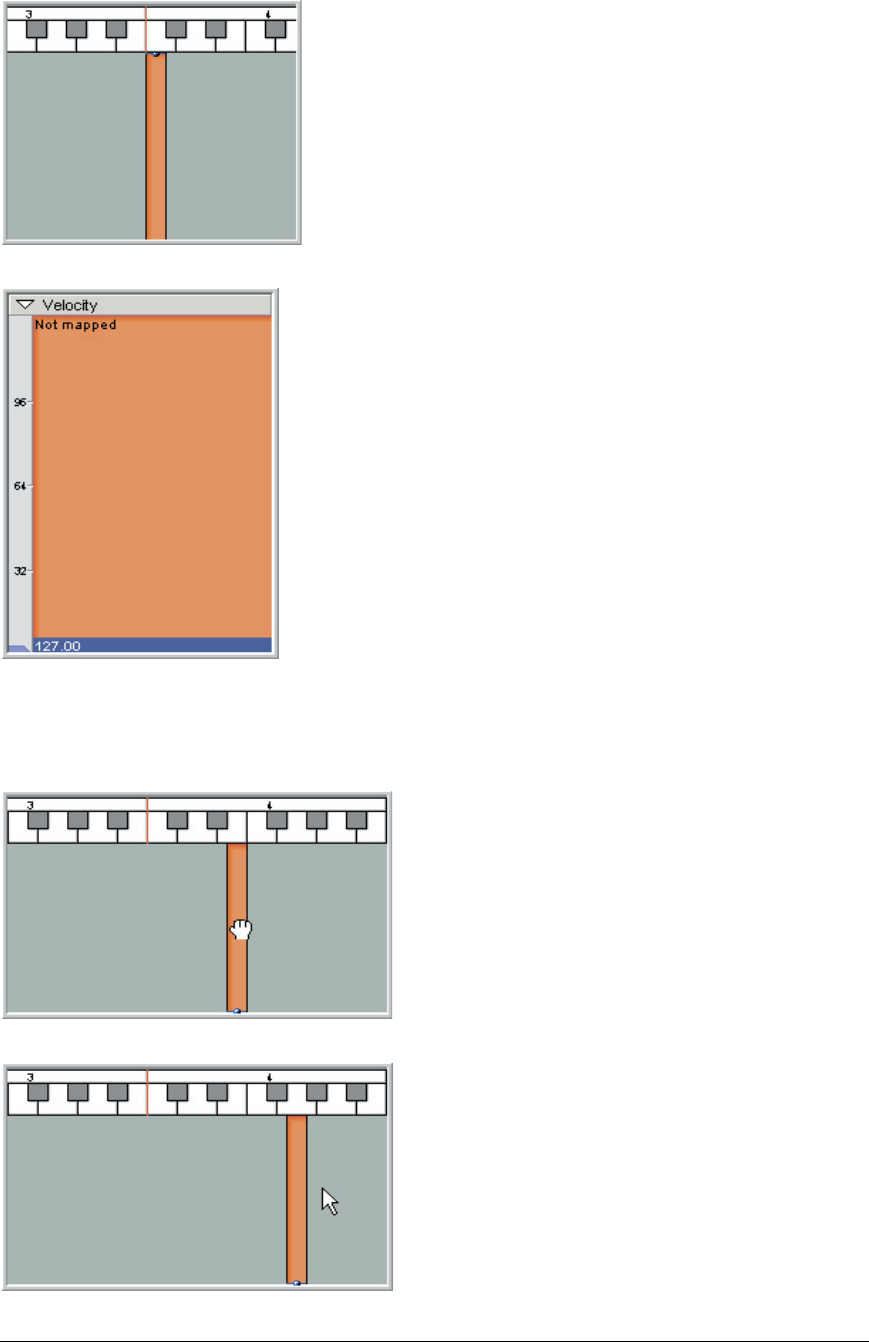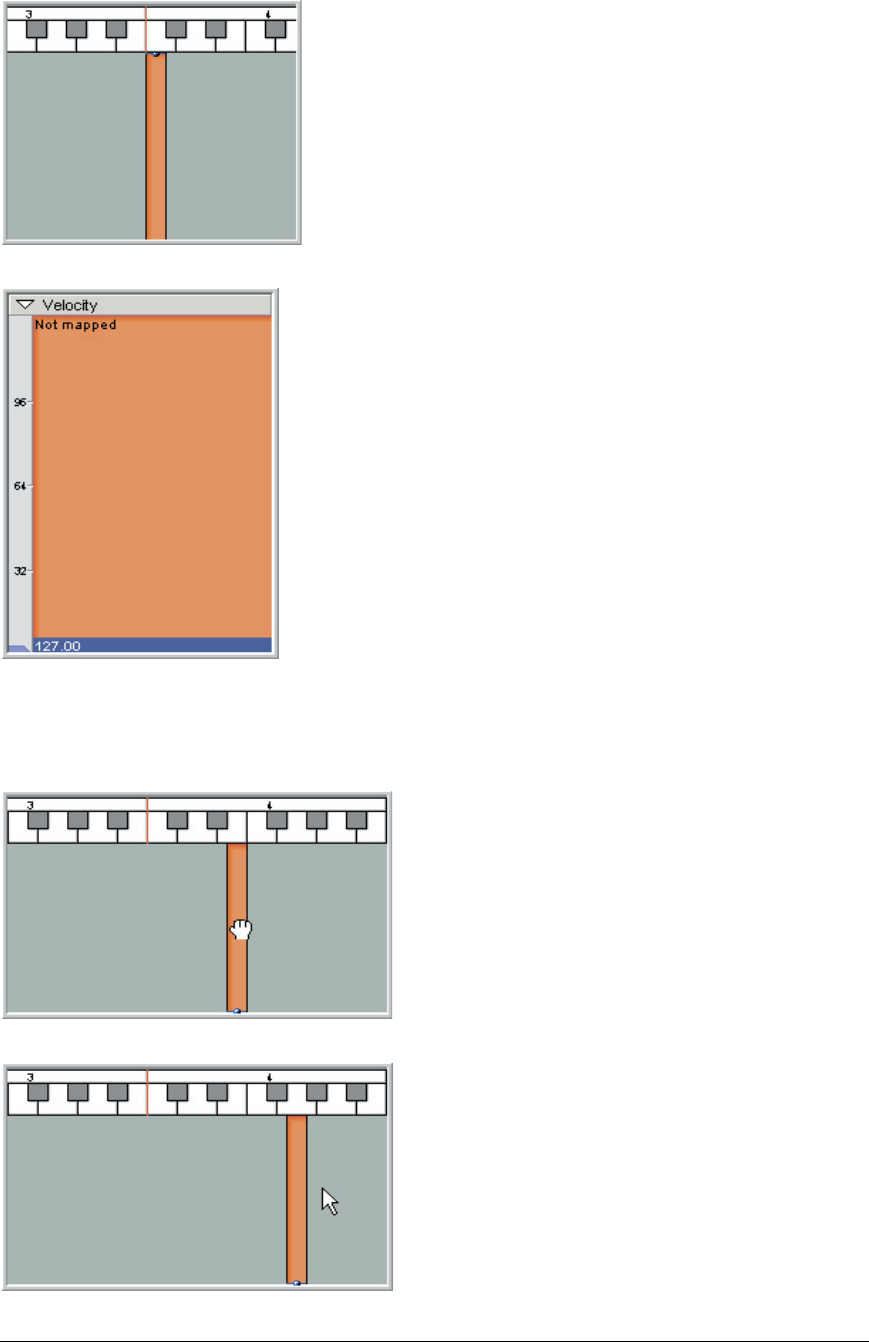
24 TASCAM GigaEditor 4 Manual
3. is will create a new region, which will also be
indicated in the Velocity Window below.
4. In this case, the Velocity Window shows a single
solid block of color, and the words “Not mapped”
because no sample is yet mapped to the region.
(Actually, if a sample is highlighted in the Sample
Window, it will be mapped here automatically.
Either way, the mapping is easy to change as we’ll
see below.)
When we create velocity splits later, they’ll appear in
this window.
After you’ve created one or more regions, you can resize them or move them around the keyboard.
Moving Regions
1. To move a region, grab it in the middle so that
the mouse turns into a little hand.
2. Then drag the region to the left or the right.