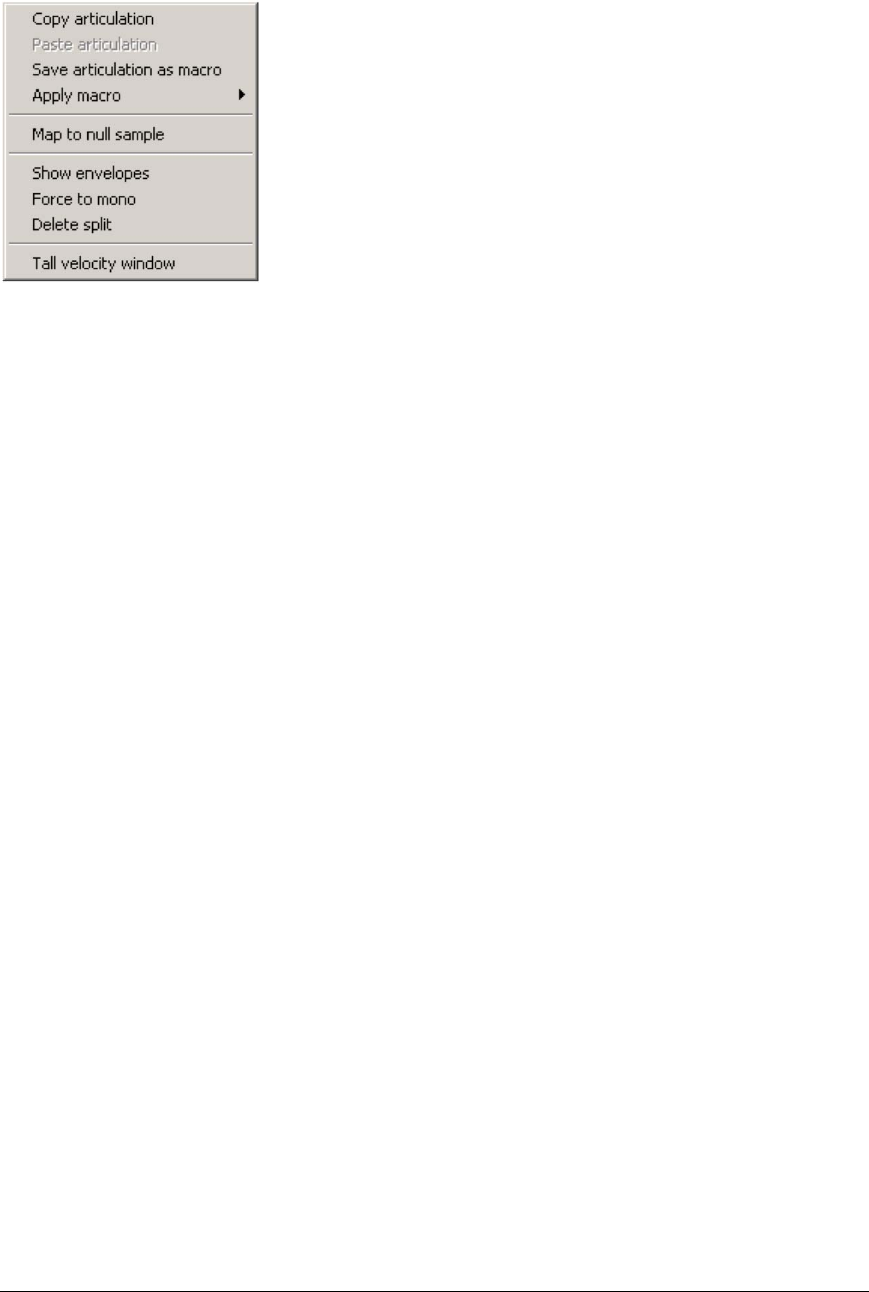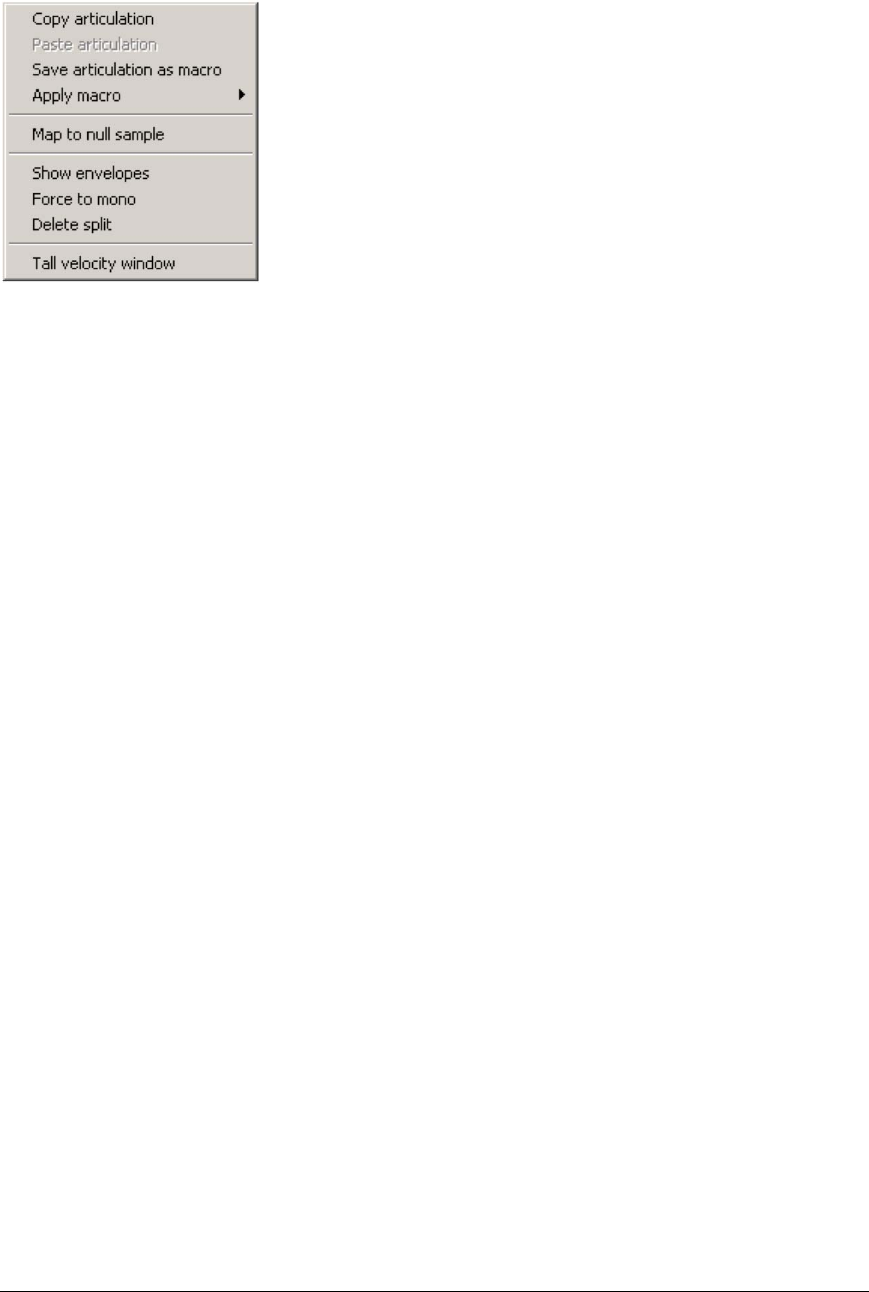
144 TASCAM GigaEditor 4 Manual
The Velocity Context Menu
Right click in the Velocity dimension window to bring up the context
menu.
Copy articulation
Copies all of the articulation parameters of the selected split to the clipboard, so that you can paste them
into another region or split.
Paste articulation
Pastes a previously copied articulation into the selected split.
Save articulation as macro
Saves all of the articulation parameters of the selected split as a macro, which can be applied at a later time
to other splits, regions, or even entire instruments. See the chapter on Macros for details.
Apply macro
Applies any available macro to the selected split. See the chapter on Macros for details.
Map to null sample
Clears any sample mapping from the selected split (the split will be silent).
Show envelopes
is menu option displays a check mark when enabled: click the menu command to turn the option on or
o. When enabled, a small graphical display is added to each cell of the velocity window showing some
aspect of that split’s articulation. e display depends on which parameter is selected in the Parameter List.
For example, if any parameter related to the amplitude envelope is selected, then the amplitude envelope
will be drawn.
Not every parameter has an associated graphic. Also note that when this option is in eect, the velocity
cells are forced to a uniform height. is makes the envelope display more intelligible but may mean that
velocity splits are not displayed at their true positions.