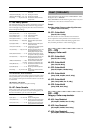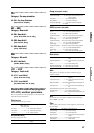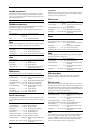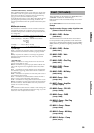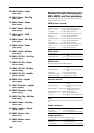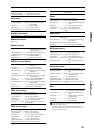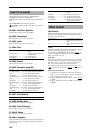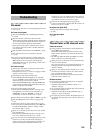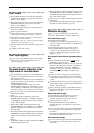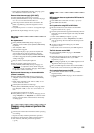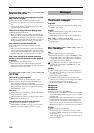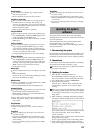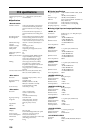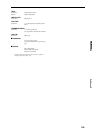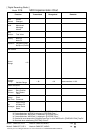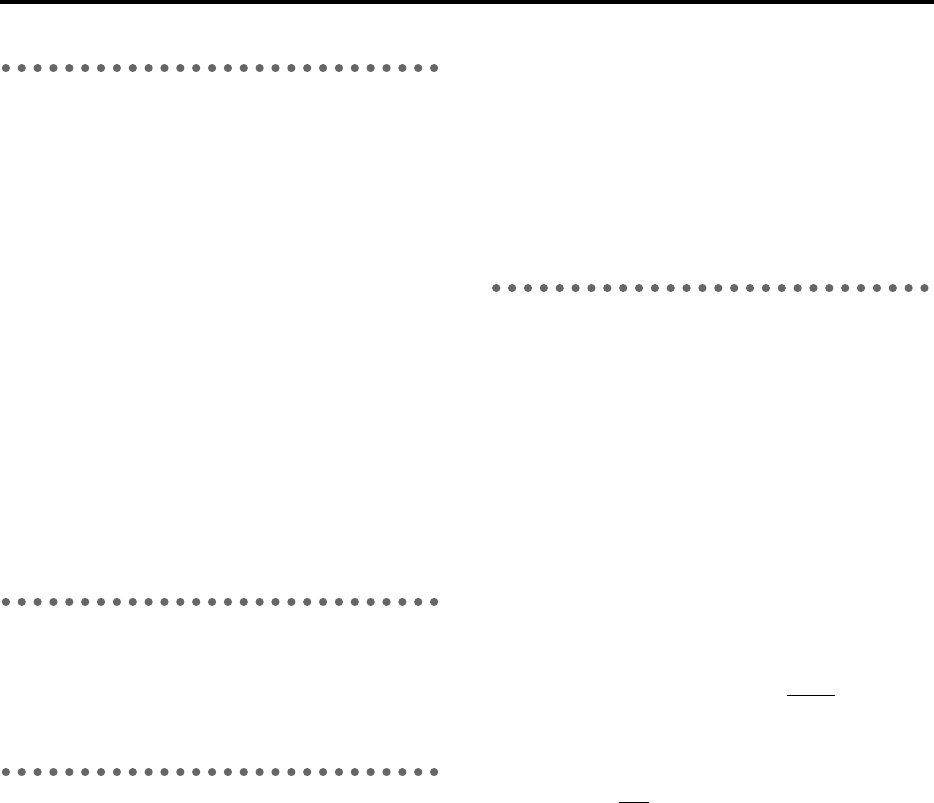
104
Can’t record
■ Is the [CHANNEL] fader of the D16 lowered? (When
the [RECORD] “RecMode” tab page item “Select Rec-
Mode” is set to “Input”)
■ Is the [MASTER] fader of the D16 lowered? (When the
[RECORD] “RecMode” tab page item “Select Rec-
Mode” is set to “Bounce”)
■ Is the [TRACK STATUS] of the recording destination
track not set to REC?
■ Is disk capacity insufficient?
→ Set the counter display to “FreeTime” and check the
remaining time available for recording. (→p.24, 45)
■ Is the input source that you wish to record being cor-
rectly input to a mixer channel?
→ In the [INPUT] “Ch1–8” or “Ch9–16” tab page, assign
the input to a mixer channel. (→p.16)
■ Is the recording mode (“Select RecMode”) appropriate?
(→p.51)
■ Is “RHSL” turned off? (→p.87)
Can’t input digitally
■ If you wish to input a digital signal, press the “DigiIn”
button to turn it “On” in the [INPUT] “Ch1–8” or
“Ch9–16” tab page. (→p.18)
Too much noise or distortion in the
input sound or recorded sound
■ Is the [TRIM] setting appropriate? If the [TRIM] is too
high, the sound will be distorted. If it is too low, there
will be excessive noise.
→ The [TRIM] knobs for the [INPUT 1/GUITAR]–[INPUT
4] jacks are adjusted correctly when the corresponding
[TRIM] LED lights orange.
To adjust [TRIM] for the other input jacks, set the
[METER/TRACK VIEW] page “SelectDisplay” param-
eter to “PreFdr,” and adjust the value as high as possi-
ble without causing “CLP” to light in the level meter.
■ If the input or output of an effect is distorted, make the
following adjustments.
→ Input
• Insert effect: While watching the meter in the
[INSERT EFFECT] “InsEff1”–“InsEff5–8” tab page,
use [TRIM] etc. to adjust the input volume so that
“CLIP” does not light.
• Master effect: While watching the meter in the
[MASTER EFFECT/AUX] “EffSnd 1” or “EffSnd2”
tab page, adjust the send volumes so that “CLIP”
does not light.
• Final effect: While watching the meter in the [MAS-
TER EFFECT/AUX] “FinalEff” tab page, adjust the
volume of each channel so that “CLIP” does not
light.
→ Output
• Insert effect: Adjust the effect parameters or [TRIM]
while listening to the result.
• Master/final effect: While watching the meter in the
[MASTER EFFECT/AUX] “EffSnd1,” “EffSnd2,” or
“FinalEff” tab page, adjust the effect parameters so
that “CLP” does not light.
■
If distortion is occurring in the EQ, make the following
adjustments.
→ For the analog input, adjust the input EQ. For playback,
adjust the gain of the channel EQ. (→p.25)
Effects do not apply
■ Have you selected effect program number 000?
→ Select an “EffectNumber” other than “000” (=Off).
Insert effect does not apply
■ Is the digital input enabled?
→ If “DigiIn” is turned “On” in the [INPUT] “Ch1–8” or
“Ch9–16” tab page, the insert effects are disabled. Turn
the setting “Off.”
■ Is the effect inserted at an appropriate location?
→ In the [INSERT EFFECT] “InsAss” tab page, set
“Assign” to “In” if applying the insert effect to the
input, or to “Tr k” if applying the insert effect to the
playback. (→p.79)
Can’t control the insert effect by expression pedal or
MIDI
■ Has a valid effect been selected for “Ass(#)” in the
[SYSTEM] “Control” tab page?
→ In the [INSERT EFFECT] “InsAss” tab page, make sure
that a valid effect has been selected in “SelectEffType.”
Example: Situations such as when “InsEff3” is
selected for “Ass
” and “1in2out×2” is selected for
“SelectEffType” (only InsEff1 or InsEff2 can be
used).
■ Is the correct device being used to control the effect?
→ Control the effect using the device that is selected by
the [SYSTEM] “Control” tab page “Device” parameter.
(→p.45)
■ For the selected effect, have you chosen effect program
number “000” (=Off) or an effect program that does not
include a control function?
■ When controlling via MIDI, does the MIDI channel of
the D16 match the MIDI channel of the transmitting
MIDI device? (→p.46)
Master effect does not apply
■ Is the send from each channel set to 0 or near 0?
→ In the [MASTER EFFECT/AUX] “EffSnd1” or
“EffSnd2” tab page, raise the “Send” amount.
■ Is the return set to 0 or near 0?
→ In the [MASTER EFFECT/AUX] “MstEff1” or
“MstEff2” tab page, raise “RetLevel” to increase the
return level.
■ If you are monitoring the sound from the [MONITOR
OUT L/R] jacks, has the master LR bus output been
turned off?
→ In the [SOLO/MONITOR] “Monitor” tab page, press
the “MasterLR” button to turn it “On”
Final effect does not apply
■ If you are monitoring the sound from the [MONITOR
OUT L/R] jacks, has the master LR bus output been
turned off?