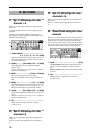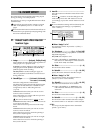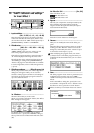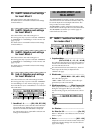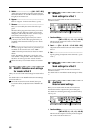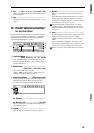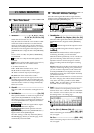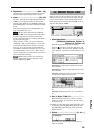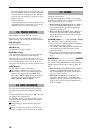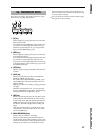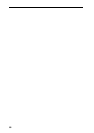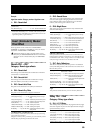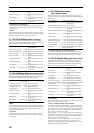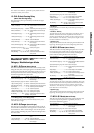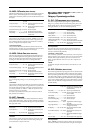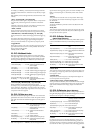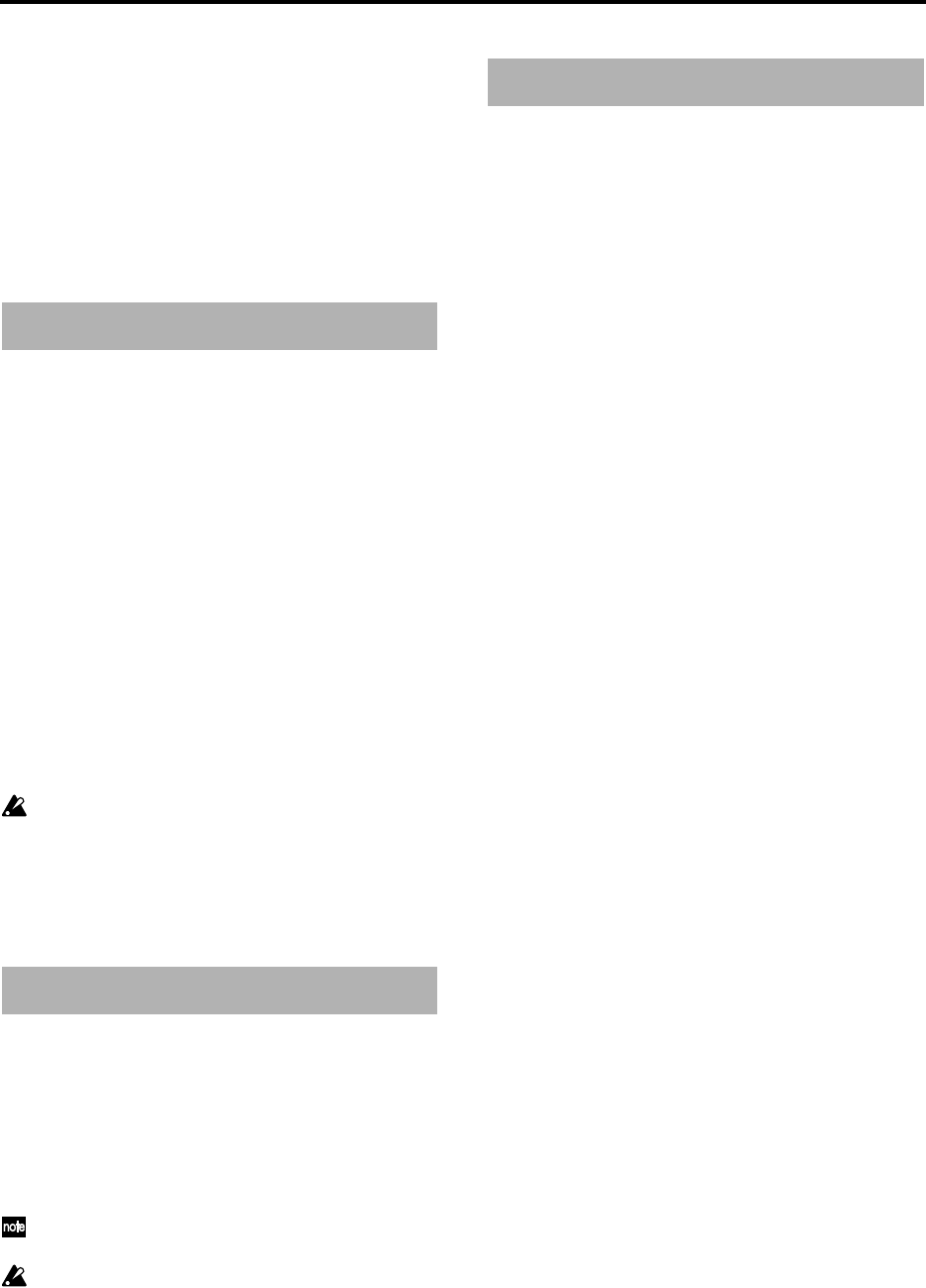
86
This setting applies to the level meters of this page.
Press the “PkHold” button to access the dialog box,
and make the desired setting. Press the “OK” but-
ton to activate your selection, or press the “Cancel”
button to cancel.
0…8s: 0–8 seconds
∞: The peak hold indicator will be held forever. The
hold indicator will be cleared when you press the
“PkHold” button to access the dialog box.
These indicators show the status of each track.
Each time you press the [TRACK STATUS] key, the
LED will change color to indicate the selected function.
PLAY (LED lit green)
The selected track can be played.
REC (LED lit red)
The selected track can be recorded.
INPUT (LED lit orange)
An external audio signal can be input to the selected
track. This can be selected only while stopped.
Select this when you wish to listen to the sound of
other tracks as you play your instrument, or as a substi-
tute for rehearsing before you record, or when you
wish to mix an external input with the playback tracks.
MUTE (LED dark)
The selected track will be muted (silent).
The settings available here will depend on the
state/settings of the recorder. When stopped, the
selection will change in the order PLAY→IN-
PUT→REC→MUTE→PLAY. During recording or
playback, the selection will alternate between
PLAY↔MUTE or INPUT↔MUTE.
For each channel, adjust the stereo position (pan) or
left/right balance of the signal sent to the masterLR
bus.
For channels 1–8 whose pair setting is “Off,” this is the
pan setting to the masterLR bus.
For channels 1–8 whose pair setting is “On” and for
channels 9–16, this is the left/right balance setting to
the master LR bus.
These settings can be paired and registered in a
scene.
When recording to tracks whose channels have a
balance setting, be sure to set the knob at “CNT.”
Adjust the volume levels.
The faders that adjust the recording level will differ
depending on whether you are recording an external
input or performing bounce recording.
• When recording an external input (when “Input” is
selected for the [RECORD] “RecMode” tab page
item “Select RecMode”), the channel faders will
adjust the recording level.
• When using bounce recording (when “Bounce” is
selected for “SelectRec Mode” in the [RECORD]
“RecMode” tab page), the master fader will adjust
the recording level.
[CHANNEL] faders................[1…8, 9–10…15–16]
These adjust the volume level of each channel.
• For a channel whose [TRACK STATUS] is PLAY, the
fader adjusts the playback volume.
• For a channel whose [TRACK STATUS] is REC, the
fader adjusts the recording level of the external
input or the rhythm.
• For a channel whose [TRACK STATUS] is INPUT,
the fader adjusts the recording level of the external
input.
[MASTER] fader......................................[MASTER]
This adjusts the volume level of the master LR bus.
The signal from the [MASTER OUT L/R] jacks and [S/
P DIF OUT] jacks will be output at the specified vol-
ume.
• When recording an external input (when “Input” is
selected for the [RECORD] “RecMode” tab page
item “Select RecMode”), this fader adjusts the vol-
ume level of the master bus.
• When bounce-recording (when “Bounce” is
selected for “SelectRecMode” of the [RECORD]
“RecMode” tab page), this fader adjusts the record-
ing level on the track for which the [TRACK STA-
TUS] is set to REC.
23. TRACK STATUS
24. PAN/BALANCE
25. FADER