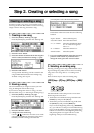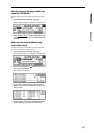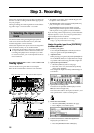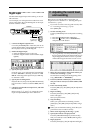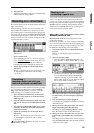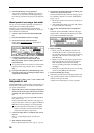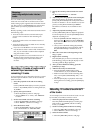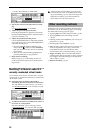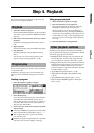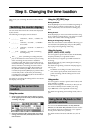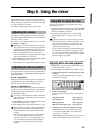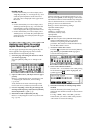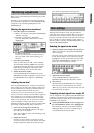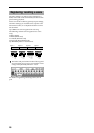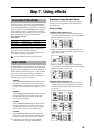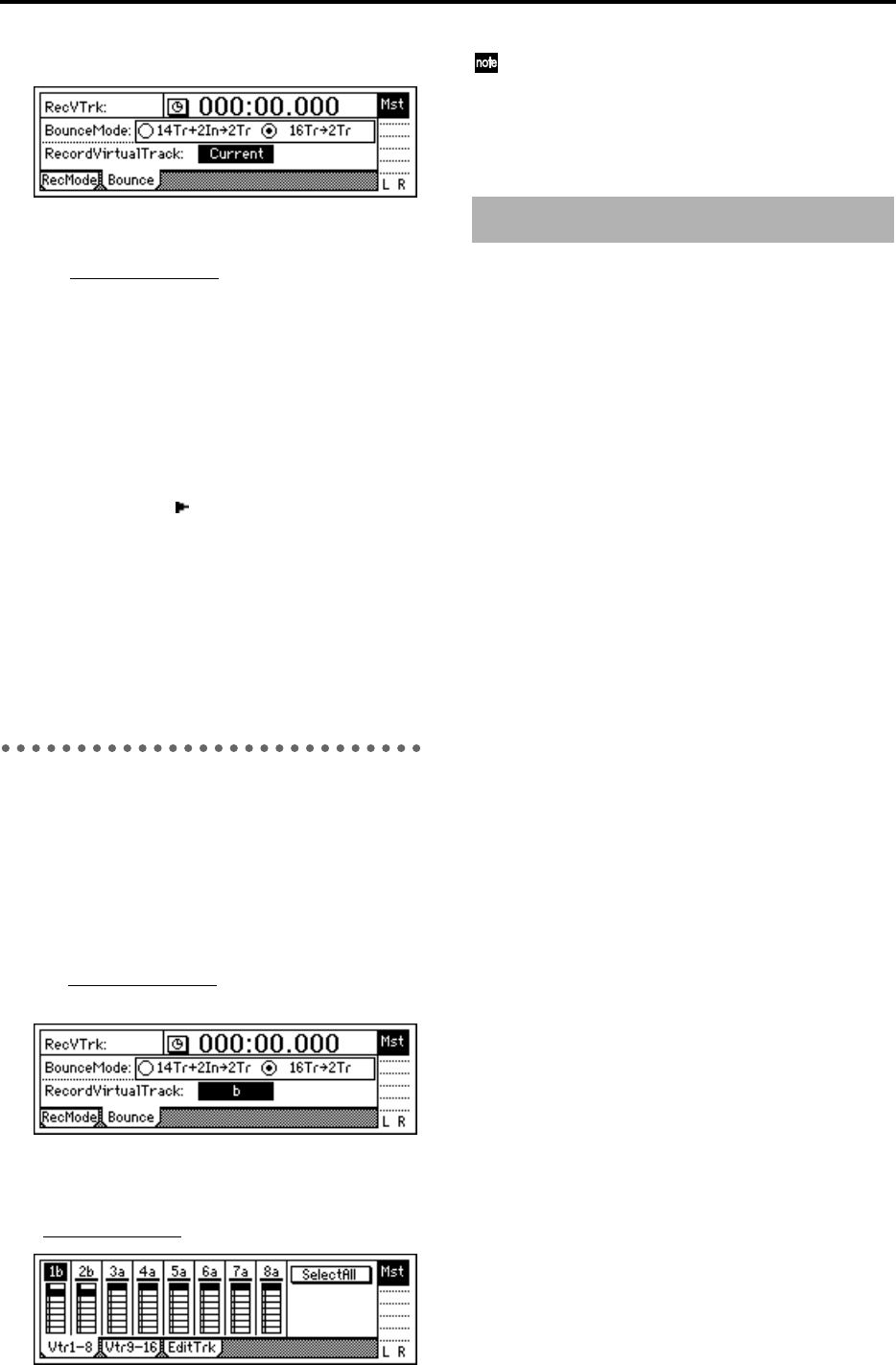
22
• Set the “BounceMode” to “16Tr→2Tr.”
4 Specify the currently selected tracks for record-
ing.
Set “Recor
dVirtualTrack” to “Current.”
5 Adjust the pan of the playback tracks.
Press the [PLAY] button to playback, and use the
[PAN] and [BALANCE] knobs to adjust the stereo
position of channels 1–16.
6 Adjust the playback/recording levels.
Use the [CHANNEL] fader to adjust the playback
levels and input levels. Use the [MASTER] fader to
adjust the recording level.
• Press the [METER/TRACK VIEW] key, and
then press the “ ” button to select “PostFader-
Lev.” The meters will show the level controlled
by the faders.
• After you have finished making adjustments,
press the [STOP] key to stop playback.
7 Begin bounce recording.
Refer to steps 8–A of “Recording 14 tracks of
audio and 2 external input sources to the remain-
ing 2 tracks.”
Recording 16 tracks of audio to 2
currently unselected virtual tracks
As an example, here’s how to record tracks 1–16 (with
virtual track “a” selected for all tracks) to virtual tracks
“b” of tracks 1 and 2.
● Perform bounce recording as described in
“Recording 16 tracks to overwrite 2 of the tracks.”
The only difference is that in step 4, you need to
set “Recor
dVirtualTrack” to “b” in order to record
on virtual tracks “b.”
● To audition the bounce-recorded result, select vir-
tual track “b,” and playback.
Select the [TRACK] “Vtr1–8” tab page, and set
“V
irtualTrackSelect” for 1 and 2 to “1b” and “2b.”
After recording or track editing, you can use the
Undo function to return to the state before record-
ing or track editing (→p.73). After returning to the
state before recording, you must remember to
return tracks 15–16 to virtual track “a.”
In addition to the recording methods described earlier,
the D16 lets you use the following types of recording.
For details refer to the appropriate pages.
• Applying EQ to the audio being recorded. (→p.26)
• Applying effects to the audio being recorded.
(→p.30)
• Listening to the built-in rhythm as you record your
performance. (→p.39)
• Recording the built-in rhythm. (→p.39)
• Loop recording. During auto-punch recording, you
can record repeatedly over a loop, and use the
Undo/Redo functions to select the best of the
recorded takes after you finish recording. (→p.72)
• Trigger recording. This is a function that initiates
recording when the input sound exceeds a specified
level (trigger). The D16 will begin recording when
audio is input. (→p.73)
• Rehearse recording. (→p.87)
Other recording methods