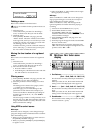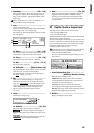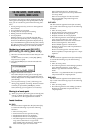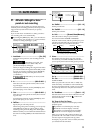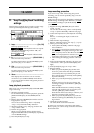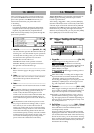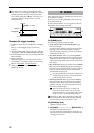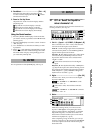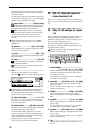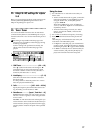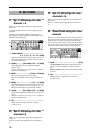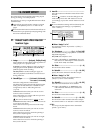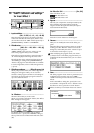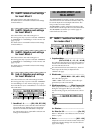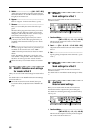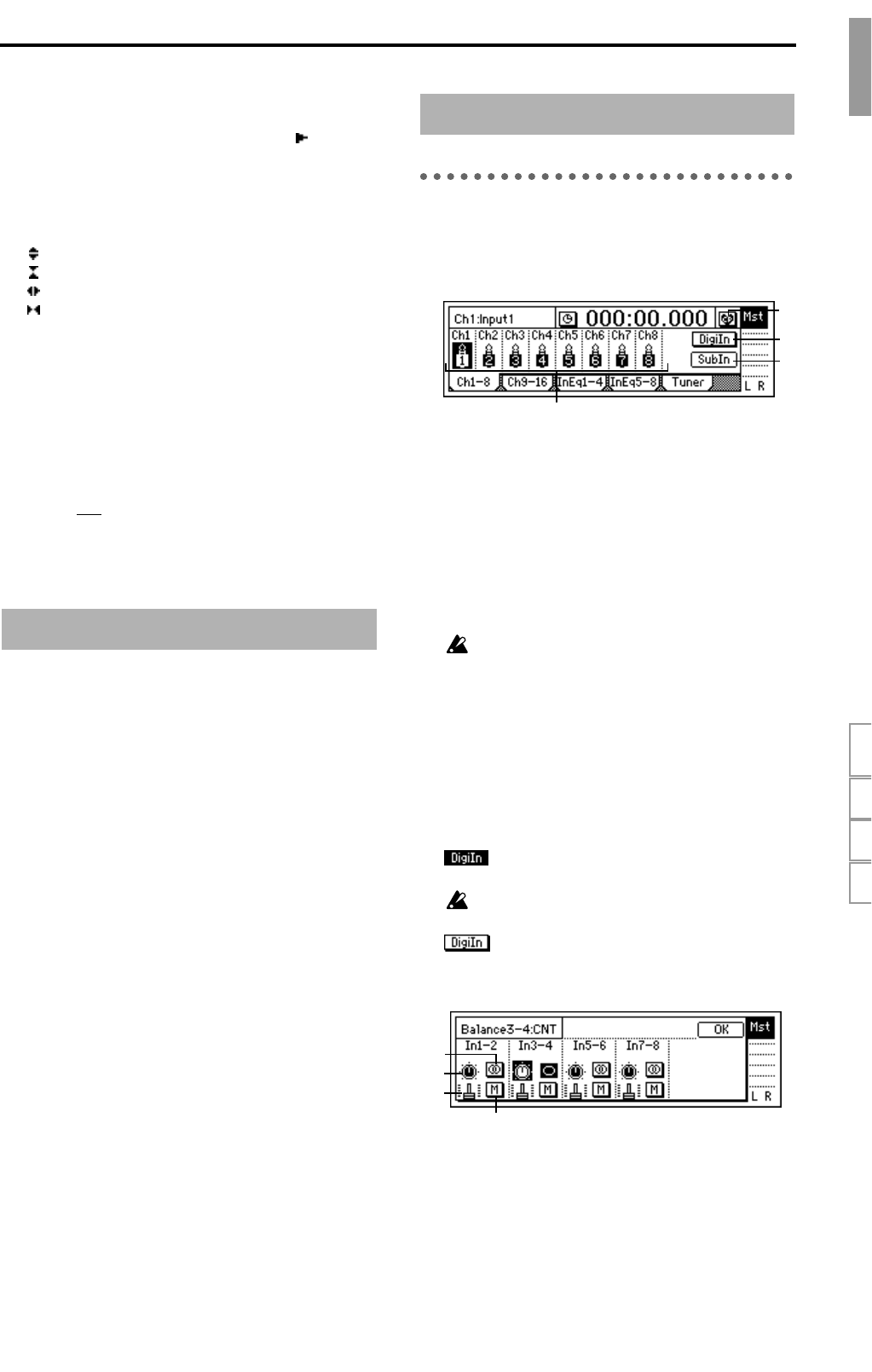
75
2. TrackSelect...................................... [Trk1…16]
Select the track that will be played and whose
waveform will be displayed. Press the “ ” button
and select from the list.
3. Zoom In/Out/Up/Down
Adjust the size of the waveform display and the
playback speed.
: Expand the waveform display vertically.
: Shrink the waveform display vertically.
: Expand the waveform display horizontally.
: Shrink the waveform display horizontally.
Using the Scrub function:
1 Press the [TRACK STATUS] key for the track that
you wish to search, to put that track in PLAY mode
(LED lit green).
2 Press the [SCRUB] key to turn the “Scrub” function
“On” (key lit).
3 Use “TrackSelect” to select the track that you wish
to playback.
4 Select “Loc
,” and rotate the [VALUE] dial to search
for the desired location while listening to the audio.
The track audio will play correspondingly to how
you rotate the [VALUE] dial.
For an explanation of the [ENTER] key, refer to p.5.
P1 Ch1–8: Select the inputs for
mixer channels 1–8
Here you can select the inputs for mixer channels 1–8.
For the procedure, refer to p.16.
1. Ch1–8 ....[Input1….8, S/PDIF L, R, Rhythm L, R]
Select a channel icon “Ch1”–“Ch8,” and select the
source that will be input to each channel.
INPUT1…8: The analog output from an instrument
connected to the [INPUT 1/GUITAR IN]–[INPUT
8] jacks will be input to the channel.
S/P DIF L, R: The digital output from a CD or DAT
connected to the [S/P DIF IN] connector will be
input to the channel. This can be selected when
“DigiIn” is “On.”
Insert effects cannot be used on the digital
input.
Rhythm L, R: The rhythm selected by “SelRhythm”
(→p.68) will be input to the channel. During record-
ing/playback, the rhythm will be heard regardless
of the “Rhythm” (→p.68) “On/Off” setting. This
rhythm can be recorded. (→p.39)
2. DigiIn ................................................[On, Off]
Turn this “On” when you wish to use the digital
input (S/P DIF IN).
On: “S/P DIF L” or “S/P DIF R” can be
selected for “Ch1…8.”
When this is “On,” insert effects cannot be
used.
Off: “S/P DIF L” or “S/P DIF R” cannot be
selected for “Ch1…8.”
3. SubIn..............................................................
Make these settings when you wish to use the
inputs as “sub inputs” for inputting the return
from an external effect to the [INPUT 1/GUITAR
IN]–[INPUT 8] jacks, or so that the sound of an
instrument connected to these jacks can be mixed
with the track playback. (→p.35)
After completing a song on the D16, you can syn-
chronize a sequencer to the D16 and use sub inputs
to mix the sequenced sounds with the track play-
back of the D16.
16. ENTER
17. INPUT
2
3
1
4
3a
3b
3c
3d
Reference
SCRUBENTERINPUT TRIGGER