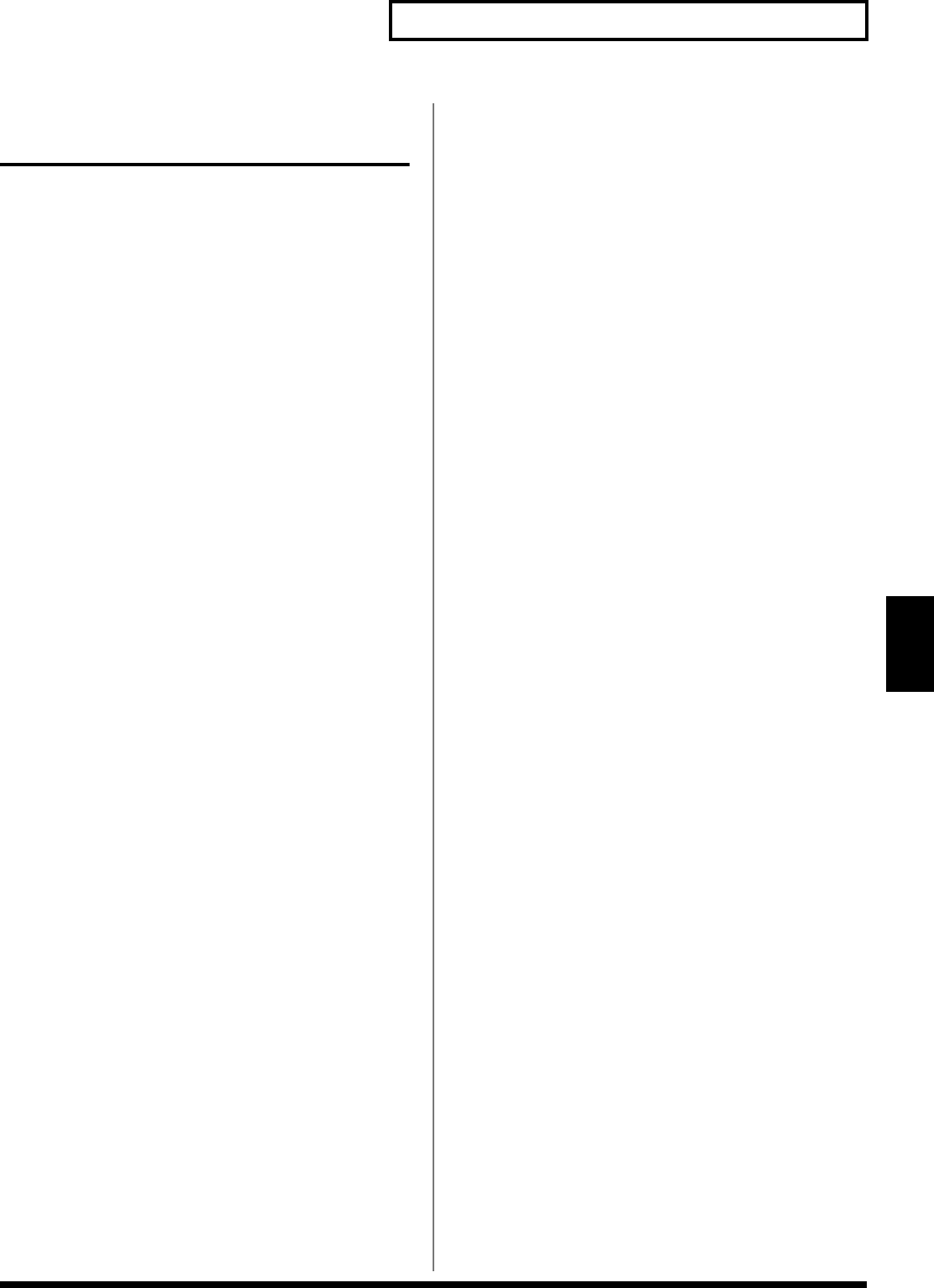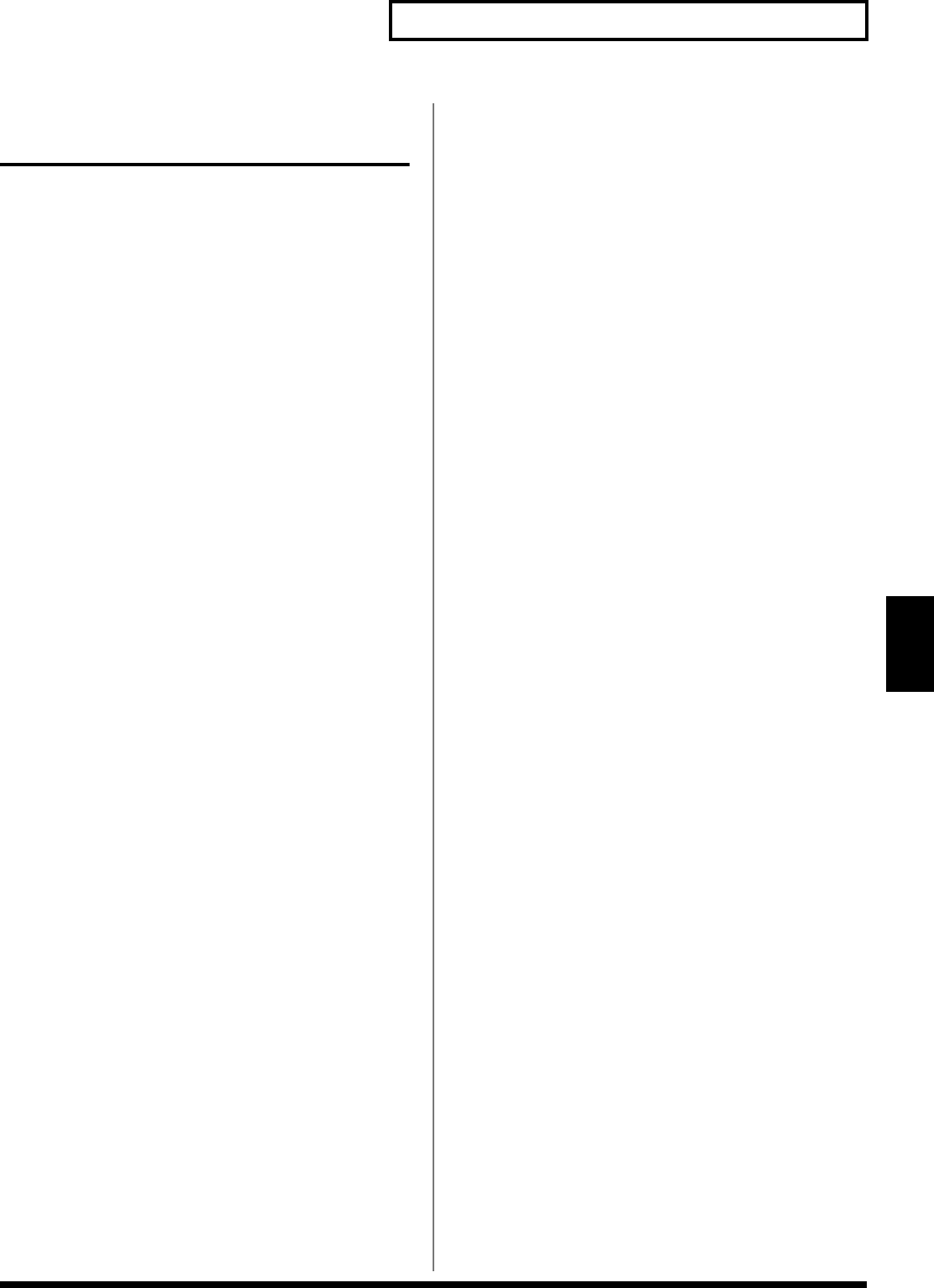
111
Chapter 7. Adding Effects
Chapter 7
Applying Effects in
Performance Mode
Only one Multi-effect, Chorus, or Reverb effect can be set for
each Performance. You cannot apply differing types of Multi-
effects, Chorus, or Reverb to each of the Parts comprising the
Performance.
When adding effects in Performance mode, the settings for
the Patches or Rhythm Sets assigned to the Parts are
disabled, and the effect settings for the Performance go into
effect. Thus, the effects for the same Patch or Rhythm Set
may differ when played in Patch/Rhythm Set mode and in
Performance mode. However, depending on the settings,
you can have effect settings for a Patch or Rhythm Set
assigned to a Part applied to the entire Performance (p. 114).
Basic Process of Making Effects Settings
When applying effects in Performance mode, the following
procedure is used to make the settings.
1. Setting the Output Method Used by the
Direct Sound (Output Assign)
Settings determining whether or not the signal passes
through the Multi-effects, the jack used to output the sound,
and the type of output (stereo or mono) for each Part. You
can also settings for a Patch or Rhythm Set assigned to a Part.
→ (p. 113)
2. Setting the Amount of Each Effect Applied
(Send Level)
Sets the level (volume) of each effect signal to be sent for each
Part. → (p. 113)
3. Making Multi-Effects Settings
Select the type of Multi-effects to be used, and set the
parameters for the selected Multi-effect. You can also Multi-
effects settings for a Patch or Rhythm Set assigned to a Part.
→ (p. 114, p. 115)
4. Setting the Multi-Effects Controller
When using MIDI messages to change the Multi-effects
parameters in realtime, select the Multi-effects controller. →
(p. 115)
5. Setting the Output Destination and Volume
for the Sounds Passing Through the Multi-
Effects
Select the output jack and set the output level (volume) of the
sounds passing through the Multi-effects. You can also apply
Chorus or Reverb to the sound that passes through Multi-
effects. → (p. 116)
6. Making Chorus Settings
Select the Chorus type to be used, and set each of the
parameters for the selected Chorus. → (p. 156, p. 157)
7. Setting the Output Destination and Volume
for the Sounds Passing Through the Chorus
Select the output jack and set the output level (volume) of the
sounds passing through the Chorus. You can also apply
Reverb to the sound that passes through Chorus. → (p. 158)
8. Making Reverb Settings
Select the Reverb type to be used, and set each of the
parameters for the selected Reverb. → (p. 159)
9. Setting the Output Destination and Volume
for the Sounds Passing Through the Reverb
Select the output jack and set the output level (volume) of the
sounds passing through the Reverb. → (p. 160)