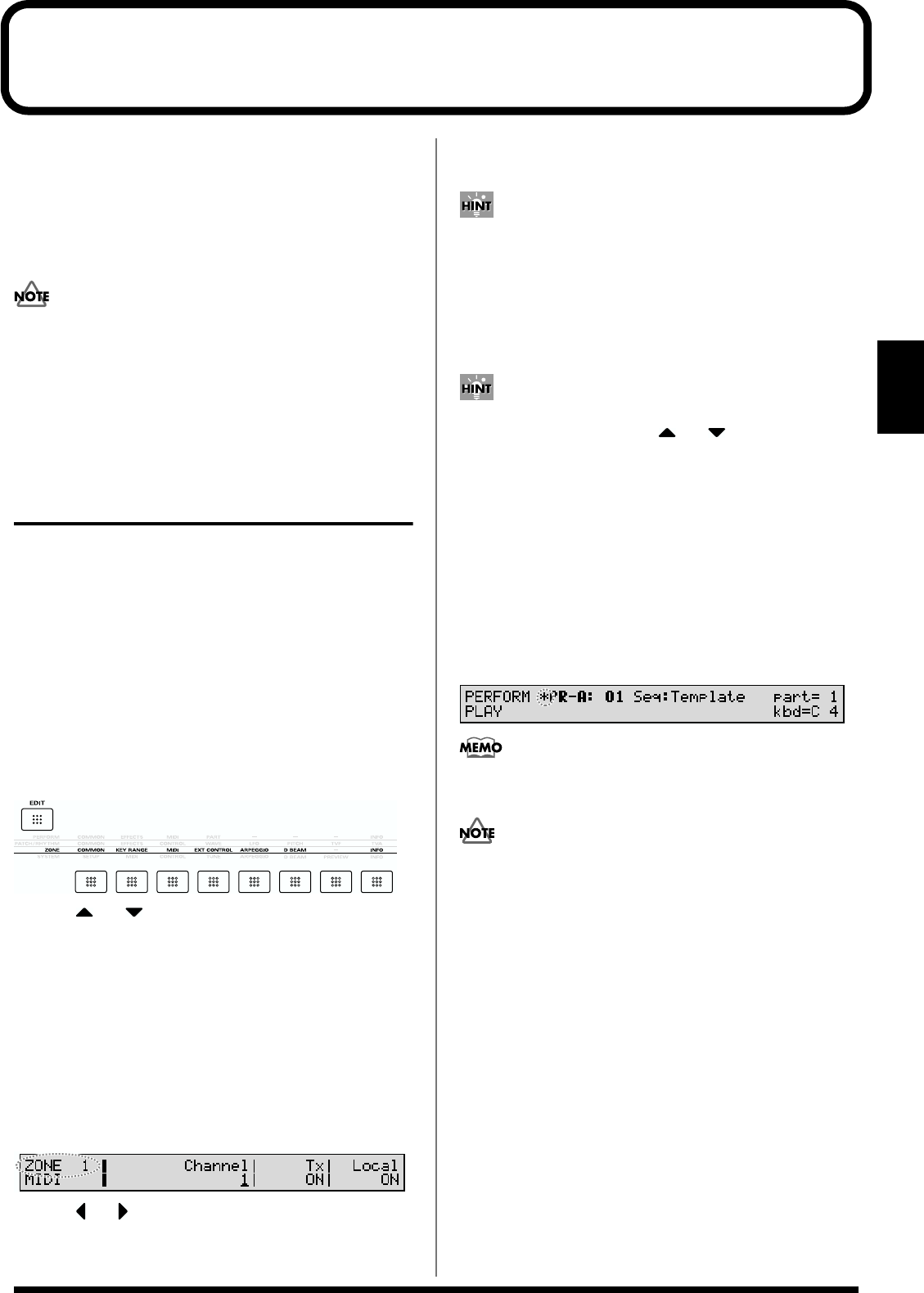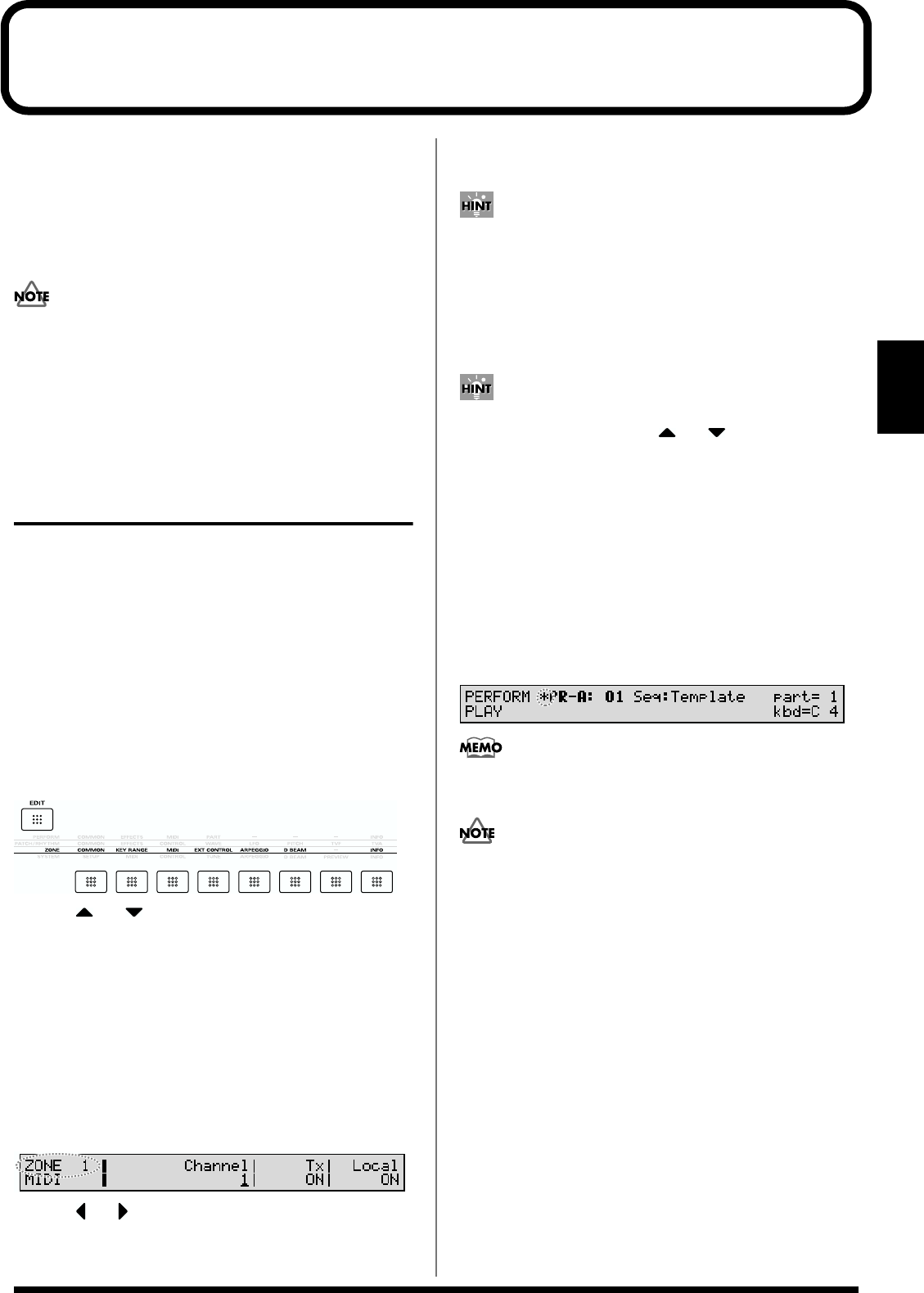
57
Chapter 4
Chapter 4. Zone Settings
Pressing [ZONE] while in Performance mode switches you
to Zone mode. In Zone mode, you can make settings
affecting the way the sound module plays sounds in
response to Performances played on the keyboard, the way
MIDI messages are sent, the Arpeggiator and D Beam
functions, and more.
You cannot switch to Zone mode from any mode other
than Performance mode.
This section explains the procedures for making Zone
settings and describes the functions of the different Zone
parameters.
How to Make the Zone
Settings
1. Press [PERFORM] to display the PERFORM PLAY page,
and select the Performance with Zone settings you want
to change (p. 35).
2. Press [ZONE] to make the indicator light.
The [EDIT] indicator lights simultaneously, and the XV-
88 is put into Zone mode. If the [EDIT] indicator is not
lit, press [EDIT] to get the indicator to light.
3. Use the function buttons to select a display group.
The indicator for the button of the selected display group
begins blinking.
fig.04-01
4. Use or to select a display page.
5. If you have selected a parameter display that can be set
independently for each Zone, the number of the Zone
selected for editing will be shown in the upper left of the
display. To edit a different Zone, press [EDIT] to
temporarily turn off the indicator, and use ZONE/PART
SELECT [1/9]–[8/16] to select a Zone. When the [1-8/9-
16] indicator is extinguished, Zones 1–8 are selected, and
when the [1-8/9-16] indicator is lit, Zones 9–16 are
selected.
fig.04-02
6. Use or to move the cursor to the parameter you
wish to modify.
7. Use the VALUE dial, [INC/+]/[DEC/-], or the numeric
keys to modify the parameter value.
If you’ve made a mistake in setting a parameter value,
press [UNDO/COMPARE] to restore the value to what
it was.
8. If you wish to move to another display group, press
[EDIT] to make the indicator light, and use the function
buttons.
You can also move to another display group by holding
down [SHIFT] and using or . Since this can be
done even when the [EDIT] indicator is dark, it is a faster
way to get around because you don’t have to turn on the
[EDIT] indicator each time.
9. Repeat steps 3–8 to make settings for the Zone.
10. When you finish making settings, press [EXIT] or
[PERFORM] to return to the PERFORM PLAY page.
An asterisk * appears at the left of the Performance
group on the display. This shows Performance settings
have been modified.
fig.03-03
Zone settings can be saved individually for each
Performance, as part of the Performance settings.
If you select another Performance in the group with an
asterisk *, the modified Zone settings will be lost. To
keep these modified settings, perform the save operation
(p. 164).